filmov
tv
UiPath Beginners Course [2021] - How to Learn RPA
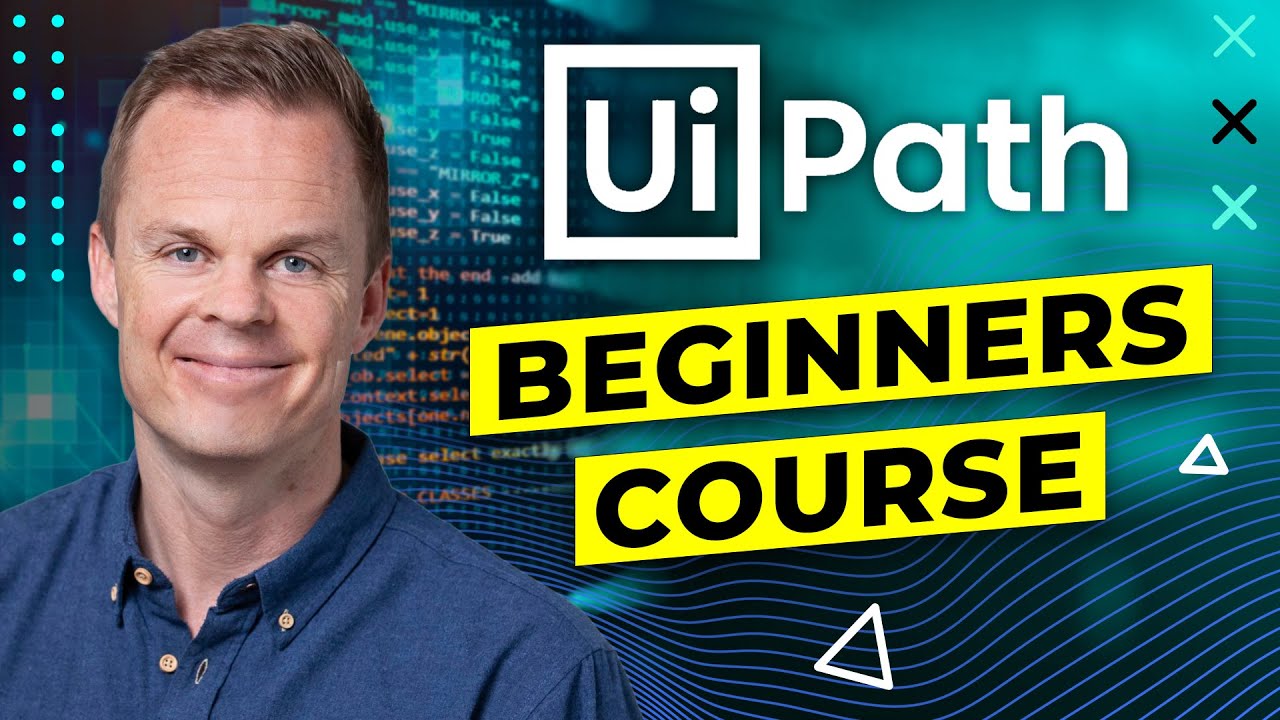
Показать описание
This video tutorial will teach you how to learn UiPath RPA. If you're a beginner, this is the course for you. Anders Jensen will teach you everything you need to know about UiPath to start building your own RPA robots as an advanced UiPath user.
FOLLOW ME:
0:00 Intro
Welcome to the UiPath Beginners Course. Make sure to open UiPath and all the exercises with me. By the end of this course, you will be an RPA Developer.
1:08 Install UiPath and connect to Orchestrator
3:35 Start UiPath
Start UiPath Studio. If you can find the shortcut, search for it in the Windows Start Menu.
3:58 Our first UiPath Robot
Having installed UiPath, we are now ready to create our first robot. We make a robot that automatically starts Notepad and does operations in it. First, a brief overview of the UiPath client is given. Then, you are given an introduction to a Sequence and best practices about naming your activities. In our sequence, we open Notepad and type in the application. In our first robot, we'll also do clicks, have a Message Box and a Delay. We use a Message Box a lot as developers when we want our workflow to pause and inspect something.
22:24 Variables
Guide to the most common variables in UiPath. We talk about Strings, Integers, Doubles, Booleans, and DataTables. Conversion between variable types is covered, e.g., integer to string and how to output DataTables. A String can hold all characters, an Integer is a whole number, a Double is a number with decimals, a Boolean is a true/false variable, and a DataTable is a table with rows and columns (think Excel).
40:30 If/While
We solve a simple use case (a guessing game) to quickly learn about the two activities, If and While. An If activity is straightforward to understand, and if you know, programming is equivalent to an If there. Always specify a condition that can be answered either True or False. If it's True, we go to Then, and if it's False, we go to Else. We don't have to put activities in Then and Else. If that's the case, we just continue with our workflow without performing any activity. A While loop should simply be seen as a workflow that runs over and over as long as the initial condition is true.
53:28 Excel and Data Tables
When we automate Excel in UiPath, we convert the Excel sheets to Data Tables using an Excel Application Scope and a Read Range. A Data Table looks precisely like an Excel sheet. The only difference is that they only exist in the memory of our robot. Having manipulated our data, we can now write the data back to Excel. Make sure you understand this lesson, as this is the most essential part of the course.
1:07:06 Applications and Selectors
Learn to automate applications and do essential selector work. A simple example is an application where we need to type, click and modify the selector. In this lesson, you also learn to send hotkeys to applications, copy from the clipboard, and save them to a string.
1:19:07 Browser Automation
We learn to automate in a browser, where we open a browser, fill in login details, log in, take a screenshot and save it to a folder. The default browser is Internet Explorer, and we also see how we can work with Chrome, Firefox, or Edge.
1:32:02 File Handling
1:43:55 Web/Data Scraping to Excel
In this last lesson, we learn to do web/data scraping with UiPath RPA. We scrape data from a webpage (Amazon) and save the results to Excel. We learned to make it dynamically to scrape many different pages based on Excel data input (For Each Row).
#uipath #rpa #roboticprocessautomation
FOLLOW ME:
0:00 Intro
Welcome to the UiPath Beginners Course. Make sure to open UiPath and all the exercises with me. By the end of this course, you will be an RPA Developer.
1:08 Install UiPath and connect to Orchestrator
3:35 Start UiPath
Start UiPath Studio. If you can find the shortcut, search for it in the Windows Start Menu.
3:58 Our first UiPath Robot
Having installed UiPath, we are now ready to create our first robot. We make a robot that automatically starts Notepad and does operations in it. First, a brief overview of the UiPath client is given. Then, you are given an introduction to a Sequence and best practices about naming your activities. In our sequence, we open Notepad and type in the application. In our first robot, we'll also do clicks, have a Message Box and a Delay. We use a Message Box a lot as developers when we want our workflow to pause and inspect something.
22:24 Variables
Guide to the most common variables in UiPath. We talk about Strings, Integers, Doubles, Booleans, and DataTables. Conversion between variable types is covered, e.g., integer to string and how to output DataTables. A String can hold all characters, an Integer is a whole number, a Double is a number with decimals, a Boolean is a true/false variable, and a DataTable is a table with rows and columns (think Excel).
40:30 If/While
We solve a simple use case (a guessing game) to quickly learn about the two activities, If and While. An If activity is straightforward to understand, and if you know, programming is equivalent to an If there. Always specify a condition that can be answered either True or False. If it's True, we go to Then, and if it's False, we go to Else. We don't have to put activities in Then and Else. If that's the case, we just continue with our workflow without performing any activity. A While loop should simply be seen as a workflow that runs over and over as long as the initial condition is true.
53:28 Excel and Data Tables
When we automate Excel in UiPath, we convert the Excel sheets to Data Tables using an Excel Application Scope and a Read Range. A Data Table looks precisely like an Excel sheet. The only difference is that they only exist in the memory of our robot. Having manipulated our data, we can now write the data back to Excel. Make sure you understand this lesson, as this is the most essential part of the course.
1:07:06 Applications and Selectors
Learn to automate applications and do essential selector work. A simple example is an application where we need to type, click and modify the selector. In this lesson, you also learn to send hotkeys to applications, copy from the clipboard, and save them to a string.
1:19:07 Browser Automation
We learn to automate in a browser, where we open a browser, fill in login details, log in, take a screenshot and save it to a folder. The default browser is Internet Explorer, and we also see how we can work with Chrome, Firefox, or Edge.
1:32:02 File Handling
1:43:55 Web/Data Scraping to Excel
In this last lesson, we learn to do web/data scraping with UiPath RPA. We scrape data from a webpage (Amazon) and save the results to Excel. We learned to make it dynamically to scrape many different pages based on Excel data input (For Each Row).
#uipath #rpa #roboticprocessautomation
Комментарии
 2:00:36
2:00:36
 1:28:51
1:28:51
 3:52:21
3:52:21
 1:35:46
1:35:46
 1:30:04
1:30:04
 0:10:41
0:10:41
 2:09:15
2:09:15
 1:00:40
1:00:40
 0:52:33
0:52:33
 0:24:45
0:24:45
 0:25:43
0:25:43
 0:22:55
0:22:55
 0:53:11
0:53:11
 0:00:46
0:00:46
 2:38:43
2:38:43
 0:26:00
0:26:00
 0:39:29
0:39:29
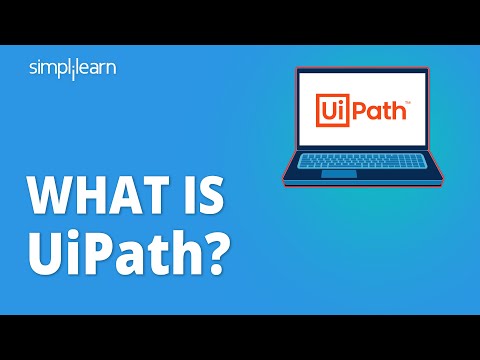 0:24:45
0:24:45
 0:05:44
0:05:44
 1:03:33
1:03:33
 0:59:31
0:59:31
 0:24:21
0:24:21
 0:00:15
0:00:15
 0:13:51
0:13:51