filmov
tv
Selenium with C# 26 - Actions class ClickAndHold and Release methods code demo

Показать описание
How to click and hold a web element and release in selenium c#?
ClickAndHold Method in Actions Class
Release Method in Actions Class
ClickAndHold method in actions class :
ClickAndHold()-Clicks and holds the mouse button at the last known mouse coordinates.
ClickAndHold(IWebElement onElement)-Clicks and holds the mouse button down on the specified element.
Release Method in Actions Class :
Release()- Releases the mouse button at the last known mouse coordinates.
Release(IWebElement onElement)- Releases the mouse button on the specified element.
Possible Interview Questions on click and hold webelement and release methods in selenium actions class:
How to use ClickAndHold method with and without parameter.
How to use Release method with and without parameter
Code :
actions
.ClickAndHold(driver.FindElement(By.Name("one")))
.MoveToElement(driver.FindElement(By.Name("twelve")))
.Release()
.Build()
.Perform();
actions
.MoveToElement(driver.FindElement(By.Name("one")))
.ClickAndHold()
.MoveToElement(driver.FindElement(By.Name("twelve")))
.Release()
.Build()
.Perform();
actions
.ClickAndHold(driver.FindElement(By.Name("one")))
.Release(driver.FindElement(By.Name("twelve")))
.Build()
.Perform();
ClickAndHold Method in Actions Class
Release Method in Actions Class
ClickAndHold method in actions class :
ClickAndHold()-Clicks and holds the mouse button at the last known mouse coordinates.
ClickAndHold(IWebElement onElement)-Clicks and holds the mouse button down on the specified element.
Release Method in Actions Class :
Release()- Releases the mouse button at the last known mouse coordinates.
Release(IWebElement onElement)- Releases the mouse button on the specified element.
Possible Interview Questions on click and hold webelement and release methods in selenium actions class:
How to use ClickAndHold method with and without parameter.
How to use Release method with and without parameter
Code :
actions
.ClickAndHold(driver.FindElement(By.Name("one")))
.MoveToElement(driver.FindElement(By.Name("twelve")))
.Release()
.Build()
.Perform();
actions
.MoveToElement(driver.FindElement(By.Name("one")))
.ClickAndHold()
.MoveToElement(driver.FindElement(By.Name("twelve")))
.Release()
.Build()
.Perform();
actions
.ClickAndHold(driver.FindElement(By.Name("one")))
.Release(driver.FindElement(By.Name("twelve")))
.Build()
.Perform();
Комментарии
 0:06:22
0:06:22
 0:11:59
0:11:59
 0:04:24
0:04:24
 0:09:02
0:09:02
 0:07:47
0:07:47
 0:28:11
0:28:11
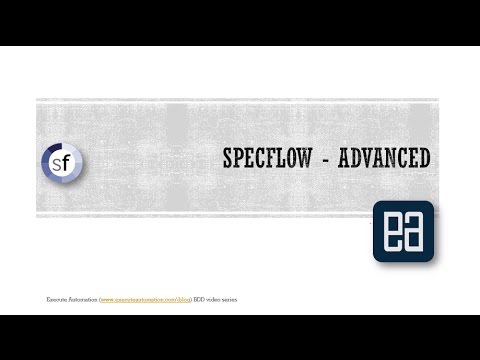 0:10:38
0:10:38
 0:23:12
0:23:12
 0:13:39
0:13:39
 0:10:17
0:10:17
 0:08:47
0:08:47
 0:21:43
0:21:43
 1:02:53
1:02:53
 1:51:32
1:51:32
 0:08:29
0:08:29
 0:03:07
0:03:07
 1:55:54
1:55:54
 1:46:20
1:46:20
 0:07:11
0:07:11
 0:23:31
0:23:31
 0:16:50
0:16:50
 0:39:36
0:39:36
 0:08:55
0:08:55
 0:06:55
0:06:55