filmov
tv
17 Killer Features Only PRO Galaxy Users Know! ( One Ui6.1 )

Показать описание
#Samsung #galaxys24ultra #Tips
00:00 - S24 hidden features
00:29 - Enhanced notifications
02:06 - Anti theft protection
02:54 - Lockdown
03:32 - Hidden upscale
05:07 - Don’t live dangerously
06:45 - Voice isolution
07:33 - A handy call answer feature
08:26 - damn spam callers
09:20- Call background
09:59- Fix up everything
11:09 - Hear more clearly
12:50 - Protect your data
14:00- Standby display
15:29- Hidden widgets
16:51 - Time saving shortcuts
18:50- Protect your clipboard
19:02 - Sometime stuff happens
20:27 - Slick split screening
22:51 - Video call effects
23:56 - A secret input
24:57 - Auracast
*Featured AFFILIATE links*
Join this channel to get access to perks:
————————————————————————————————
📺 WATCH MORE WHATGEAR VIDEOS -
————————————————————————————————————
---------------------------------------------------------------------------------------------
---------------------------------------------------------------------------------------------
Recommended Tech & my personal favourites
————————————————————————————————
————————————————————————————————
📱 FOLLOW ME HERE -
Комментарии
 0:28:58
0:28:58
 0:16:49
0:16:49
 0:16:37
0:16:37
 0:22:37
0:22:37
 0:19:48
0:19:48
 0:09:30
0:09:30
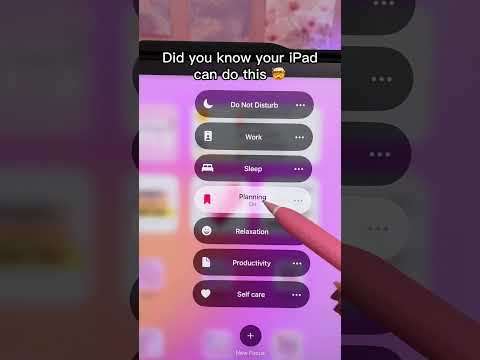 0:00:07
0:00:07
 0:00:27
0:00:27
 0:17:04
0:17:04
 0:16:29
0:16:29
 0:17:49
0:17:49
 0:15:48
0:15:48
 0:08:59
0:08:59
 0:13:27
0:13:27
 0:26:14
0:26:14
 0:32:35
0:32:35
 0:32:38
0:32:38
 0:13:44
0:13:44
 0:13:33
0:13:33
 0:09:18
0:09:18
 1:38:15
1:38:15
 0:08:06
0:08:06
 0:25:56
0:25:56
 0:10:43
0:10:43