filmov
tv
Your iPhone Has a Secret Button + 4 Tips to Use iPhone Like a Pro

Показать описание
Your phone is a gadget you most likely use every day. Did you know that the average person spends over 4 hours a day on their phone? It's more that a whole day a week... But I bet there're plenty of secrets your phone is hiding from you. From hidden functions to secret features and buttons. Here're some hidden features on your phone you weren't aware of...
With smartphones, we no longer need two hands to use a keyboard − all you need is one good thumb. But typos are easy to make, and all your characters can't fit all at once on that crammed keyboard at the bottom of your phone screen. There's a hidden gem on your iPhone that can help you with it. You might just want to shift your keyboard into Trackpad mode for easier editing. Wanna know more?
#brightside
TIMESTAMPS
iPhone hidden uses 00:00
Back Tap 00:13
Adjust Siri's Pronunciations 01:35
Measure App 03:12
Create Custom Vibration 04:55
Trackpad 06:32
SUMMARY
- Have you ever noticed that fancy Apple logo on the back of your iPhone? If you've got a cover on, go ahead and pull it off so you can check it out. It's a button;
- Siri might be one of the most intelligent digital assistants in the smartphone game but iPhone's companion can often struggle to pronounce even the most common names. If this bothers you, then you'd be delighted to hear you can actually correct Siri's pronunciations;
- Did you know that iPhone has a few tools in its arsenal that will serve your carpentry needs? Take the Measure app for instance: the app uses augmented reality to measure objects around you using your phone's camera;
- If you want to feel the beat to your favorite song when your best friend calls or texts or when it's time to wake up in the morning, you create that pattern on your iPhone. Once again, you'll need to go into those handy Settings, then in Sounds & Haptics, choose the tone you'd like to customize, tap Vibration, then Create New Vibration;
- If you're a stickler for good grammar in your text messages, you might want to shift your keyboard into Trackpad mode for easier editing − that's right, another hidden gem on your iPhone;
Preview photo credit:
Animation is created by Bright Side.
----------------------------------------------------------------------------------------
----------------------------------------------------------------------------------------
Our Social Media:
Stock materials (photos, footages and other):
----------------------------------------------------------------------------------------
For more videos and articles visit:
With smartphones, we no longer need two hands to use a keyboard − all you need is one good thumb. But typos are easy to make, and all your characters can't fit all at once on that crammed keyboard at the bottom of your phone screen. There's a hidden gem on your iPhone that can help you with it. You might just want to shift your keyboard into Trackpad mode for easier editing. Wanna know more?
#brightside
TIMESTAMPS
iPhone hidden uses 00:00
Back Tap 00:13
Adjust Siri's Pronunciations 01:35
Measure App 03:12
Create Custom Vibration 04:55
Trackpad 06:32
SUMMARY
- Have you ever noticed that fancy Apple logo on the back of your iPhone? If you've got a cover on, go ahead and pull it off so you can check it out. It's a button;
- Siri might be one of the most intelligent digital assistants in the smartphone game but iPhone's companion can often struggle to pronounce even the most common names. If this bothers you, then you'd be delighted to hear you can actually correct Siri's pronunciations;
- Did you know that iPhone has a few tools in its arsenal that will serve your carpentry needs? Take the Measure app for instance: the app uses augmented reality to measure objects around you using your phone's camera;
- If you want to feel the beat to your favorite song when your best friend calls or texts or when it's time to wake up in the morning, you create that pattern on your iPhone. Once again, you'll need to go into those handy Settings, then in Sounds & Haptics, choose the tone you'd like to customize, tap Vibration, then Create New Vibration;
- If you're a stickler for good grammar in your text messages, you might want to shift your keyboard into Trackpad mode for easier editing − that's right, another hidden gem on your iPhone;
Preview photo credit:
Animation is created by Bright Side.
----------------------------------------------------------------------------------------
----------------------------------------------------------------------------------------
Our Social Media:
Stock materials (photos, footages and other):
----------------------------------------------------------------------------------------
For more videos and articles visit:
Комментарии
 0:08:59
0:08:59
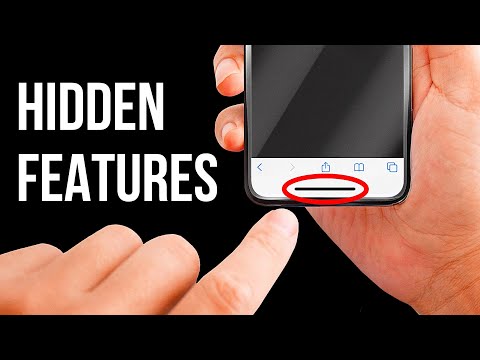 0:09:19
0:09:19
 0:00:32
0:00:32
 0:00:56
0:00:56
 0:00:30
0:00:30
 0:00:25
0:00:25
 0:00:35
0:00:35
 0:00:42
0:00:42
 0:07:46
0:07:46
 0:00:38
0:00:38
 0:00:14
0:00:14
 0:10:50
0:10:50
 0:01:00
0:01:00
 0:08:08
0:08:08
 0:00:58
0:00:58
 0:02:01
0:02:01
 0:00:25
0:00:25
 0:00:21
0:00:21
 0:00:54
0:00:54
 0:00:40
0:00:40
 0:04:22
0:04:22
 0:12:10
0:12:10
 0:00:25
0:00:25
 0:01:00
0:01:00