filmov
tv
How To Insert A Comment To Multiple Cells At Once

Показать описание
How to Insert A Comment to Multiple Cells at Once
In this tutorial, we are adding a comment to multiple cells without using any VBA. We will use Excel’s built-in feature to do this. Let’s follow the instructions and insert a comment into numerous cells.
Step 2: Copy the cell with the comment
Step 3: Select the “Data Range” where you want to add this comment
Step 4: Right-click and select “Paste Special.”
Step 5: Select “Comments”
Step 6: Click Ok.
This is how you add comments to multiple cells at once without using any heavy tools or coding. This is how I prefer to add comments to several cells at once.
#Comments #Excel
Thanks for watching.
-------------------------------------------------------------------------------------------------------------
Support the channel with as low as $5
-------------------------------------------------------------------------------------------------------------
Please subscribe to #excel10tutorial
Here goes the most recent video of the channel:
Playlists:
Social media:
In this tutorial, we are adding a comment to multiple cells without using any VBA. We will use Excel’s built-in feature to do this. Let’s follow the instructions and insert a comment into numerous cells.
Step 2: Copy the cell with the comment
Step 3: Select the “Data Range” where you want to add this comment
Step 4: Right-click and select “Paste Special.”
Step 5: Select “Comments”
Step 6: Click Ok.
This is how you add comments to multiple cells at once without using any heavy tools or coding. This is how I prefer to add comments to several cells at once.
#Comments #Excel
Thanks for watching.
-------------------------------------------------------------------------------------------------------------
Support the channel with as low as $5
-------------------------------------------------------------------------------------------------------------
Please subscribe to #excel10tutorial
Here goes the most recent video of the channel:
Playlists:
Social media:
How To Add Comments And Feedback To Word Document
MS Excel - Comments
How to Insert Comment and Note in Excel
How to Use the Insert Comment Feature in Microsoft Office Word : Tech Niche
How to Insert Comments in Microsoft Excel
Insert a Picture in a Comment Box in Excel
How To Insert A Comment To Multiple Cells At Once
How To Insert Picture In Comments In Microsoft Excel
How to create borders around a comment text box in a pdf file using Adobe Acrobat Pro DC
How to Insert or Add Image in Comment Box in Excel | Excel Tricks (in English)
How to Insert Table of Contents in Word | Microsoft Word ⏩
How to insert a comment in Excel
Insert Picture in Comment In Excel
Insert Comment To Multiple Cells in Excel
Insert Comments in MS Word-31 || Microsoft Word 2016 [Hindi/Urdu]
Insert a comment section into the NEW Google Sites 2017
Insert a picture into an Excel Comment Box
How to Insert a comment on Microsoft Word 2013
Set picture on Comment in Excel | Insert Picture in Comment
How to Insert Picture in Comment Box in Microsoft Excel | Insert Picture in Comment in Excel
How to Insert Comments in Excel 2010 Spreadsheets
Excel’s #1 Most Hidden Trick: Insert Picture In Comment. #Short Excel Magic Trick 04
How to Insert Footnote in Word
MS Word - Insert Pictures
Комментарии
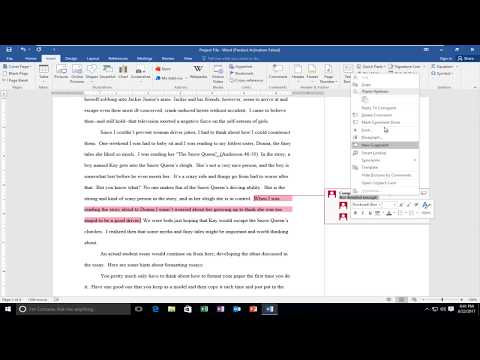 0:02:25
0:02:25
 0:03:03
0:03:03
 0:04:05
0:04:05
 0:01:42
0:01:42
 0:05:39
0:05:39
 0:02:23
0:02:23
 0:01:06
0:01:06
 0:01:47
0:01:47
 0:01:26
0:01:26
 0:00:55
0:00:55
 0:02:14
0:02:14
 0:01:27
0:01:27
 0:03:12
0:03:12
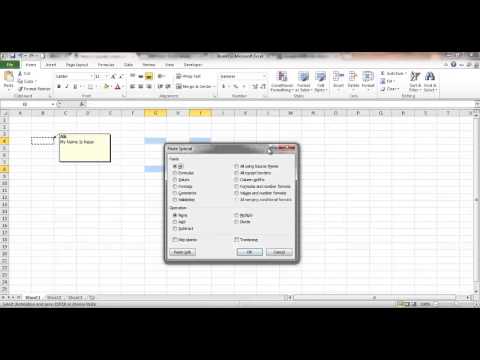 0:01:30
0:01:30
 0:05:42
0:05:42
 0:03:24
0:03:24
 0:04:26
0:04:26
 0:01:45
0:01:45
 0:08:07
0:08:07
 0:03:40
0:03:40
 0:06:22
0:06:22
 0:00:37
0:00:37
 0:00:57
0:00:57
 0:03:20
0:03:20