filmov
tv
Fix Latency for Good - In Depth Guide

Показать описание
In this Video I Will Show You: How to Fix High DPC Latency in your PC How to get Better Performance in Games Boost Fps Reduce Stutters Fix Input Lag Fix Latency Windows 10 Windows 11 2023 Updated. All of that IN ONE VIDEO - c r a z y I know. Let's go!
Timestamps:
0:00 - Introduction
0:33 - Download LatencyMon
1:07 - Update all of Your Drivers
2:18 - Device Manager Tweaks
7:00 - Power Plan Options
14:21 - Some Windows Options
15:45 - BIOS Settings
21:33 - Dynamic Tick
23:01 - NVIDIA Driver Debloating and DDU
27:04 - NVIDIA Control Panel Settings
30:33 - Fullscreen optimization for Games
32:38 - Update BIOS Drivers
35:19 - MSI Interrupts for Graphic Driver
36:33 - Create a System Restore Point (for Backup)
37:13 - Set Process Scheduling to Long Quantum
42:21 - KeyboardDataQueueSize and MouseDataQueueSize
47:45 - How to Backup Your Services Configuration(Do It!)
50:35 - Services to Disable and How to
55:48 - How to Set Interrupt Affinities for Drivers
1:06:22 - Plug Your Devices into Correct USB Ports
1:09:07 - Latency Results
1:10:21 - Extra Stuff(In case you still want to keep going!)
1:14:13 - Outro
=== .txt File From the Video: ===
Update all your drivers!
Generic Windows Updates
DEVICE MANAGER:
Disable devices not in use
Disable USB power management
WINDOWS SETTINGS:
POWER PLAN
Ultimate performance:
powercfg -duplicatescheme e9a42b02-d5df-448d-aa00-03f14749eb61
Processor idle promote/demote treshold - 100%
Processor performance core parking min cores - 100%
Core Isolation - off
Optimisation for windowed games - on
BIOS:
iGPU - off
HyperThreading - off
CPU Virtualization - off
C-states - off
Integrated Audio - off if not needed
CMD:
DYNAMIC TICK
bcdedit /set disabledynamictick yes
to reverse: bcdedit /deletevalue useplatformclock
GRAPHICS DRIVER:
Debloat Nvidia driver
Tweak Nvidia settings
Disable fullscreen optimization for games
ADVANCED STUFF:
Update Your BIOS Drivers
Enable MSI mode for GPU driver
REGISTRY:
Set process scheduling to long quantum
[HKEY_LOCAL_MACHINE\SYSTEM\ControlSet001\Control\PriorityControl\Win32PrioritySeparation]
16 + 4 + 2 = 22 Dec / 16 Hex = Long, Variable, High foreground boost.(3x)
Lower DataQueueSize for mouse/keyboard
HKEY_LOCAL_MACHINE\SYSTEM\CurrentControlSet\Services\kbdclass\Parameters - KeyboardDataQueueSize
HKEY_LOCAL_MACHINE\SYSTEM\CurrentControlSet\Services\mouclass\Parameters - MouseDataQueueSize DWORD (32-bit) value
Decimal 100 is default, the lower the better, setting the value too low can cause glitches
SERVICES:
I disabled those on my pc:
Program Compatibility Assistant Service
Downloaded Maps Manager
Parental Controls
Print Spooler
Retail Demo Service
Network connection broker
Windows Biometric Service
Geolocation Service
Connected Devices Platform Service
Radio management service
Disable non-Microsoft services in msconfig
Set Manual Interrupt Affinity for drivers
GPU, Mouse, Keyboard, Audio interface or whatever else you need on least busy cores
Credits:
Other:
DISCLAIMER:
This video is a compilation of tweaks I performed on my PC. I am not in any way guaranteeing that they will work for yours. Perform all of the tweaks at your own risk! I am not taking responsibility for something breaking in your PC. Use common sense, make backups and it should be fine.
If you enjoyed the video: Like, Comment and S U B S C R I B E !
Thank you for watching!
#latency
Timestamps:
0:00 - Introduction
0:33 - Download LatencyMon
1:07 - Update all of Your Drivers
2:18 - Device Manager Tweaks
7:00 - Power Plan Options
14:21 - Some Windows Options
15:45 - BIOS Settings
21:33 - Dynamic Tick
23:01 - NVIDIA Driver Debloating and DDU
27:04 - NVIDIA Control Panel Settings
30:33 - Fullscreen optimization for Games
32:38 - Update BIOS Drivers
35:19 - MSI Interrupts for Graphic Driver
36:33 - Create a System Restore Point (for Backup)
37:13 - Set Process Scheduling to Long Quantum
42:21 - KeyboardDataQueueSize and MouseDataQueueSize
47:45 - How to Backup Your Services Configuration(Do It!)
50:35 - Services to Disable and How to
55:48 - How to Set Interrupt Affinities for Drivers
1:06:22 - Plug Your Devices into Correct USB Ports
1:09:07 - Latency Results
1:10:21 - Extra Stuff(In case you still want to keep going!)
1:14:13 - Outro
=== .txt File From the Video: ===
Update all your drivers!
Generic Windows Updates
DEVICE MANAGER:
Disable devices not in use
Disable USB power management
WINDOWS SETTINGS:
POWER PLAN
Ultimate performance:
powercfg -duplicatescheme e9a42b02-d5df-448d-aa00-03f14749eb61
Processor idle promote/demote treshold - 100%
Processor performance core parking min cores - 100%
Core Isolation - off
Optimisation for windowed games - on
BIOS:
iGPU - off
HyperThreading - off
CPU Virtualization - off
C-states - off
Integrated Audio - off if not needed
CMD:
DYNAMIC TICK
bcdedit /set disabledynamictick yes
to reverse: bcdedit /deletevalue useplatformclock
GRAPHICS DRIVER:
Debloat Nvidia driver
Tweak Nvidia settings
Disable fullscreen optimization for games
ADVANCED STUFF:
Update Your BIOS Drivers
Enable MSI mode for GPU driver
REGISTRY:
Set process scheduling to long quantum
[HKEY_LOCAL_MACHINE\SYSTEM\ControlSet001\Control\PriorityControl\Win32PrioritySeparation]
16 + 4 + 2 = 22 Dec / 16 Hex = Long, Variable, High foreground boost.(3x)
Lower DataQueueSize for mouse/keyboard
HKEY_LOCAL_MACHINE\SYSTEM\CurrentControlSet\Services\kbdclass\Parameters - KeyboardDataQueueSize
HKEY_LOCAL_MACHINE\SYSTEM\CurrentControlSet\Services\mouclass\Parameters - MouseDataQueueSize DWORD (32-bit) value
Decimal 100 is default, the lower the better, setting the value too low can cause glitches
SERVICES:
I disabled those on my pc:
Program Compatibility Assistant Service
Downloaded Maps Manager
Parental Controls
Print Spooler
Retail Demo Service
Network connection broker
Windows Biometric Service
Geolocation Service
Connected Devices Platform Service
Radio management service
Disable non-Microsoft services in msconfig
Set Manual Interrupt Affinity for drivers
GPU, Mouse, Keyboard, Audio interface or whatever else you need on least busy cores
Credits:
Other:
DISCLAIMER:
This video is a compilation of tweaks I performed on my PC. I am not in any way guaranteeing that they will work for yours. Perform all of the tweaks at your own risk! I am not taking responsibility for something breaking in your PC. Use common sense, make backups and it should be fine.
If you enjoyed the video: Like, Comment and S U B S C R I B E !
Thank you for watching!
#latency
Комментарии
 1:15:00
1:15:00
 0:11:53
0:11:53
 0:06:03
0:06:03
 0:06:13
0:06:13
 0:06:56
0:06:56
 0:00:25
0:00:25
 0:02:53
0:02:53
 0:09:50
0:09:50
 0:13:07
0:13:07
 0:08:40
0:08:40
 0:12:56
0:12:56
 0:09:17
0:09:17
 0:03:09
0:03:09
 0:03:08
0:03:08
 0:11:19
0:11:19
 0:02:31
0:02:31
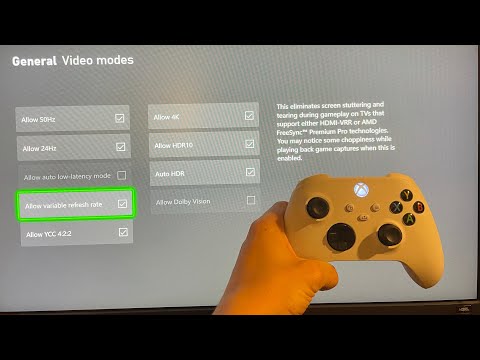 0:00:22
0:00:22
 0:29:22
0:29:22
 0:09:45
0:09:45
 0:08:35
0:08:35
 0:10:29
0:10:29
 0:07:39
0:07:39
 0:08:18
0:08:18
 0:07:13
0:07:13