filmov
tv
Dual Boot Windows after Installing Ubuntu | UEFI | rEFInd

Показать описание
In this video, I'm going to guide you through the process of installing Windows 10/11 on your system after you’ve already installed Ubuntu. This setup will allow you to dual boot both operating systems using UEFI and the rEFInd boot manager.
📌 What You'll Learn:
👉 How to Prepare Your System: I’ll show you how to make space for Windows on your existing Ubuntu partition.
👉 Creating a Windows Bootable USB: Step-by-step instructions on creating a bootable USB drive for Windows installation.
👉 Installing Windows 10/11: Detailed walkthrough on how to install Windows alongside Ubuntu without losing your existing data.
👉 Configuring rEFInd Boot Manager: Learn how to set up and configure rEFInd to switch between Ubuntu and Windows easily.
⚙️ Requirements:
👉 A system with Ubuntu installed and at least 50GB of free space.
👉 A USB drive with at least 8GB capacity.
👉 Windows 10/11 ISO file.
--------- # Install Gparted -----------
sudo apt update
sudo apt install gparted
sudo gparted
-------- # Install WoeUSB ---------
sudo apt install git p7zip-full python3-wxgtk4.0
cd WoeUSB-ng
sudo apt install build-essential devscripts equivs git p7zip-full python3-all python3-pip python3-setuptools python3-wheel python3-wxgtk4.0
📌 What You'll Learn:
👉 How to Prepare Your System: I’ll show you how to make space for Windows on your existing Ubuntu partition.
👉 Creating a Windows Bootable USB: Step-by-step instructions on creating a bootable USB drive for Windows installation.
👉 Installing Windows 10/11: Detailed walkthrough on how to install Windows alongside Ubuntu without losing your existing data.
👉 Configuring rEFInd Boot Manager: Learn how to set up and configure rEFInd to switch between Ubuntu and Windows easily.
⚙️ Requirements:
👉 A system with Ubuntu installed and at least 50GB of free space.
👉 A USB drive with at least 8GB capacity.
👉 Windows 10/11 ISO file.
--------- # Install Gparted -----------
sudo apt update
sudo apt install gparted
sudo gparted
-------- # Install WoeUSB ---------
sudo apt install git p7zip-full python3-wxgtk4.0
cd WoeUSB-ng
sudo apt install build-essential devscripts equivs git p7zip-full python3-all python3-pip python3-setuptools python3-wheel python3-wxgtk4.0
Dual Boot Old Windows on New Computer.
[How to] Install Windows 10 After Ubuntu 20.04 | Dual Boot | UEFI | Step By Step (2021)
How To Dual Boot Windows 10 & Windows 11
How to Dual Boot Kali Linux and Windows (in 10 minutes)
How to Dual Boot Windows 11 & Ubuntu Easily!
Guide to Install Windows in Under 45 Seconds (FREE!) #shorts
Windows & Linux: Dual Drive Dual Boot
A SMARTER WAY TO DUAL BOOT WINDOWS...
Windows 11 Preview Build 22635.4515: New Feature, Improvements & Bug Fixes
What To Do AFTER Building a Gaming PC! 😄 [BIOS, Drivers & Windows 11 Install!]
The Best Way to Dual Boot Windows and Ubuntu
How To Dual Boot Linux Mint And Windows Safely - Avoid Boot Issues
Bliss OS Install - Dual Boot With Windows
How to Dual Boot Windows 7 and Windows 10
SOLVED: Windows not booting after installing Ubuntu
How to Dual Boot Windows 11 with Windows 10?
How to DUAL BOOT Windows 10/11 and UBUNTU (EASY) 2024
How To Dual Boot Windows With Ubuntu | Install Windows 10 / 11 After Ubuntu
How to remove one windows from dual boot system
How to Dual Boot Windows 11 & Linux Mint: Step by Step Guide
How to Dual Boot Windows and Linux | Step By Step
How To Fix Incorrect Windows Time In Linux Dual Boot
How to Fix Dual Boot Problems
How to install Windows on your PC 😀
Комментарии
 0:25:13
0:25:13
![[How to] Install](https://i.ytimg.com/vi/o-2GopsJrIE/hqdefault.jpg) 0:09:48
0:09:48
 0:09:40
0:09:40
 0:12:31
0:12:31
 0:08:04
0:08:04
 0:00:48
0:00:48
 0:19:30
0:19:30
 0:14:03
0:14:03
 0:02:13
0:02:13
 0:11:10
0:11:10
 0:11:10
0:11:10
 0:10:41
0:10:41
 0:04:43
0:04:43
 0:09:21
0:09:21
 0:02:16
0:02:16
 0:06:48
0:06:48
 0:06:31
0:06:31
 0:26:37
0:26:37
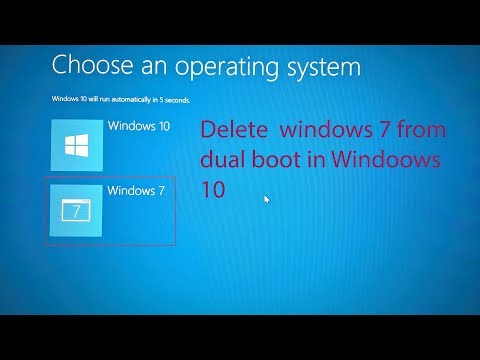 0:01:39
0:01:39
 0:14:12
0:14:12
 0:07:00
0:07:00
 0:02:26
0:02:26
 0:11:49
0:11:49
 0:00:52
0:00:52