filmov
tv
How To Sort Based on Multiple Columns in Excel

Показать описание
How To Sort Based on Multiple Columns in Excel
Sorting is one of the best ways to present readable data. Data analysis is really critical and if try to analyze random data, its not going to work. We all used sorting in excel. But to master the full potential od sorting you must learn how to sort multiple columns in excel without mixing data. Because there are many cases where you sorted data but it mismatches original data. For example, Name and Contact number is sorted but the data isn’t matching. Imagine you are calling someone and you got the name wrong. Also, you sent the product to someone but you have the address wrong. It’s a total disaster. That’s why it is crucial to learn how to sort multiple columns in excel independently of each other.
In this tutorial I explained how you can sort based on different layer. Let’s say you need to sort your data first by country, then you need to sort by state and then sort by profession. This is a three-layer sorting. Using the method, I’ve demonstrated here you can do that easily.
Let’s follow the instruction below and learn to sort two or multiple columns in excel quickly.
Step 1: Select the data range that you need to sort
Step 2: Under the home tab click on “Sort & Filter”
Step 3: Select “Custom Sort”
Step 4: Checkmark if you have header in your data range.
Step 5: Click on “Add Level”
Step 6: Configure your sorting based on the video above.
Step 7: Click ok and done.
You can add as many levels you want add here. This is how you sort multiple columns in excel and keep rows together so that the data doesn’t mix. You can use the same technique to sort alphabetically in excel with multiple columns. You can even sort by cell color.
#Multiple #Sort #Excel
Thanks for watching.
-------------------------------------------------------------------------------------------------------------
Support the channel with as low as $5
-------------------------------------------------------------------------------------------------------------
Please subscribe to #excel10tutorial
Here goes the most recent video of the channel:
Playlists:
Social media:
Sorting is one of the best ways to present readable data. Data analysis is really critical and if try to analyze random data, its not going to work. We all used sorting in excel. But to master the full potential od sorting you must learn how to sort multiple columns in excel without mixing data. Because there are many cases where you sorted data but it mismatches original data. For example, Name and Contact number is sorted but the data isn’t matching. Imagine you are calling someone and you got the name wrong. Also, you sent the product to someone but you have the address wrong. It’s a total disaster. That’s why it is crucial to learn how to sort multiple columns in excel independently of each other.
In this tutorial I explained how you can sort based on different layer. Let’s say you need to sort your data first by country, then you need to sort by state and then sort by profession. This is a three-layer sorting. Using the method, I’ve demonstrated here you can do that easily.
Let’s follow the instruction below and learn to sort two or multiple columns in excel quickly.
Step 1: Select the data range that you need to sort
Step 2: Under the home tab click on “Sort & Filter”
Step 3: Select “Custom Sort”
Step 4: Checkmark if you have header in your data range.
Step 5: Click on “Add Level”
Step 6: Configure your sorting based on the video above.
Step 7: Click ok and done.
You can add as many levels you want add here. This is how you sort multiple columns in excel and keep rows together so that the data doesn’t mix. You can use the same technique to sort alphabetically in excel with multiple columns. You can even sort by cell color.
#Multiple #Sort #Excel
Thanks for watching.
-------------------------------------------------------------------------------------------------------------
Support the channel with as low as $5
-------------------------------------------------------------------------------------------------------------
Please subscribe to #excel10tutorial
Here goes the most recent video of the channel:
Playlists:
Social media:
Комментарии
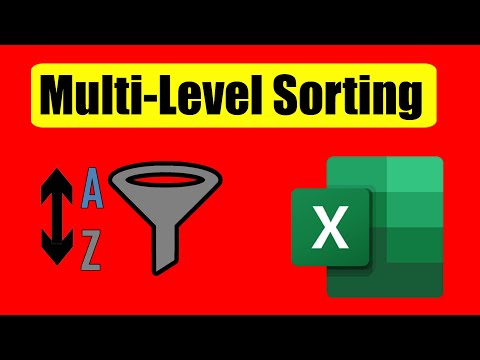 0:03:33
0:03:33
 0:07:40
0:07:40
 0:05:26
0:05:26
 0:17:52
0:17:52
 0:02:01
0:02:01
 0:02:41
0:02:41
 0:00:38
0:00:38
 0:02:39
0:02:39
 0:06:06
0:06:06
 0:01:01
0:01:01
 0:12:06
0:12:06
 0:12:33
0:12:33
 0:04:16
0:04:16
 0:05:22
0:05:22
 0:08:15
0:08:15
 0:01:01
0:01:01
 0:07:19
0:07:19
 0:10:38
0:10:38
 0:11:44
0:11:44
 0:01:09
0:01:09
 0:01:23
0:01:23
 0:02:11
0:02:11
 0:02:40
0:02:40
 0:00:16
0:00:16