filmov
tv
How to Customize Worksheet in Odoo 16 Field Service | Create Worksheet in Odoo 16

Показать описание
This video covers the use and creation of Worksheet Templates in the Field Service application of Odoo 15. Worksheet Templates allow you to create a step in Field Service tasks where you can gather information and collect signatures from workers or clients.
#odoo
Creating a Worksheet Template
Go to CONFIGURATION - WORKSHEET TEMPLATES. Here you'll see the existing Worksheet Templates. To add another, click CREATE. Fill in the following information:
Name: Enter a name for the Worksheet.
Companies: In a multi-company configuration, select the company(ies) that can use this template. Leave it empty to give access to all companies.
Color: To associate this worksheet with a color, select it here.
#odoofunctionalvideos
When you're done with this initial information, click SAVE.
#odootutorials #odooerp
Worksheet Template Design
Next click DESIGN WORKSHEET TEMPLATE, which was added when you saved the template.
This opens the Studio editor, and we will not go into detail on all of them in this document. However, you are able to drag widgets from the left bar into the worksheet to customize it.
Once you've created your template, click CLOSE. This shows you a preview of the worksheet.
Using Worksheet Templates
Worksheet Templates are assigned to individual tasks using the field of the same name. When applied, you'll see a Worksheet smart button.
Clicking that button will open the worksheet so it can be filled out. Click SAVE when complete.
Connect With Us:
—————————————
#odoo
Creating a Worksheet Template
Go to CONFIGURATION - WORKSHEET TEMPLATES. Here you'll see the existing Worksheet Templates. To add another, click CREATE. Fill in the following information:
Name: Enter a name for the Worksheet.
Companies: In a multi-company configuration, select the company(ies) that can use this template. Leave it empty to give access to all companies.
Color: To associate this worksheet with a color, select it here.
#odoofunctionalvideos
When you're done with this initial information, click SAVE.
#odootutorials #odooerp
Worksheet Template Design
Next click DESIGN WORKSHEET TEMPLATE, which was added when you saved the template.
This opens the Studio editor, and we will not go into detail on all of them in this document. However, you are able to drag widgets from the left bar into the worksheet to customize it.
Once you've created your template, click CLOSE. This shows you a preview of the worksheet.
Using Worksheet Templates
Worksheet Templates are assigned to individual tasks using the field of the same name. When applied, you'll see a Worksheet smart button.
Clicking that button will open the worksheet so it can be filled out. Click SAVE when complete.
Connect With Us:
—————————————
 0:06:19
0:06:19
 0:08:46
0:08:46
 0:21:31
0:21:31
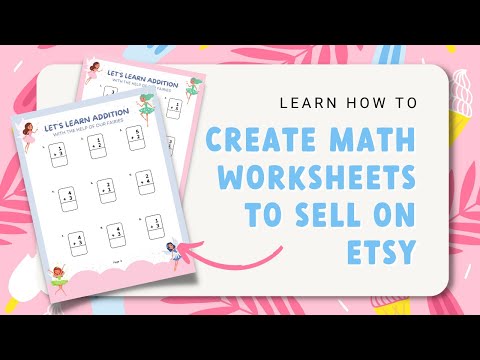 0:32:45
0:32:45
 0:06:05
0:06:05
 0:14:24
0:14:24
 0:04:45
0:04:45
 0:27:16
0:27:16
 0:18:32
0:18:32
 0:01:03
0:01:03
 0:00:34
0:00:34
 0:00:46
0:00:46
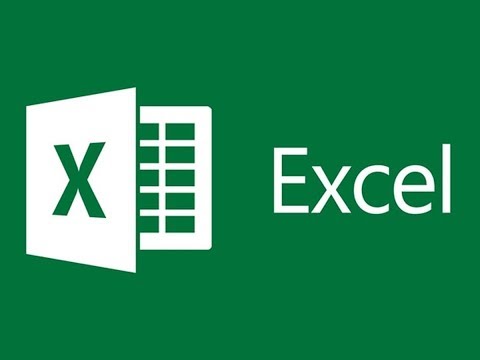 0:01:19
0:01:19
 0:27:44
0:27:44
 0:00:50
0:00:50
 0:06:16
0:06:16
 0:00:39
0:00:39
 0:05:21
0:05:21
 0:13:59
0:13:59
 0:02:05
0:02:05
 0:07:30
0:07:30
 0:02:17
0:02:17
 0:06:06
0:06:06
 0:18:43
0:18:43