filmov
tv
How to Import and Render an Image Sequence in Adobe Media Encoder
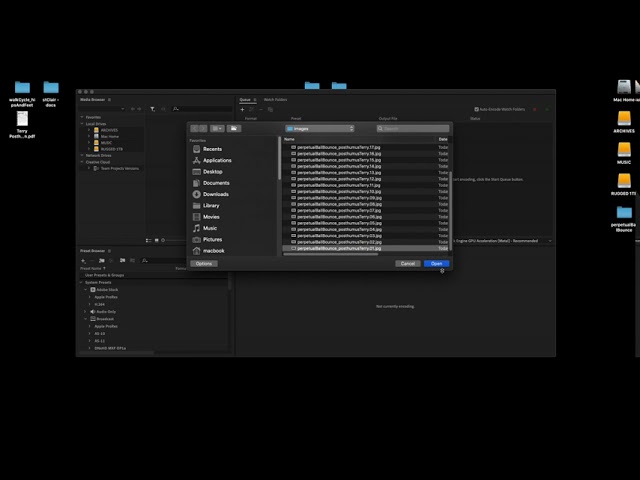
Показать описание
It's really quite simple.
Note: Set the default Indeterminate Frame Rate to 24 fps (Preferences - Media).
1. Open Media Encoder;
2. Click the "+" button;
3. Navigate to your project images folder;
4. Select the first frame and hit "Open";
5. Adjust settings to H264 and Match Source;
6. Select your project movies folder as the destination;
7. Hit the Green Arrow; and
8. Et voila!
Note: Set the default Indeterminate Frame Rate to 24 fps (Preferences - Media).
1. Open Media Encoder;
2. Click the "+" button;
3. Navigate to your project images folder;
4. Select the first frame and hit "Open";
5. Adjust settings to H264 and Match Source;
6. Select your project movies folder as the destination;
7. Hit the Green Arrow; and
8. Et voila!
How to Import and Render 3D Pokémon Models in Blender [2.8 and Beyond]
How to Import and Render Minecraft Worlds in Blender
CGsorealCom 1 Click Import PBR Textures to D5 Render
Vizcom - Import and render your sketches with AI
TUTORIAL - animate and import Sketchfab models to D5 Render
D5 Render 1.6 | Imported Models Management
D5 Render | Adding models to local & Local asset library
DNA³|PBR MATERIALS LIBRARY for D5 RENDER / HOW TO ADD MATERIALS TO D5 RENDER
LIGHTS | HOW YOU CAN MAKE THE BEST LIGHTING EFFECTS | TUTORIAL + FREE FX
Import and Render Lego in Blender
Getting Started & Import Your Design: Lumion 9 - 3D Render Tutorial
Blender - Import and render a pointcloud
How to render an image (Blender tutorial)
D5 Render - Full Beginner Course
How to use Merge Project in D5 Render for efficient teamwork, faster visualization delivery
HOW TO: Render a SolidWorks model in Blender
Lumion Photorealistic Rendering from SketchUp Model (EP 1) - Modeling and Importing from SketchUp
How to Render Your 3d Animation to a Video File (Blender Tutorial)
Model Import into Light Tracer Render
How to Render Architecture Floor Plan in 02 minutes
LUMION RENDER TUTORIAL: 3D EXTERIOR RENDER of a Modern House and Surroundings
How To Render Roblox Characters In Blender! | Step By Step Tutorial
SketchUp Livesync with Real-time Rendering to Design, Render Faster Than Ever Before
Blender Quick Tip 05: How to render an imported image.
Комментарии
 0:35:11
0:35:11
 0:08:18
0:08:18
 0:00:14
0:00:14
 0:01:23
0:01:23
 0:07:18
0:07:18
 0:00:35
0:00:35
 0:02:04
0:02:04
 0:00:21
0:00:21
 0:02:25
0:02:25
 0:05:34
0:05:34
 0:09:05
0:09:05
 0:04:34
0:04:34
 0:01:01
0:01:01
 3:27:49
3:27:49
 0:05:01
0:05:01
 0:11:15
0:11:15
 0:13:05
0:13:05
 0:06:31
0:06:31
 0:02:13
0:02:13
 0:02:39
0:02:39
 0:14:08
0:14:08
 0:17:22
0:17:22
 0:04:53
0:04:53
 0:03:53
0:03:53