filmov
tv
How to Split Large File into Multiple Smaller Files using WinRAR

Показать описание
This video guides about how to split large file into multiple smaller files.
To split large file into multiple smaller files, just follow the steps as shown in this guide.
To split rar file into multiple files, we are going to use WinRAR software.
You can use WinRAR to split a large file into smaller pieces.
Link to Download WinRAR
There are several reasons why you might want to split a file into parts using WinRAR:
File size limitations: Some email providers, cloud storage services, or other platforms have file size limitations. Splitting large files into smaller parts can help you get around these limitations and allow you to send or upload your files.
Ease of transfer: Splitting a large file into smaller parts can also make it easier to transfer the file between different devices or over the internet. You can send the parts one at a time and then reassemble the file once all of the parts have been received.
Storage limitations: If you're running low on disk space, splitting large files into smaller parts can help you save space on your hard drive or other storage devices.
Backup purposes: Splitting a large file into smaller parts can also be helpful for backup purposes. Instead of backing up the entire large file every time, you can back up only the parts that have changed.
Faster uploading or downloading: Splitting large files into smaller parts can also help speed up the uploading or downloading process. Instead of waiting for one large file to finish uploading or downloading, you can start transferring the smaller parts immediately.
To split a file into parts using WinRAR, follow the steps below:
1. Open WinRAR by double-clicking on the WinRAR icon on your desktop or by searching for it in the Start menu.
2. Navigate to the location of the file that you want to split into parts.
3. Select the file by clicking on it once to highlight it.
4. Click the "Add" button in the WinRAR toolbar or press "Alt+A" on your keyboard.
5. In the "Archive name and parameters" window, enter a name for the archive in the "Archive name" field.
6. Click on the "Split to volumes, bytes" option and enter the desired size of each part in the "Volume size" field. You can choose from several preset sizes or enter a custom size.
7. Click "OK" to create the archive.
So that's how you can use WinRAR to divide a large file into several smaller ones; if you have any questions about how to do this, post them in the comments below and I'll get back to you.
Regards.
#winrar
To split large file into multiple smaller files, just follow the steps as shown in this guide.
To split rar file into multiple files, we are going to use WinRAR software.
You can use WinRAR to split a large file into smaller pieces.
Link to Download WinRAR
There are several reasons why you might want to split a file into parts using WinRAR:
File size limitations: Some email providers, cloud storage services, or other platforms have file size limitations. Splitting large files into smaller parts can help you get around these limitations and allow you to send or upload your files.
Ease of transfer: Splitting a large file into smaller parts can also make it easier to transfer the file between different devices or over the internet. You can send the parts one at a time and then reassemble the file once all of the parts have been received.
Storage limitations: If you're running low on disk space, splitting large files into smaller parts can help you save space on your hard drive or other storage devices.
Backup purposes: Splitting a large file into smaller parts can also be helpful for backup purposes. Instead of backing up the entire large file every time, you can back up only the parts that have changed.
Faster uploading or downloading: Splitting large files into smaller parts can also help speed up the uploading or downloading process. Instead of waiting for one large file to finish uploading or downloading, you can start transferring the smaller parts immediately.
To split a file into parts using WinRAR, follow the steps below:
1. Open WinRAR by double-clicking on the WinRAR icon on your desktop or by searching for it in the Start menu.
2. Navigate to the location of the file that you want to split into parts.
3. Select the file by clicking on it once to highlight it.
4. Click the "Add" button in the WinRAR toolbar or press "Alt+A" on your keyboard.
5. In the "Archive name and parameters" window, enter a name for the archive in the "Archive name" field.
6. Click on the "Split to volumes, bytes" option and enter the desired size of each part in the "Volume size" field. You can choose from several preset sizes or enter a custom size.
7. Click "OK" to create the archive.
So that's how you can use WinRAR to divide a large file into several smaller ones; if you have any questions about how to do this, post them in the comments below and I'll get back to you.
Regards.
#winrar
Комментарии
 0:05:19
0:05:19
 0:01:42
0:01:42
 0:00:23
0:00:23
 0:05:36
0:05:36
 0:06:02
0:06:02
 0:04:10
0:04:10
 0:08:49
0:08:49
 0:07:54
0:07:54
 0:05:01
0:05:01
 0:03:04
0:03:04
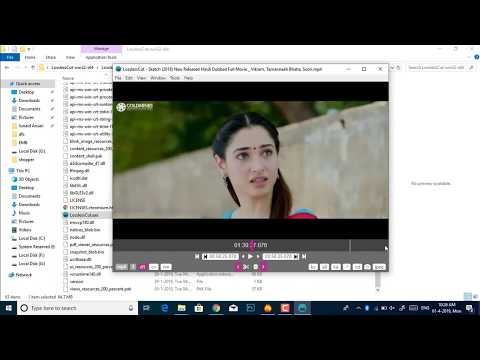 0:03:12
0:03:12
 0:05:03
0:05:03
 0:04:19
0:04:19
 0:07:03
0:07:03
 0:01:24
0:01:24
 0:01:57
0:01:57
 0:05:24
0:05:24
 0:01:21
0:01:21
 0:09:40
0:09:40
 0:01:22
0:01:22
 0:01:01
0:01:01
 0:04:24
0:04:24
 0:01:49
0:01:49
 0:02:00
0:02:00