filmov
tv
Top 10 Notepad++ Tips and Tricks You Wish You Knew Earlier (2021)
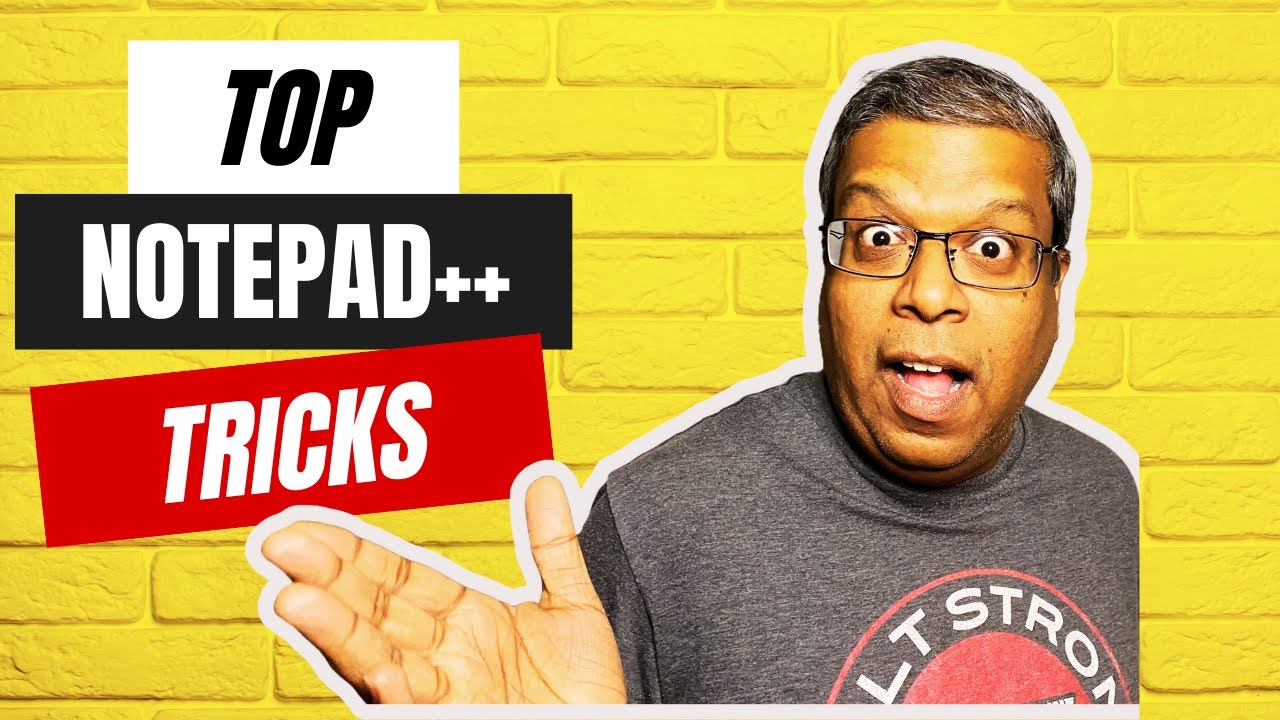
Показать описание
This video tutorial will show you the top 10 notepad++ tips and tricks. [Check out timestamps for specific ones]. Notepad++ is one of the most popular, free, powerful text editors available for Windows. It has an extensive set of features available. This video will demonstrate some of these most useful tips and tricks. This tutorial is meant for beginners level, notepad++ users. Even if you have been using Notepad++ for a while, you may learn some neat tricks in Notepad++.
🚩 TIMESTAMPS 🚩
00:00 Introduction
00:26 [10] Get Quick Summary Of A File
01:24 [9] Set File To Read Only
02:29 [8] Show Hidden Characters Symbols
04:33 [7] Wrap Long Lines Using Word Wrap
06:10 [6] Remove Empty Lines With A Single Click
08:40 [5] Temporary Hide Lines
10:24 [4] Dual Views
11:45 [3] Change Text To Upper, Lower Or Proper Case
13:42 [2] Change Text Fonts
15:40 [1] Change Colors Using Notepad++ Themes
#NotepadTipsTricks #TopNotepad++TipsTricks
---
🚩 Checkout My other playlists 🚩
---
🚩 please LIKE or SUBSCRIBE.
🚩 Please COMMENT If You Like To See Any Video On Specific Topic
Music Credits:
––––––––––––––––––––––––––––––
Track: Our Leaves in the Breeze — Artificial.Music [Audio Library Release]
Music provided by Audio Library Plus
––––––––––––––––––––––––––––––
🚩 TIMESTAMPS 🚩
00:00 Introduction
00:26 [10] Get Quick Summary Of A File
01:24 [9] Set File To Read Only
02:29 [8] Show Hidden Characters Symbols
04:33 [7] Wrap Long Lines Using Word Wrap
06:10 [6] Remove Empty Lines With A Single Click
08:40 [5] Temporary Hide Lines
10:24 [4] Dual Views
11:45 [3] Change Text To Upper, Lower Or Proper Case
13:42 [2] Change Text Fonts
15:40 [1] Change Colors Using Notepad++ Themes
#NotepadTipsTricks #TopNotepad++TipsTricks
---
🚩 Checkout My other playlists 🚩
---
🚩 please LIKE or SUBSCRIBE.
🚩 Please COMMENT If You Like To See Any Video On Specific Topic
Music Credits:
––––––––––––––––––––––––––––––
Track: Our Leaves in the Breeze — Artificial.Music [Audio Library Release]
Music provided by Audio Library Plus
––––––––––––––––––––––––––––––
Комментарии
 0:17:59
0:17:59
 0:08:22
0:08:22
 0:05:51
0:05:51
 0:05:41
0:05:41
 0:04:49
0:04:49
 0:00:16
0:00:16
 0:10:00
0:10:00
 0:02:52
0:02:52
 0:05:58
0:05:58
 0:10:56
0:10:56
 0:04:57
0:04:57
 0:00:21
0:00:21
 0:05:21
0:05:21
 0:01:47
0:01:47
 0:06:47
0:06:47
 0:04:11
0:04:11
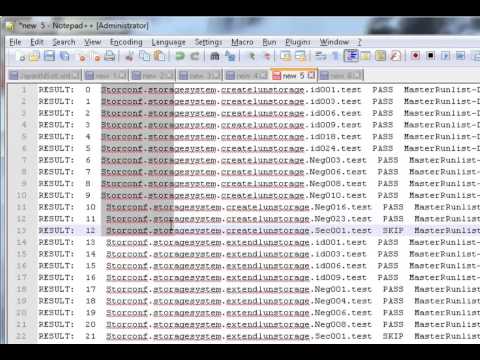 0:01:58
0:01:58
 0:16:43
0:16:43
 0:05:59
0:05:59
 0:00:47
0:00:47
 0:00:05
0:00:05
 0:01:42
0:01:42
 0:00:37
0:00:37
 0:00:22
0:00:22