filmov
tv
Fix Xbox App Not Launching/Opening Error Code 0x80073CF9/0x80070490 On Windows 11/10 PC
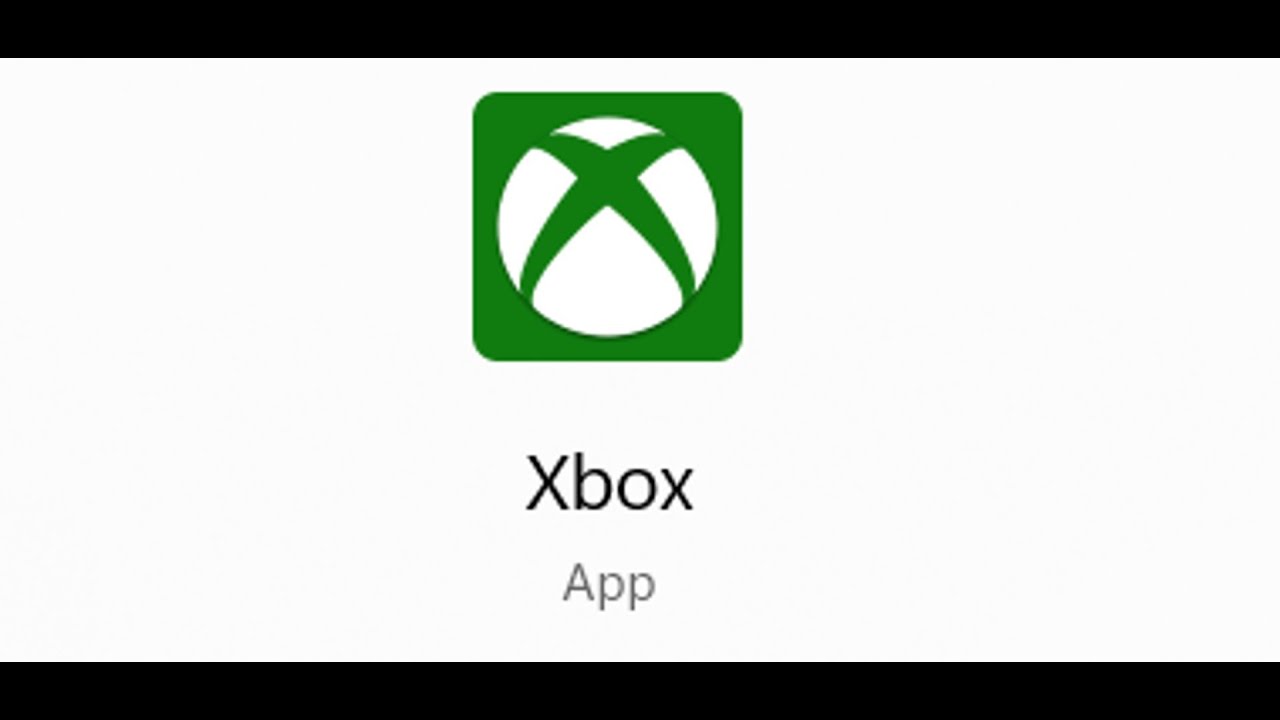
Показать описание
Fix Xbox App Not Starting/Opening Error Code 0x80073CF9/0x80070490 On Windows 11/10 PC
Step 1) Repair/Reset Xbox app
Step 2) Uninstall & Reinstall Xbox app
Step 3) Update Xbox App from store library
Step 4) Uninstall Xbox App & Install It from Xbox Website
Step 5) Make sure date, time, time zone and region are correct
Step 6) Clear store cache Using wsreset command
Step 7) Update Windows 10/11
Step 8) Install Xbox identity provider and Gaming services
Uninstall remains of gaming service
get-appxpackage Microsoft.GamingServices | remove-AppxPackage -allusers
Install Gaming service:
start ms-windows-store://pdp/?productid=9MWPM2CQNLHN
Step 9) Start all these services
IP Helper
Xbox Live Auth Manager
Xbox Live Game Save
Xbox Live Networking Service
Gaming services
Windows Update
Microsoft install service
Step 10) Run this powershell command
In Advanced Tab
Check Use TLS 1.0, 1.1, 1.2 and 1.3
Step 12) Update Windows to the latest version using media creation tool
Step 1) Repair/Reset Xbox app
Step 2) Uninstall & Reinstall Xbox app
Step 3) Update Xbox App from store library
Step 4) Uninstall Xbox App & Install It from Xbox Website
Step 5) Make sure date, time, time zone and region are correct
Step 6) Clear store cache Using wsreset command
Step 7) Update Windows 10/11
Step 8) Install Xbox identity provider and Gaming services
Uninstall remains of gaming service
get-appxpackage Microsoft.GamingServices | remove-AppxPackage -allusers
Install Gaming service:
start ms-windows-store://pdp/?productid=9MWPM2CQNLHN
Step 9) Start all these services
IP Helper
Xbox Live Auth Manager
Xbox Live Game Save
Xbox Live Networking Service
Gaming services
Windows Update
Microsoft install service
Step 10) Run this powershell command
In Advanced Tab
Check Use TLS 1.0, 1.1, 1.2 and 1.3
Step 12) Update Windows to the latest version using media creation tool
[FIXED] XBOX APP NOT WORKING ON PC (2024) | Fix Xbox App Not Opening Windows 10/11
Xbox app not launching games in Windows 11? Try these fixes!
(2023 FIX) - Xbox App Not Opening/Launching On Windows 10/11
How To Fix Xbox App Games Not Downloading or Installing
FIX XBOX APP NOT WORKING / NOT OPENING ON PC 2024
How to Fix Game Won't Launch or Open on Xbox Series X/S/One
Game Pass Not Launching Games on Windows 11/10 PC FIX [Tutorial]
FIX: Xbox One Wont Do Anything (Apps and Games Wont Open)
HOW TO FIX XBOX GAME PASS GAMES NOT LAUNCHING PC
How to Fix Can't Start Game Or App On Xbox Series X/S - Easy Guide
How to Fix Xbox Game Pass Games Are Not Launching/Starting Error Code 0xc00000005 On Windows
Fix Xbox App Not Loading/Stuck On Loading/Stuck On Xbox Logo On PC
Fix Xbox App Error Eaconnect Microsoft Application Not Found Error On Windows PC
Forza Horizon 5 Not Installing/Working/Opening On Xbox App Windows 10 & 11 FIX
If you have an Xbox, DO THIS!
How to Fix Xbox Games Not Launching on the ROG Ally
How To FIX Xbox App Not Working!
Fix Xbox App Not Updating Error Code 0x80073cfb On Windows PC
How to Stop Xbox App From Starting On Every Startup On windows 10/11
How to Fix Xbox App Sign In Error // Fix Xbox app not letting you sign in on windows 10
How to Fix Xbox One Error 0x8027025a (App Took Too Long To Start)
How To Fix Xbox Game Bar Not Opening Working in Windows 11
Fix Xbox Game Pass Games Are Stuck On Syncing Data After The Launch On PC
Fix Error This App Can't Open The Storage Device Might Be Missing Or Disconnected On Xbox App P...
Комментарии
![[FIXED] XBOX APP](https://i.ytimg.com/vi/JTGoZ8KEeSc/hqdefault.jpg) 0:04:36
0:04:36
 0:04:20
0:04:20
 0:09:55
0:09:55
 0:00:53
0:00:53
 0:06:00
0:06:00
 0:01:26
0:01:26
 0:02:12
0:02:12
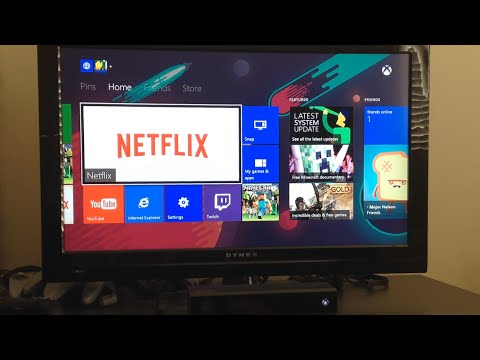 0:00:42
0:00:42
 0:03:13
0:03:13
 0:01:54
0:01:54
 0:18:07
0:18:07
 0:12:32
0:12:32
 0:01:52
0:01:52
 0:08:18
0:08:18
 0:00:16
0:00:16
 0:00:33
0:00:33
 0:02:32
0:02:32
 0:02:32
0:02:32
 0:01:19
0:01:19
 0:02:01
0:02:01
 0:01:39
0:01:39
 0:01:09
0:01:09
 0:01:46
0:01:46
 0:12:03
0:12:03