filmov
tv
Speed Up Google Chrome! Fix Slow Chrome Browser (2024)
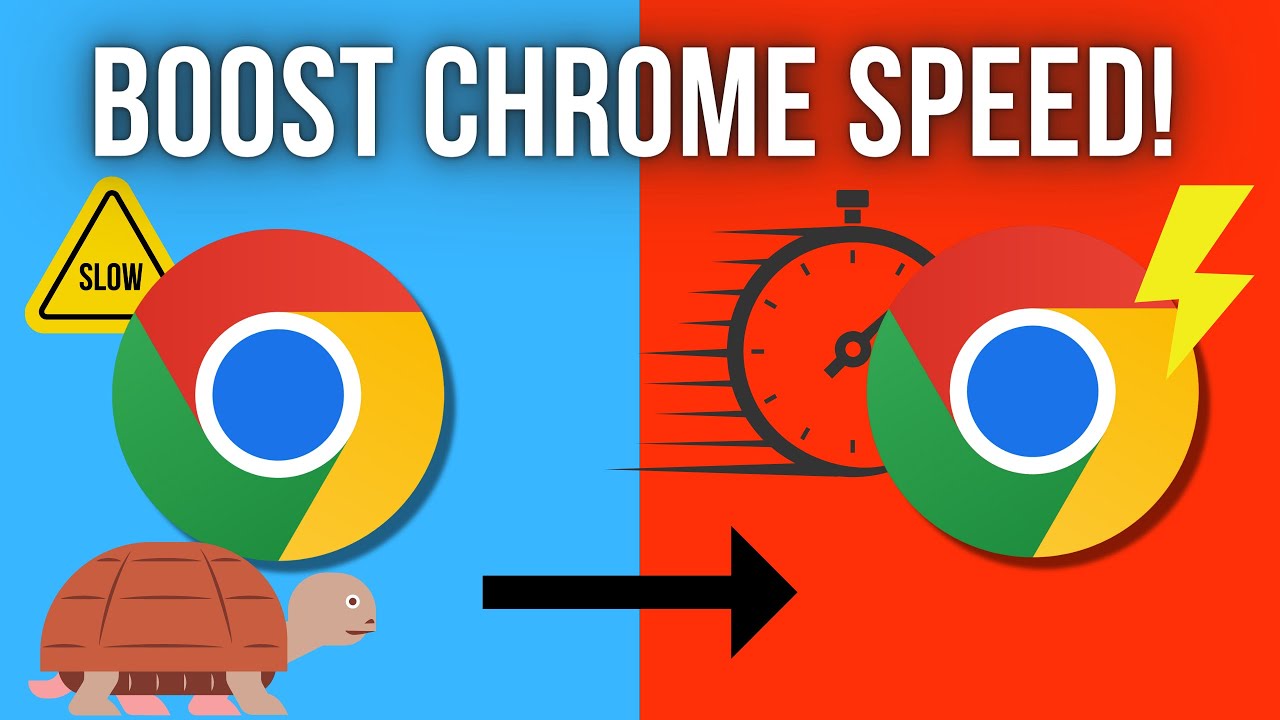
Показать описание
If you're experiencing slow performance with Google Chrome, there are several steps you can take to speed it up. Here are some tips to fix a slow Chrome browser:
1. Update Chrome: Make sure you have the latest version of Google Chrome installed. Updates often include performance improvements and bug fixes.
2. Clear browsing data: Over time, browsing data such as cookies, cache, and history can accumulate and slow down Chrome. Go to Chrome's settings, navigate to "Privacy and security," and choose "Clear browsing data." Select the data you want to remove and click "Clear data."
3. Disable unnecessary extensions: Extensions can consume system resources and affect Chrome's speed. Review your installed extensions by typing "chrome://extensions" in the address bar. Disable or remove any extensions you don't need or that may be causing performance issues.
4. Reset Chrome settings: Resetting Chrome to its default settings can resolve issues related to customization or configuration conflicts. In Chrome's settings, go to "Advanced" and click on "Reset settings" under the "Reset and clean up" section.
5. Enable hardware acceleration: Chrome's hardware acceleration can offload some processing tasks to your computer's GPU, potentially improving performance. To enable it, go to Chrome's settings, click on "Advanced," and under the "System" section, enable "Use hardware acceleration when available."
6. Reduce the number of open tabs: Having numerous open tabs can consume system resources and slow down Chrome. Try to limit the number of tabs open simultaneously and use bookmarks or extensions that allow you to save tabs for later.
7. Scan for malware: Malware infections can impact Chrome's performance. Run a scan using reputable antivirus or antimalware software to detect and remove any malicious programs on your system.
8. Consider disabling or adjusting Chrome's plugins: Some plugins, such as Adobe Flash Player, can negatively impact Chrome's speed. Review your installed plugins by typing "chrome://plugins" in the address bar. Disable or adjust the settings of any plugins that may be causing issues.
By following these tips, you should be able to improve the speed and performance of your Google Chrome browser.
Also check out the following videos!
Thank you for watching my video! ❤️
Please consider liking and subscribing, it helps me make more videos for you guys 😀
1. Update Chrome: Make sure you have the latest version of Google Chrome installed. Updates often include performance improvements and bug fixes.
2. Clear browsing data: Over time, browsing data such as cookies, cache, and history can accumulate and slow down Chrome. Go to Chrome's settings, navigate to "Privacy and security," and choose "Clear browsing data." Select the data you want to remove and click "Clear data."
3. Disable unnecessary extensions: Extensions can consume system resources and affect Chrome's speed. Review your installed extensions by typing "chrome://extensions" in the address bar. Disable or remove any extensions you don't need or that may be causing performance issues.
4. Reset Chrome settings: Resetting Chrome to its default settings can resolve issues related to customization or configuration conflicts. In Chrome's settings, go to "Advanced" and click on "Reset settings" under the "Reset and clean up" section.
5. Enable hardware acceleration: Chrome's hardware acceleration can offload some processing tasks to your computer's GPU, potentially improving performance. To enable it, go to Chrome's settings, click on "Advanced," and under the "System" section, enable "Use hardware acceleration when available."
6. Reduce the number of open tabs: Having numerous open tabs can consume system resources and slow down Chrome. Try to limit the number of tabs open simultaneously and use bookmarks or extensions that allow you to save tabs for later.
7. Scan for malware: Malware infections can impact Chrome's performance. Run a scan using reputable antivirus or antimalware software to detect and remove any malicious programs on your system.
8. Consider disabling or adjusting Chrome's plugins: Some plugins, such as Adobe Flash Player, can negatively impact Chrome's speed. Review your installed plugins by typing "chrome://plugins" in the address bar. Disable or adjust the settings of any plugins that may be causing issues.
By following these tips, you should be able to improve the speed and performance of your Google Chrome browser.
Also check out the following videos!
Thank you for watching my video! ❤️
Please consider liking and subscribing, it helps me make more videos for you guys 😀
Комментарии
 0:00:28
0:00:28
 0:03:02
0:03:02
 0:04:26
0:04:26
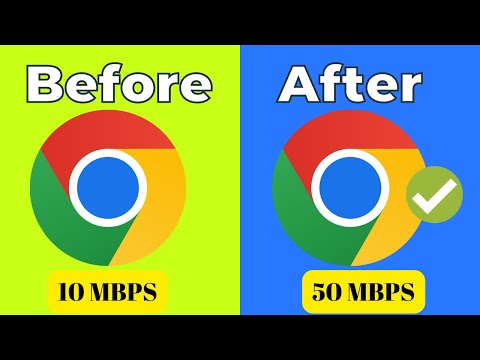 0:04:06
0:04:06
 0:00:35
0:00:35
 0:01:13
0:01:13
 0:05:07
0:05:07
 0:06:39
0:06:39
 0:59:58
0:59:58
 0:00:21
0:00:21
 0:00:16
0:00:16
 0:01:40
0:01:40
 0:04:36
0:04:36
 0:04:29
0:04:29
 0:00:15
0:00:15
 0:05:23
0:05:23
 0:02:15
0:02:15
 0:02:11
0:02:11
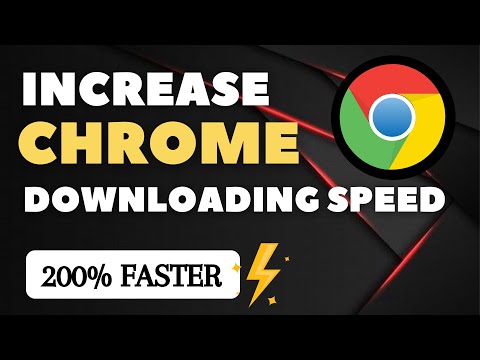 0:04:33
0:04:33
 0:00:27
0:00:27
 0:04:18
0:04:18
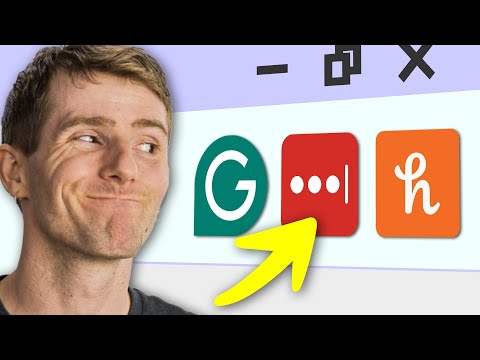 0:10:24
0:10:24
 0:00:23
0:00:23
 0:03:33
0:03:33