filmov
tv
How to Solve Battery Drain Problems in iOS 18

Показать описание
If you are experiencing battery drain after updating to iOS 18, there are several reasons why this could be happening and a few ways to fix it. After a major software update, your iPhone may use extra power to reindex files, optimize settings, and update background processes. This can cause temporary battery drain, so it is best to wait for two to three days and see if the issue improves on its own.
If the battery drain continues, one of the first things you should do is disable background app refresh. Open the settings app, go to general, and select background app refresh. Turning this off prevents apps from constantly refreshing in the background, which helps conserve battery life. You should also check for apps that use location services unnecessarily. Go to settings, then privacy and security, and select location services. Disable location tracking for apps that do not need it.
Another way to reduce battery drain is by turning off Bluetooth and cellular data when they are not in use. Many users leave Bluetooth on even when they are not connected to any devices, which can drain the battery. Similarly, if you are in an area with weak cellular reception, your phone will use more power trying to maintain a signal. Switching to airplane mode in such situations can help.
Adjusting display settings can also improve battery life. Lowering your screen brightness or enabling auto-brightness can reduce power consumption. Using dark mode instead of light mode is another effective way to save battery, especially on OLED screens found in newer iPhone models. To enable it, go to settings, then display and brightness, and select dark mode.
Finally, check your battery usage statistics by going to settings, then battery. Here, you can see which apps are consuming the most power and take action to limit their activity. Enabling low power mode can further help extend battery life by reducing background processes. If your battery health shows significant degradation, it may be time to replace your battery.
Following these steps should help minimize battery drain on iOS 18. If the issue persists, Apple may release a software update to improve battery efficiency, so keeping your device updated is always recommended.
Timestamps:
0:00 Introduction
0:10 Why battery drain happens after updating
0:26 Turning off background app refresh
0:48 Managing location services and Bluetooth
1:12 Using dark mode and adjusting brightness
1:30 Checking battery usage and enabling low power mode
1:45 Conclusion
Hashtags:
#iOS18 #iPhoneBattery #BatteryDrainFix #AppleTips #iOSUpdate
We hope this video was beneficial to you. If it did help you either, then leave a like and subscribe to the channel. If you have any more questions, queries or doubts, leave them in the comments section. Thank you very much for watching and see you soon in our next video. #genieguide
If the battery drain continues, one of the first things you should do is disable background app refresh. Open the settings app, go to general, and select background app refresh. Turning this off prevents apps from constantly refreshing in the background, which helps conserve battery life. You should also check for apps that use location services unnecessarily. Go to settings, then privacy and security, and select location services. Disable location tracking for apps that do not need it.
Another way to reduce battery drain is by turning off Bluetooth and cellular data when they are not in use. Many users leave Bluetooth on even when they are not connected to any devices, which can drain the battery. Similarly, if you are in an area with weak cellular reception, your phone will use more power trying to maintain a signal. Switching to airplane mode in such situations can help.
Adjusting display settings can also improve battery life. Lowering your screen brightness or enabling auto-brightness can reduce power consumption. Using dark mode instead of light mode is another effective way to save battery, especially on OLED screens found in newer iPhone models. To enable it, go to settings, then display and brightness, and select dark mode.
Finally, check your battery usage statistics by going to settings, then battery. Here, you can see which apps are consuming the most power and take action to limit their activity. Enabling low power mode can further help extend battery life by reducing background processes. If your battery health shows significant degradation, it may be time to replace your battery.
Following these steps should help minimize battery drain on iOS 18. If the issue persists, Apple may release a software update to improve battery efficiency, so keeping your device updated is always recommended.
Timestamps:
0:00 Introduction
0:10 Why battery drain happens after updating
0:26 Turning off background app refresh
0:48 Managing location services and Bluetooth
1:12 Using dark mode and adjusting brightness
1:30 Checking battery usage and enabling low power mode
1:45 Conclusion
Hashtags:
#iOS18 #iPhoneBattery #BatteryDrainFix #AppleTips #iOSUpdate
We hope this video was beneficial to you. If it did help you either, then leave a like and subscribe to the channel. If you have any more questions, queries or doubts, leave them in the comments section. Thank you very much for watching and see you soon in our next video. #genieguide
 0:06:15
0:06:15
 0:06:44
0:06:44
 0:00:38
0:00:38
 0:03:17
0:03:17
 0:00:33
0:00:33
 0:00:36
0:00:36
 0:01:01
0:01:01
 0:01:00
0:01:00
 0:05:57
0:05:57
 0:00:16
0:00:16
 0:08:52
0:08:52
 0:03:01
0:03:01
 0:05:15
0:05:15
 0:23:00
0:23:00
 0:00:34
0:00:34
 0:02:43
0:02:43
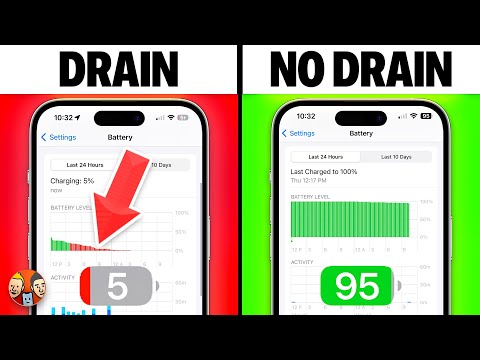 0:19:28
0:19:28
 0:05:46
0:05:46
 0:06:55
0:06:55
 0:00:25
0:00:25
 0:06:23
0:06:23
 0:02:55
0:02:55
 0:00:42
0:00:42
 0:00:38
0:00:38