filmov
tv
Disable or Enable encryption protocols in Windows (SSL or TLS) using IIS Crypto

Показать описание
In this video, I'll show you an easy and hassle-free way to disable or enable encryption protocols in Windows using IIS Crypto. We'll dive right into it, but before we begin, let me give you a quick overview of encryption protocols.
Encryption protocols are algorithms that determine the security and encryption methods used for a secure connection between a client and a server. There are several protocols like SSL 2.0, 3.0, and TLS 1.0, 1.1, 1.2, and 1.3. While they're crucial for secure communication, there might be times when you need to disable specific protocols.
If you want to enhance security, you might consider disabling older protocols like SSL 2.0, 3.0, TLS 1.0, 1.1, and 1.2, and stick with the newest version, TLS 1.3.
Now, disabling these older protocols might cause some applications or services on your computer to stop working. If that happens, reach out to the application vendor to check if they support newer protocols or undo the changes.
To turn off or turn on encryption protocols in Windows, we have this cool tool called IIS Crypto. Instead of messing around with the registry yourself, just use IIS Crypto, and it'll make all the necessary changes for you.
In the video, I'll walk you through the steps. We'll start by downloading IIS Crypto from the official website. Then, I'll guide you through the installation process. Once we have IIS Crypto up and running, I'll show you how to disable specific encryption protocols by simply unchecking the corresponding boxes. Finally, we'll apply the changes and reboot the computer.
By the end of the video, you'll have successfully disabled encryption protocols in Windows using IIS Crypto. It's a pretty easy process, and I'm sure you'll find this tutorial helpful and easy to follow.
If you have any questions or need further assistance, feel free to leave a comment down below. Don't forget to like and subscribe to our channel for more Windows tips and tricks. Thanks for watching, and I'll see you in the next video!
Table of chapters
******************
00:00 - Intro
00:11 - What are encryption protocols?
00:36 - Why Disable Encryption Protocols?
01:01 - Important Note about disabling protocols
01:41 - Step 1: Download IIS Crypto
02:01 - Step 2: Disable Encryption Protocols
03:11 - Step 3: Reboot and Apply Changes
Encryption protocols are algorithms that determine the security and encryption methods used for a secure connection between a client and a server. There are several protocols like SSL 2.0, 3.0, and TLS 1.0, 1.1, 1.2, and 1.3. While they're crucial for secure communication, there might be times when you need to disable specific protocols.
If you want to enhance security, you might consider disabling older protocols like SSL 2.0, 3.0, TLS 1.0, 1.1, and 1.2, and stick with the newest version, TLS 1.3.
Now, disabling these older protocols might cause some applications or services on your computer to stop working. If that happens, reach out to the application vendor to check if they support newer protocols or undo the changes.
To turn off or turn on encryption protocols in Windows, we have this cool tool called IIS Crypto. Instead of messing around with the registry yourself, just use IIS Crypto, and it'll make all the necessary changes for you.
In the video, I'll walk you through the steps. We'll start by downloading IIS Crypto from the official website. Then, I'll guide you through the installation process. Once we have IIS Crypto up and running, I'll show you how to disable specific encryption protocols by simply unchecking the corresponding boxes. Finally, we'll apply the changes and reboot the computer.
By the end of the video, you'll have successfully disabled encryption protocols in Windows using IIS Crypto. It's a pretty easy process, and I'm sure you'll find this tutorial helpful and easy to follow.
If you have any questions or need further assistance, feel free to leave a comment down below. Don't forget to like and subscribe to our channel for more Windows tips and tricks. Thanks for watching, and I'll see you in the next video!
Table of chapters
******************
00:00 - Intro
00:11 - What are encryption protocols?
00:36 - Why Disable Encryption Protocols?
01:01 - Important Note about disabling protocols
01:41 - Step 1: Download IIS Crypto
02:01 - Step 2: Disable Encryption Protocols
03:11 - Step 3: Reboot and Apply Changes
Комментарии
 0:03:53
0:03:53
 0:06:59
0:06:59
 0:03:28
0:03:28
 0:23:26
0:23:26
 0:03:13
0:03:13
 0:04:40
0:04:40
 0:23:32
0:23:32
 0:08:40
0:08:40
 0:05:07
0:05:07
 0:02:49
0:02:49
 0:13:57
0:13:57
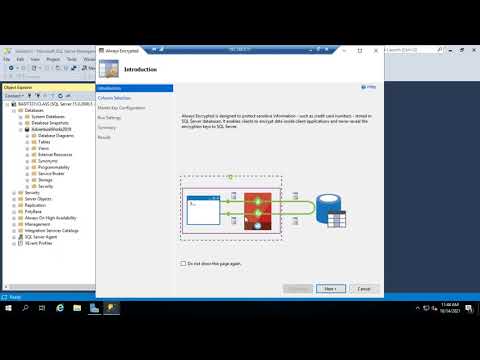 0:10:10
0:10:10
 0:08:54
0:08:54
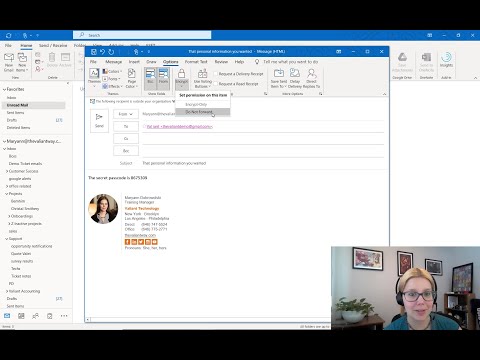 0:01:57
0:01:57
 0:20:38
0:20:38
 0:11:32
0:11:32
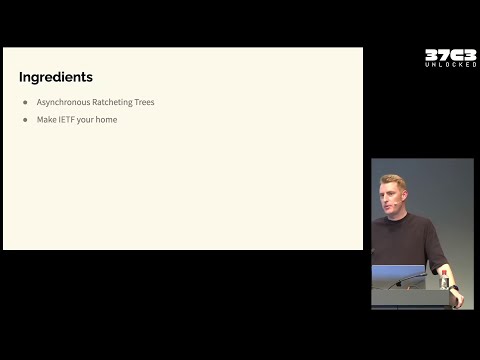 0:40:28
0:40:28
 0:03:00
0:03:00
 0:38:01
0:38:01
 0:00:55
0:00:55
 0:09:16
0:09:16
 0:01:00
0:01:00
 0:05:05
0:05:05
 0:16:38
0:16:38