filmov
tv
Excel - use Max and Large Function with Conditional Formatting by Chris Menard
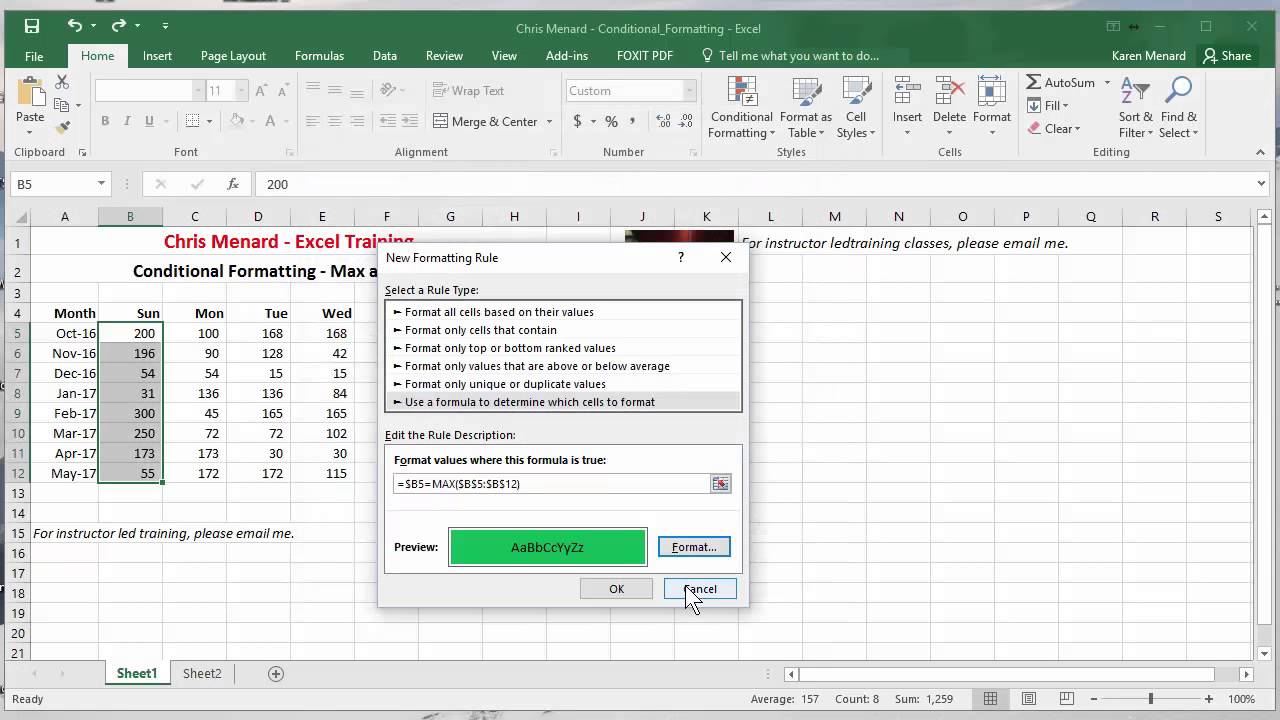
Показать описание
Use Excel's Max and Large Function with Conditional Formatting. If you want to see the highest value in one color and the 2nd highest in another, the max and large functions with conditional formatting will handle that.
Steps:
1. Select your range. My example is B5:B12.
2. Click on Conditional Formatting in Styles Group on the Home Tab.
3. Click New Rule.
4. Select "Use a formula to determine which cells to format".
5. For the highest value, use "=$B5=MAX($B$5:$B$12)" without the quotations.
6. Click on Format and select a Fill color.
7. Click on OK twice.
8. Do the same steps for the 2nd highest which is the Large function. "=$B5=LARGE($B$5:$B$12,2)"
And make sure you subscribe to my channel!
-- EQUIPMENT USED ---------------------------------
-- SOFTWARE USED ---------------------------------
DISCLAIMER: Links included in this description might be affiliate links. If you purchase a product or service with the links I provide, I may receive a small commission. There is no additional charge to you! Thank you for supporting my channel, so I can continue to provide you with free content each week!
Steps:
1. Select your range. My example is B5:B12.
2. Click on Conditional Formatting in Styles Group on the Home Tab.
3. Click New Rule.
4. Select "Use a formula to determine which cells to format".
5. For the highest value, use "=$B5=MAX($B$5:$B$12)" without the quotations.
6. Click on Format and select a Fill color.
7. Click on OK twice.
8. Do the same steps for the 2nd highest which is the Large function. "=$B5=LARGE($B$5:$B$12,2)"
And make sure you subscribe to my channel!
-- EQUIPMENT USED ---------------------------------
-- SOFTWARE USED ---------------------------------
DISCLAIMER: Links included in this description might be affiliate links. If you purchase a product or service with the links I provide, I may receive a small commission. There is no additional charge to you! Thank you for supporting my channel, so I can continue to provide you with free content each week!
Комментарии
 0:01:49
0:01:49
 0:02:51
0:02:51
 0:08:07
0:08:07
 0:03:52
0:03:52
 0:05:09
0:05:09
 0:06:47
0:06:47
 0:02:52
0:02:52
 0:05:55
0:05:55
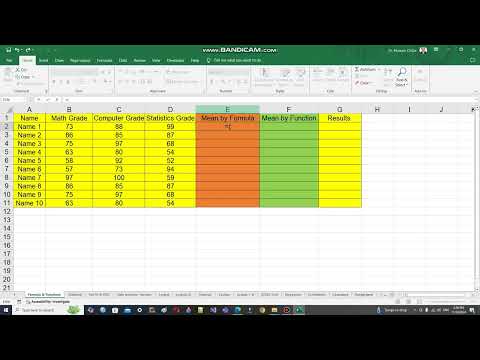 0:05:58
0:05:58
 0:04:09
0:04:09
 0:01:24
0:01:24
 0:04:32
0:04:32
 0:05:58
0:05:58
 0:01:10
0:01:10
 0:01:53
0:01:53
 0:02:47
0:02:47
 0:00:28
0:00:28
 0:10:47
0:10:47
 0:00:18
0:00:18
 0:00:53
0:00:53
 0:01:59
0:01:59
 0:03:21
0:03:21
 0:00:57
0:00:57
 0:01:31
0:01:31