filmov
tv
How to use the Animated Elements Bundle | Animated arrows, shapes, social icons & more

Показать описание
They work in all editing software, see here:
I have created a walk-through video to show exactly how the elements work. They feature a wide range of styles - Sketch, Neon, Particle, Energy, Flourish & Social Media. This bundle gives you the ability to add little animations in your videos to spice up your content or even direct a viewer’s eyes to something using elements such as arrows or circles.
This video applies to all software. The elements work in all decent software on the market because they are just videos & photos that you drag & drop into your timeline. The software used in this video is Premiere Pro & DaVinci Resolve.
Different types of animations included:
- Social media logo animations - Instagram, Facebook, YouTube, Twitch, Discord, Spotify, Snapchat, TikTok & much more
* Emojis
* Icons
* Arrows
* Shapes
* Words & numbers
* Hats, faces and glasses
* Explosions
* Lines & accents
* Shine and sparkles
* & much more
Apple Prores + Alpha
* Large file size
* Lossless professional codec
* Supports tranparency
* All elements have transparent backgrounds
MP4 H264
* Small file size
* Compressed
* Doesn’t support transparency
* Need to use blend mode ‘Screen’
* to remove background
PNG Photos
* Transparent backgrounds
How to color in Premiere Pro:
Every editing software has color tools so use what your software provides. In Premiere Pro, use the ‘4-color gradient’ or ‘Tint’ effect to color the Prores versions, use ‘Tint’ to color the MP4 versions, use ‘Lumetri Color’ to change the hue of the colors on either Prores or MP4.
Best video editing software:
Chapters
0:00 - Premiere Pro - Examples to show you
0:25 - File types included & info about them
1:24 - Drag & drop Prores versions
2:06 - How to use the 'Wrap' elements
4:00 - How to use the 'Sketch' elements
4:26 - Elements animate in & out
5:00 - How to use the 'Flourish' elements
5:56 - How to color the elements
6:52 - Animated Arrows
7:54 - Using different styles
8:35 - DaVinci Resolve
8:53 - Drag & drop into DaVinci
9:01 - How to use 'YouTube' elements
10:14 - How to use the MP4 versions
10:38 - Remove black background from MP4 in DaVinci
11:35 - Remove black background from MP4 in Premiere
11:22 - Change color of the MP4 versions
13:40 - Does your software support them?
13:59 - Best video editing software
15:37 - Best free video editing software
15:53 - More elements to show you
16:26 - Social media logo animations
16:55 - Instagram logo animation
17:24 - Thanks :) email for support
Комментарии
 0:11:08
0:11:08
 0:00:17
0:00:17
 0:04:02
0:04:02
 0:09:06
0:09:06
 0:00:43
0:00:43
 0:08:24
0:08:24
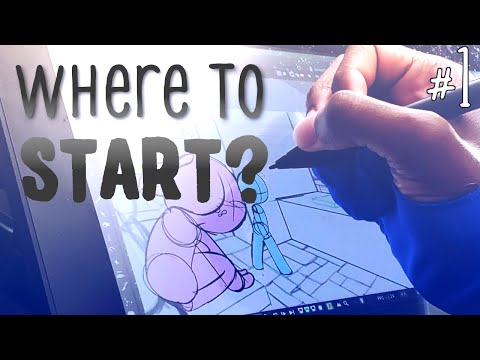 0:07:11
0:07:11
 0:04:50
0:04:50
 0:16:39
0:16:39
 0:06:24
0:06:24
 0:16:57
0:16:57
 0:08:01
0:08:01
 0:31:31
0:31:31
 0:03:19
0:03:19
 0:01:06
0:01:06
 0:14:45
0:14:45
 0:16:54
0:16:54
 0:20:08
0:20:08
 0:00:46
0:00:46
 0:05:57
0:05:57
 0:19:38
0:19:38
 0:00:58
0:00:58
 0:03:48
0:03:48
 0:20:10
0:20:10