filmov
tv
Generate Multiple-choice questions from text using QuestionWell
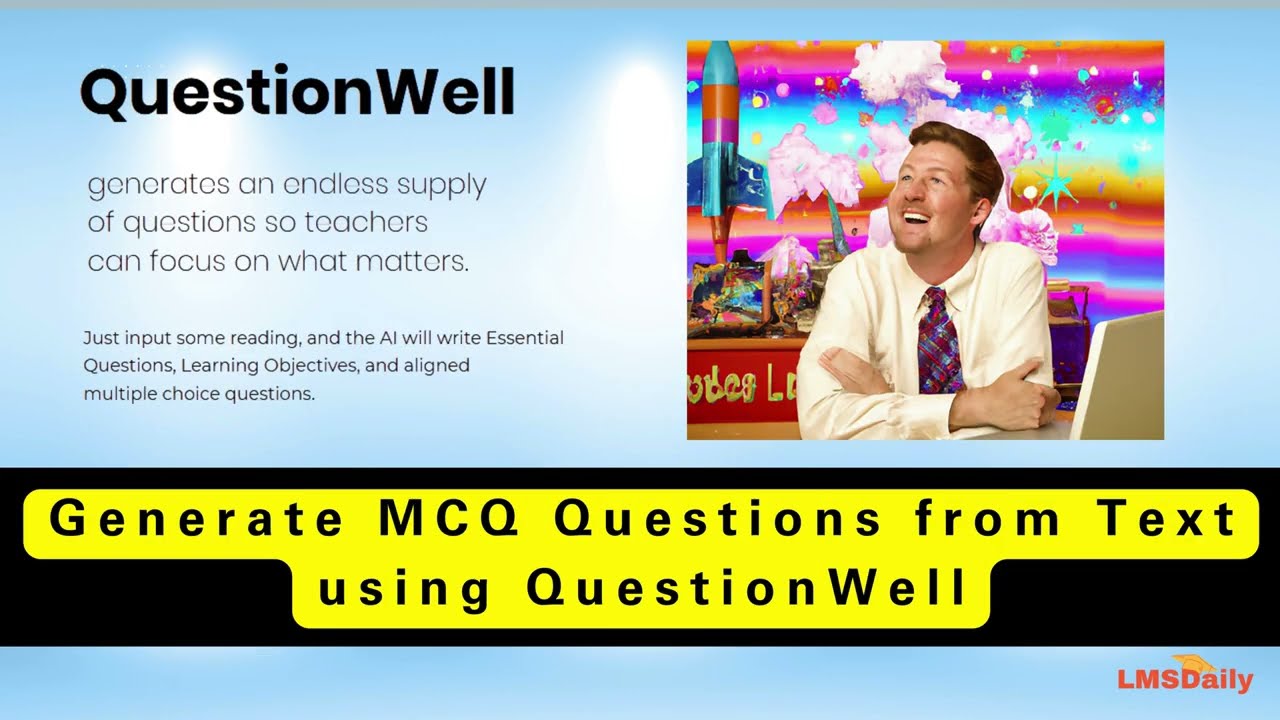
Показать описание
How many times as an educator you felt that you are trapped in writer’s block while creating questions. With the rise of Artificial Intelligence (AI) based tools, you can now create Multiple-Choice questions easily. In this post we will see a new such tool named – Questionwell and how you can use it.
The new tool – Questionwell is an AI based tool which can create Multiple choice questions from a piece of text. Then, Questionwell will create a number of learning objectives, creates essential questions to guide student learning, and creates multiple-choice assessment questions.
The most important thing is that you can export the questions created into vide variety of formats supported in different LMS’s. You can export the questions in various formats for Quizziz, Kahoot, Canvas, Gimkit, Blooket, and more.
How to use Questionwell
To create your Multiple-Choice Questions using QuestionWell, please follow the steps:
Login with your Google account on the next screen.
Enter your topic, Subject & grade and Paste your text in the Reading field.
Optionally, you can click more options and enter your Learning Objectives.
You can also choose your Language. It offers English, Spanish, French, German, Latin & Russian.
Click Generate Set button and wait for around 30 seconds.
The AI takes the text, pulls out several learning objectives, and creates essential questions to guide student learning.
The numbers next to the LO show the number of questions generated and the number of those questions that is currently “selected”.
To add a question to your quiz, simply click the + button in the top left corner.
Export the selected questions according to your required format.
Optionally you can also include the answers.
Overall, it seems a very handy tool to quickly create multiple choice questions for your online class. I recommend you try it and share your views.
What are the other tools you are using to create MCQ questions? Please share with us in the comments section below.
Please like the video and subscribe to our channel in case you found this video helpful.
#moodle #LMS #learning #elearning #edtech #edtechtips #Moodletips #moodlenews #moodleworld #studentgroups #collaboration #studentlearning #groups #groupings #moodleLMS #canva #canvatutorial #canvaTips #canvatipsandtricks #canvamobile #canvamagic #magicEdit #magicEraser #imageediting #pictureEditing ##magicEraser #googleOne #googleDrive #ChatGPT #AgentGPT #AutoGPT #AI #artificialintelligence #AIinEducation #education
The new tool – Questionwell is an AI based tool which can create Multiple choice questions from a piece of text. Then, Questionwell will create a number of learning objectives, creates essential questions to guide student learning, and creates multiple-choice assessment questions.
The most important thing is that you can export the questions created into vide variety of formats supported in different LMS’s. You can export the questions in various formats for Quizziz, Kahoot, Canvas, Gimkit, Blooket, and more.
How to use Questionwell
To create your Multiple-Choice Questions using QuestionWell, please follow the steps:
Login with your Google account on the next screen.
Enter your topic, Subject & grade and Paste your text in the Reading field.
Optionally, you can click more options and enter your Learning Objectives.
You can also choose your Language. It offers English, Spanish, French, German, Latin & Russian.
Click Generate Set button and wait for around 30 seconds.
The AI takes the text, pulls out several learning objectives, and creates essential questions to guide student learning.
The numbers next to the LO show the number of questions generated and the number of those questions that is currently “selected”.
To add a question to your quiz, simply click the + button in the top left corner.
Export the selected questions according to your required format.
Optionally you can also include the answers.
Overall, it seems a very handy tool to quickly create multiple choice questions for your online class. I recommend you try it and share your views.
What are the other tools you are using to create MCQ questions? Please share with us in the comments section below.
Please like the video and subscribe to our channel in case you found this video helpful.
#moodle #LMS #learning #elearning #edtech #edtechtips #Moodletips #moodlenews #moodleworld #studentgroups #collaboration #studentlearning #groups #groupings #moodleLMS #canva #canvatutorial #canvaTips #canvatipsandtricks #canvamobile #canvamagic #magicEdit #magicEraser #imageediting #pictureEditing ##magicEraser #googleOne #googleDrive #ChatGPT #AgentGPT #AutoGPT #AI #artificialintelligence #AIinEducation #education
Комментарии
 0:04:33
0:04:33
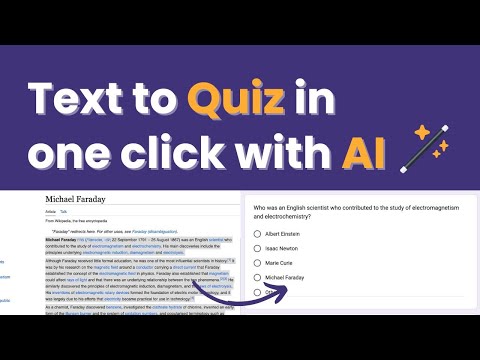 0:02:04
0:02:04
 0:00:22
0:00:22
 0:19:25
0:19:25
 0:00:32
0:00:32
 0:00:45
0:00:45
 0:02:28
0:02:28
 0:03:15
0:03:15
 0:43:33
0:43:33
 0:00:32
0:00:32
 0:00:28
0:00:28
 0:08:49
0:08:49
 0:00:35
0:00:35
 0:00:44
0:00:44
 0:00:23
0:00:23
 0:00:11
0:00:11
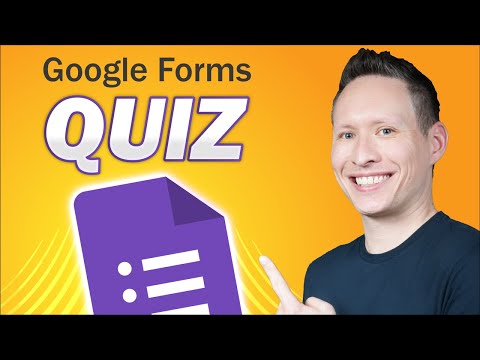 0:09:32
0:09:32
 0:09:00
0:09:00
 0:05:21
0:05:21
 0:00:18
0:00:18
 0:00:44
0:00:44
 0:08:28
0:08:28
 0:00:31
0:00:31
 0:05:36
0:05:36