filmov
tv
How to Delete Everything Below Active Cell In Microsoft Excel
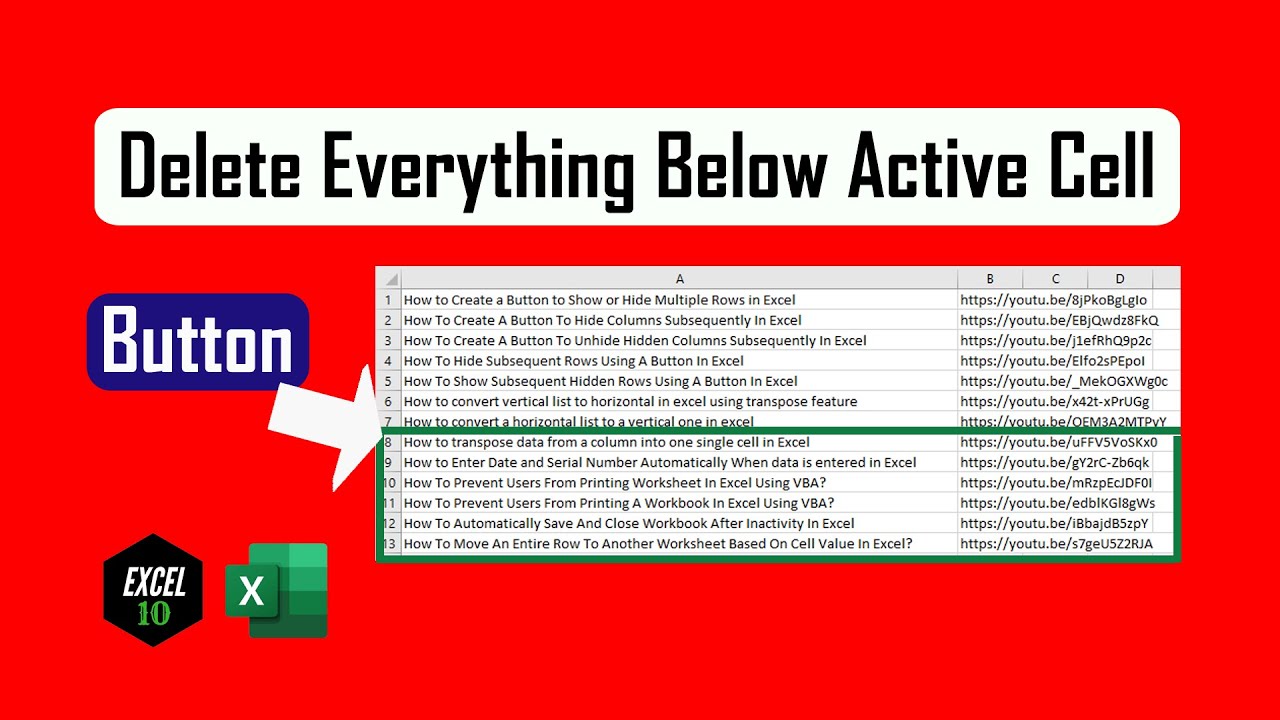
Показать описание
Sometimes we need to delete rows below active cell row. In this situation if we do it manually it will take time. But if we use a single liner vba code it will become super easy. You can even crate a button for this. So lets get started:
Step 3: Click "Insert" and then "Module"
Step 5: Click On the "Run" Button
Done. This vba will delete the active cell row and every thing below it.
Bonus fact:
If you need to create a button for it you can do it by creating a custom button.
Step 1: Create A button on on your preferred sheet by Clicking “Insert” and Then “Shapes”.
Step 2: Add text on the button as button name. You can write “Clear Rows” As button name.
Step 3: You need to assign Macro to the button you created. Right click on the button and click “Assign Macro”
Step 4: Click on “DeleteAllBelow” and click “Ok”. (You need to select the module name here)
Thanks for watching.
#DeleteRows #Button
-------------------------------------------------------------------------------------------------------------
Support the channel with as low as $5
-------------------------------------------------------------------------------------------------------------
Please subscribe to #excel10tutorial
Here goes the most recent video of the channel:
Playlists:
Social media:
Step 3: Click "Insert" and then "Module"
Step 5: Click On the "Run" Button
Done. This vba will delete the active cell row and every thing below it.
Bonus fact:
If you need to create a button for it you can do it by creating a custom button.
Step 1: Create A button on on your preferred sheet by Clicking “Insert” and Then “Shapes”.
Step 2: Add text on the button as button name. You can write “Clear Rows” As button name.
Step 3: You need to assign Macro to the button you created. Right click on the button and click “Assign Macro”
Step 4: Click on “DeleteAllBelow” and click “Ok”. (You need to select the module name here)
Thanks for watching.
#DeleteRows #Button
-------------------------------------------------------------------------------------------------------------
Support the channel with as low as $5
-------------------------------------------------------------------------------------------------------------
Please subscribe to #excel10tutorial
Here goes the most recent video of the channel:
Playlists:
Social media:
Комментарии
 0:01:56
0:01:56
 0:01:47
0:01:47
 0:00:51
0:00:51
 0:02:15
0:02:15
 0:00:31
0:00:31
 0:00:39
0:00:39
 0:04:56
0:04:56
 0:03:59
0:03:59
 0:02:43
0:02:43
 0:06:39
0:06:39
 0:01:01
0:01:01
 0:01:55
0:01:55
 0:00:40
0:00:40
 0:01:23
0:01:23
 0:02:04
0:02:04
 0:01:12
0:01:12
 0:01:28
0:01:28
 0:01:08
0:01:08
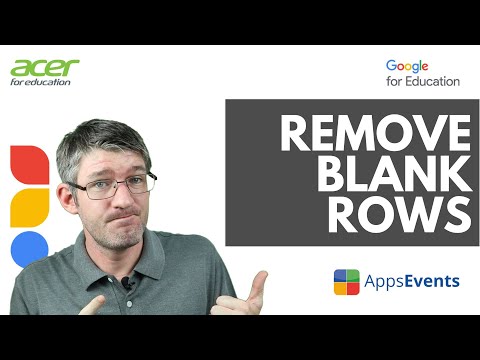 0:04:06
0:04:06
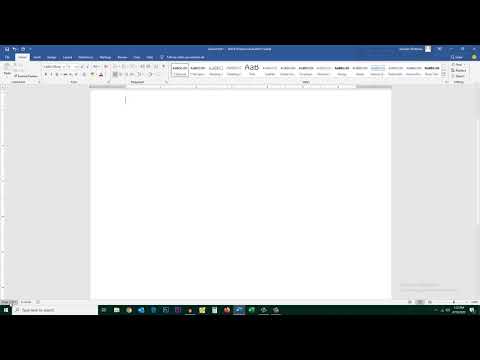 0:01:57
0:01:57
 0:02:00
0:02:00
 0:02:05
0:02:05
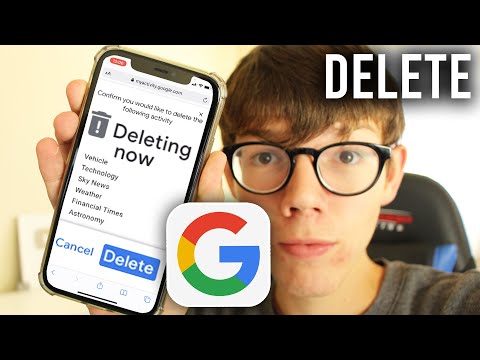 0:02:15
0:02:15
 0:02:26
0:02:26