filmov
tv
Finding and Uploading Your XML Sitemap | Accessible Web RAMP Set Up Guide

Показать описание
Follow along to learn how to find your sitemap and upload it into Accessible Web RAMP!
Transcript:
[0:00] Hi and welcome to Accessible Web RAMP.
[0:03] In this video I’m going to show you how to find and add your Sitemap path to your RAMP account. RAMP uses your sitemap path to upload pages for scanning and monitoring.
[0:14] While there are alternative methods for adding pages if necessary, we strongly recommend using your sitemap as it allows ramp to stay up to date on changes to your site automatically.
[2:04] For this example, I am going to use the full sitemap index URL though. So that’s going to be /sitemap.XML. That’s the path I’m typing in under the Settings page of RAMP, and you can tell you’ve done this right, because the full sitemap URL should look like the actual URL for your sitemap. And that’s how you know you’ve put in just the sitemap path correctly.
[2:28] Before you save settings on this page, you can adjust the scan frequency, and you can adjust the scan frequency from the default which is weekly to scan either more or less often depending on how often your site is updated. If your site is regularly added to or changed, we recommend scanning at least weekly if not daily, but if your site is rarely edited, you might be able to get away with monthly or quarterly scans.
[2:56] Once you save settings on this page, you’ll notice that you have a little spinning icon show up in the left side menu bar next to the page monitoring tab. We’re going to navigate over there because right now RAMP is working to ingest the pages of the website and scan them each for accessibility issues.
[3:16] Please get in touch with us if you have any issues or questions about finding or uploading your sitemap. Our team is happy to help.
Transcript:
[0:00] Hi and welcome to Accessible Web RAMP.
[0:03] In this video I’m going to show you how to find and add your Sitemap path to your RAMP account. RAMP uses your sitemap path to upload pages for scanning and monitoring.
[0:14] While there are alternative methods for adding pages if necessary, we strongly recommend using your sitemap as it allows ramp to stay up to date on changes to your site automatically.
[2:04] For this example, I am going to use the full sitemap index URL though. So that’s going to be /sitemap.XML. That’s the path I’m typing in under the Settings page of RAMP, and you can tell you’ve done this right, because the full sitemap URL should look like the actual URL for your sitemap. And that’s how you know you’ve put in just the sitemap path correctly.
[2:28] Before you save settings on this page, you can adjust the scan frequency, and you can adjust the scan frequency from the default which is weekly to scan either more or less often depending on how often your site is updated. If your site is regularly added to or changed, we recommend scanning at least weekly if not daily, but if your site is rarely edited, you might be able to get away with monthly or quarterly scans.
[2:56] Once you save settings on this page, you’ll notice that you have a little spinning icon show up in the left side menu bar next to the page monitoring tab. We’re going to navigate over there because right now RAMP is working to ingest the pages of the website and scan them each for accessibility issues.
[3:16] Please get in touch with us if you have any issues or questions about finding or uploading your sitemap. Our team is happy to help.
 0:03:28
0:03:28
 0:06:39
0:06:39
 0:02:28
0:02:28
 0:02:28
0:02:28
 0:08:41
0:08:41
 0:00:51
0:00:51
 0:02:58
0:02:58
 0:00:35
0:00:35
 0:02:18
0:02:18
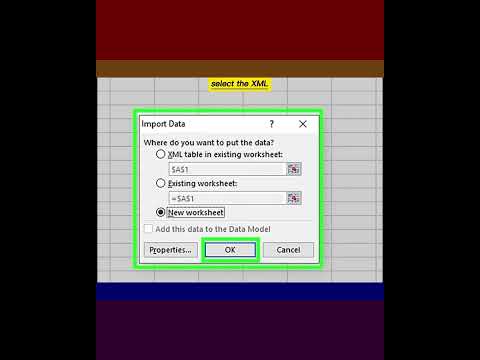 0:00:53
0:00:53
 0:04:01
0:04:01
 0:08:25
0:08:25
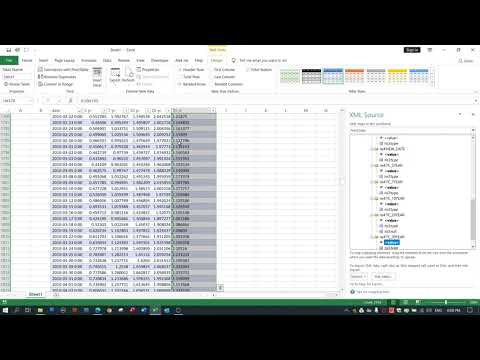 0:06:35
0:06:35
 0:03:43
0:03:43
 0:00:18
0:00:18
 0:02:02
0:02:02
 0:01:01
0:01:01
 0:00:12
0:00:12
 0:01:22
0:01:22
 0:05:10
0:05:10
 0:04:36
0:04:36
 0:00:22
0:00:22
 0:09:44
0:09:44
 0:06:25
0:06:25