filmov
tv
How to charge your phone if it displays a water drop icon
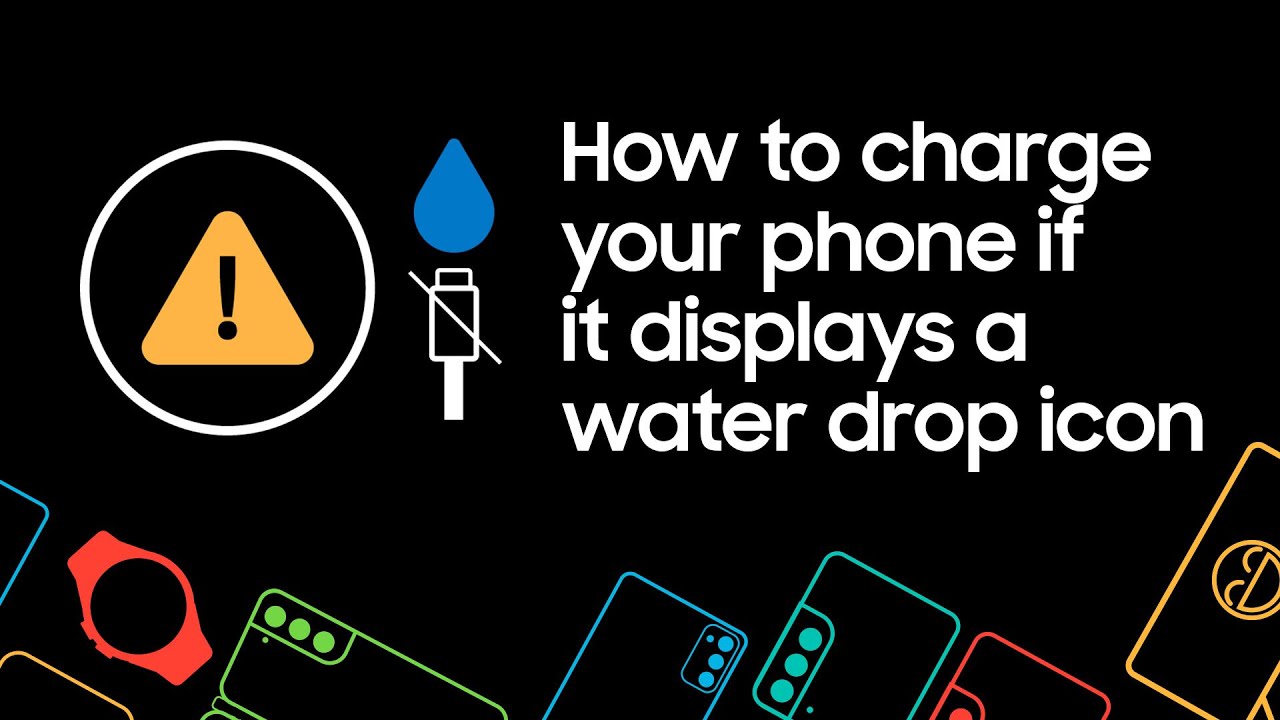
Показать описание
Learn how to charge your Samsung phone if it displays a water drop icon
Your galaxy device may not support charging if it detects any water or moisture above a certain level in the USB port.
When your phone displays a water drop icon, it indicates moisture detection. If that is the case, you should turn off your device and leave it to dry completely.
If you still experience issues or see the icon, follow these steps.
1) Unplug your phone from the charger
2) Wipe with a dry cloth or gently shake your device with the port facing downwards (5-10 times)
3) Place your phone on a cloth in a well-ventilated area or dry with a fan
If you experience issues with your charging even after drying your phone, try clearing your USB cache.
1) Go to ‘Settings’ and tap ‘Apps’. Then tap the ‘Filter and sort’ icon
2) Tap the switch to enable ‘Show system apps’
3) Scroll to ‘USB settings’ and tap ‘Storage’
4) Tap ‘Clear cache’ to clear your USB cache
If you are still unable to charge your phone via the USB port, you can charge it using a wireless charger.
To ensure your phone charges correctly, make sure it is placed directly in the centre of the pad, without any obstructions in the way.
Need help with your Samsung product? Don’t worry, we’ve got your back.
No one knows your Samsung like we do.
#SamsungUK #SamsungSupport #SamsungContact
Chapters:
0:28 Unplug
0:38 Wipe or shake gently
0:48 Dry
Clearing USB Cache
1:15 Apps
1:20 Show system apps
1:30 USB settings
1:40 Clear cache
Your galaxy device may not support charging if it detects any water or moisture above a certain level in the USB port.
When your phone displays a water drop icon, it indicates moisture detection. If that is the case, you should turn off your device and leave it to dry completely.
If you still experience issues or see the icon, follow these steps.
1) Unplug your phone from the charger
2) Wipe with a dry cloth or gently shake your device with the port facing downwards (5-10 times)
3) Place your phone on a cloth in a well-ventilated area or dry with a fan
If you experience issues with your charging even after drying your phone, try clearing your USB cache.
1) Go to ‘Settings’ and tap ‘Apps’. Then tap the ‘Filter and sort’ icon
2) Tap the switch to enable ‘Show system apps’
3) Scroll to ‘USB settings’ and tap ‘Storage’
4) Tap ‘Clear cache’ to clear your USB cache
If you are still unable to charge your phone via the USB port, you can charge it using a wireless charger.
To ensure your phone charges correctly, make sure it is placed directly in the centre of the pad, without any obstructions in the way.
Need help with your Samsung product? Don’t worry, we’ve got your back.
No one knows your Samsung like we do.
#SamsungUK #SamsungSupport #SamsungContact
Chapters:
0:28 Unplug
0:38 Wipe or shake gently
0:48 Dry
Clearing USB Cache
1:15 Apps
1:20 Show system apps
1:30 USB settings
1:40 Clear cache
Комментарии
 0:08:21
0:08:21
 0:00:25
0:00:25
 0:00:45
0:00:45
 0:00:34
0:00:34
 0:00:10
0:00:10
 0:00:31
0:00:31
 0:00:30
0:00:30
 0:06:04
0:06:04
 0:00:17
0:00:17
 0:08:04
0:08:04
 0:00:43
0:00:43
 0:00:15
0:00:15
 0:00:31
0:00:31
 0:03:24
0:03:24
 0:05:36
0:05:36
 0:03:38
0:03:38
 0:04:37
0:04:37
 0:02:30
0:02:30
 0:00:21
0:00:21
 0:15:55
0:15:55
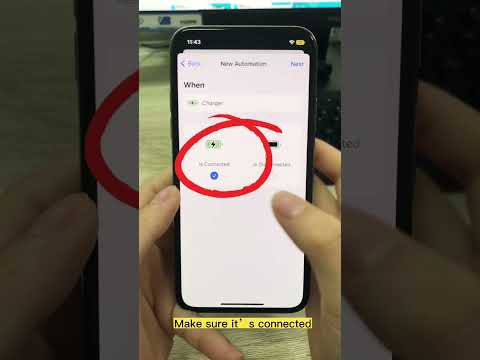 0:00:39
0:00:39
 0:08:15
0:08:15
 0:00:53
0:00:53
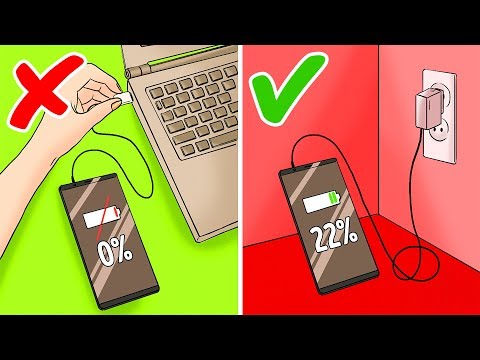 0:10:50
0:10:50