filmov
tv
How To Create And Add Other User Accounts On Windows 11 Without A Microsoft Account

Показать описание
How To Create And Add Local User Or Administrator Accounts On Windows 11 Without A Microsoft Account
In this video, I will be showing you how to create and add other user accounts to your Windows 11 PC without a Microsoft account. Other user accounts added without a Microsoft accounts are known as local user accounts or offline user accounts. This is because these accounts can be created without an internet connection and used offline. Other user accounts added with a Microsoft account, can access your apps, files across your PC and all online Microsoft services. Therefore, other user accounts created with a Microsoft account have productivity advantages, however, when internet access is not always available or when the user does not have a Microsoft account and doesn't want to create one, offline user accounts created without a Microsoft account have a use case also. By default, when a new other user account is added to your Windows 11 PC without a Microsoft account it is automatically a local user account. You do have the option after creating the other user account to change it to an administrator user account
Steps To Create Local User Account On Windows 11 Without A Microsoft Account:
1. Navigate to your task bar to the Windows Start icon and right click on it
2. Click Settings
3. Click Accounts
4. Click Other users
5. Click Add account
6. Click on the blue hyperlink text "I don't have this person's sign-in information"
7. Click on the blue hyperlink "Add a user without a Microsoft account"
8. Pick and enter a username and password
9. Click Next
10. Your other user account with your chosen username will now be created as a Local user account by default. To change account type to an Administrator user account, click on the arrow to the right hand side of your new other user account and click on "Change account type". A small window will open, change the account type from Standard User to Administrator using the drop down arrow and click on "OK" to complete the change.
Congratulations, you have successfully added an other user account without a Microsoft account.
Timestamps:
0:00 - Intro & Context
0:14 - Add Other Users On Windows 11 Without A Microsoft Account
2:26 - Closing & Outro
Social Media
#AddOtherUserAccounts #WithoutMicrosoftAccount #Windows11
DONT FORGET TO LIKE COMMENT AND SUBSCRIBE!
In this video, I will be showing you how to create and add other user accounts to your Windows 11 PC without a Microsoft account. Other user accounts added without a Microsoft accounts are known as local user accounts or offline user accounts. This is because these accounts can be created without an internet connection and used offline. Other user accounts added with a Microsoft account, can access your apps, files across your PC and all online Microsoft services. Therefore, other user accounts created with a Microsoft account have productivity advantages, however, when internet access is not always available or when the user does not have a Microsoft account and doesn't want to create one, offline user accounts created without a Microsoft account have a use case also. By default, when a new other user account is added to your Windows 11 PC without a Microsoft account it is automatically a local user account. You do have the option after creating the other user account to change it to an administrator user account
Steps To Create Local User Account On Windows 11 Without A Microsoft Account:
1. Navigate to your task bar to the Windows Start icon and right click on it
2. Click Settings
3. Click Accounts
4. Click Other users
5. Click Add account
6. Click on the blue hyperlink text "I don't have this person's sign-in information"
7. Click on the blue hyperlink "Add a user without a Microsoft account"
8. Pick and enter a username and password
9. Click Next
10. Your other user account with your chosen username will now be created as a Local user account by default. To change account type to an Administrator user account, click on the arrow to the right hand side of your new other user account and click on "Change account type". A small window will open, change the account type from Standard User to Administrator using the drop down arrow and click on "OK" to complete the change.
Congratulations, you have successfully added an other user account without a Microsoft account.
Timestamps:
0:00 - Intro & Context
0:14 - Add Other Users On Windows 11 Without A Microsoft Account
2:26 - Closing & Outro
Social Media
#AddOtherUserAccounts #WithoutMicrosoftAccount #Windows11
DONT FORGET TO LIKE COMMENT AND SUBSCRIBE!
Комментарии
 0:12:21
0:12:21
 0:05:08
0:05:08
 0:13:22
0:13:22
 0:25:17
0:25:17
 0:12:01
0:12:01
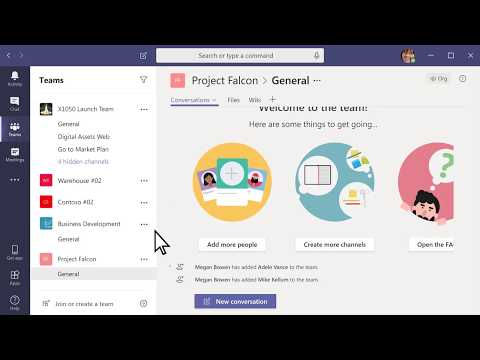 0:02:22
0:02:22
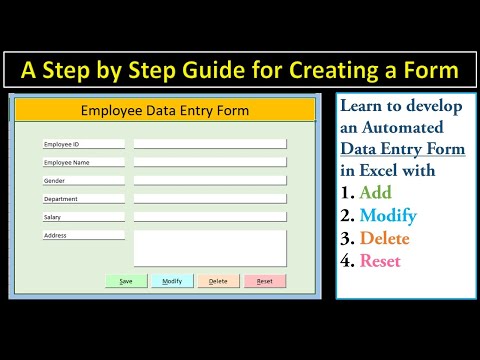 1:25:36
1:25:36
 0:01:04
0:01:04
 0:01:26
0:01:26
 0:11:39
0:11:39
 0:00:59
0:00:59
 0:02:03
0:02:03
 0:00:42
0:00:42
 0:16:45
0:16:45
 0:09:18
0:09:18
 0:19:37
0:19:37
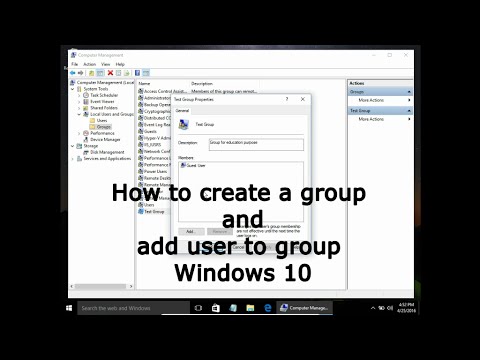 0:01:50
0:01:50
 0:03:21
0:03:21
 0:01:09
0:01:09
 0:02:39
0:02:39
 0:06:31
0:06:31
 0:03:38
0:03:38
 0:03:11
0:03:11
 0:00:32
0:00:32