filmov
tv
Top OBS Features - Chapter 4 - OBS Superuser Guidebook
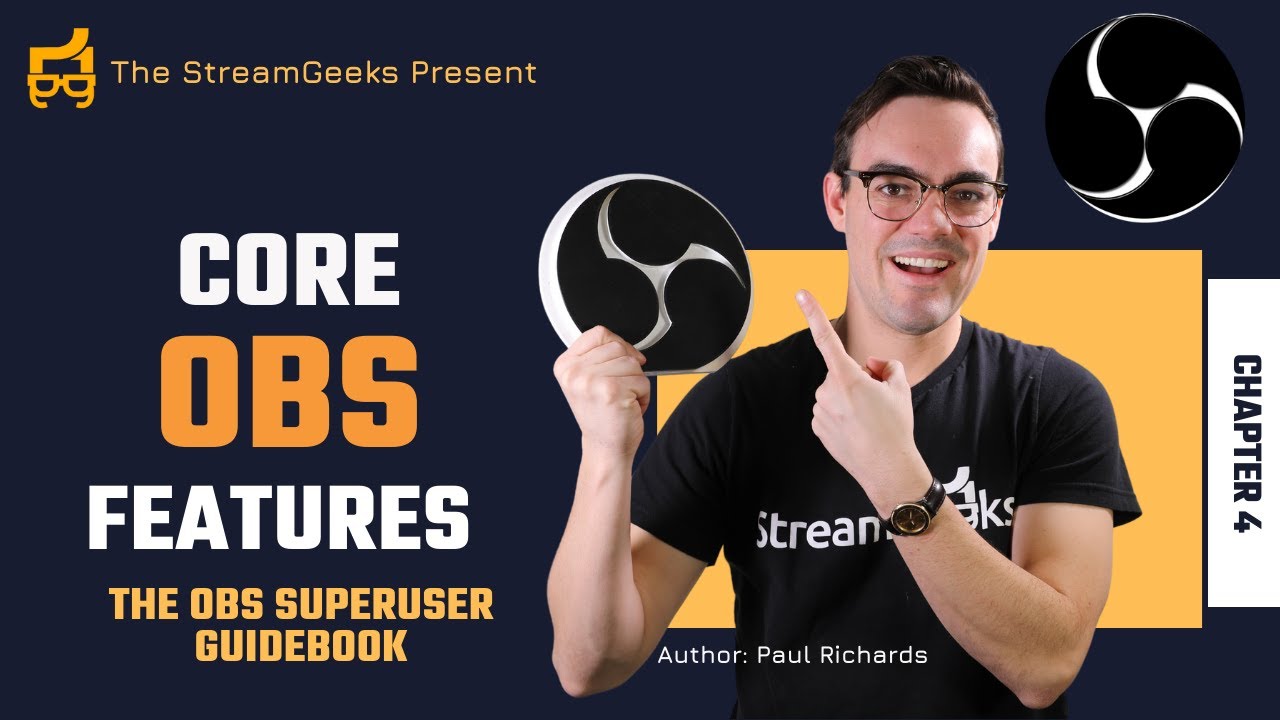
Показать описание
VIDEO INDEX:
0:00 - 1:29 - Studio Mode in OBS
1:30 - 2:24 - OBS Transitions
2:25 - 2:39 - Source Controls in OBS
2:40 - 3:09 - OBS source visibility controls
3:10 - 3:49 - OBS Transitions for source visibility
3:50 - 4:09 - Source organization in OBS
4:10 - 4:44 - OBS Source Layering System
4:45 - 5:29 - OBS Media Video Playback controls
5:30 - 6:29 - Multiview Controller for OBS
6:30 - 7:14 - OBS Audio Mixer Layout
7:15 - 8:14 - Syncing up audio in OBS
8:15 - 8:44 - Audio Tracks for recordings
8:45 - 9:39 - Hotkeys in OBS
9:40 - 11:21 - How to use Filters in OBS
In this chapter, you can learn about the core features of OBS every user should know about. OBS is full of powerful filters and audiovisual enhancements that are available in the core software package without the need for plugins. Many OBS features are overlooked because they are somewhat hidden in a busy interface or otherwise not explained to users. Other features, take a decent amount of know-how to make them useful or require a plugin to make them work smoother for some users. For example, the Image Mask/Blend filter can be used to turn a rectangular webcam video into a circle or another shape. Another example is the Color Correction filter, which can be used with a color-checker card on the camera to color match multiple cameras together.
One commonly overlooked area of OBS is the source lock and visibility buttons. These two buttons can be used to toggle between on and off states for locking and viewing an individual source. The lock button is ideal for locking one source in place so that it cannot be accidentally moved. The visibility buttons can be used in a few interesting ways especially with the use of the Move Transitions plugin and Hotkeys. For example, you can set up a move transition animation to slide a source into the screen when the visibility button is clicked. You can also create an animation to remove the source when the visibility state is off. This allows you to animate portions of your OBS production based on visibility states. In an upcoming chapter, you will learn how to use this feature with a variety of remote control applications such as Touch Portal. Touch Portal will allow you to create custom buttons to toggle visibility states on and off which can include animations once you have the Move Transitions plugin setup.
The example above shows a scene with three layers. The bottom layer is a live video feed from a camera. The next layer is a sidebar video which is set to play on loop. The top layer is a PNG file that is used as an informational square displayed to support the content being discussed in the video. These informational squares can have animations that allow you to bring multiple images on and off-screen easily by toggling the visibility status of each. You can manage the order of layers for each source by selecting a source and clicking the up and down arrows in the source management area.
Hotkeys are a tool to quickly access functions inside of OBS like streaming or recording from your keyboard or other USB-connected input devices. Hotkeys can be set up to do almost any function inside of OBS and each time that you create a scene or add a source, new Hotkey options are added. You can set up Hotkeys in the OBS Settings area.
👍 HIT THE LIKE BUTTON TO SUPPORT THE CHANNEL!
►Social Media Links
►Sign Up for Live Show Notifications
► Watch our Latest Live Stream:
► Free live stream UDEMY Course
► FREE OBS Course
Hey, thanks for reading the description for more info on the community. Since you read this far, comment 'StreamGeeks Ninja! 🐱👤' and I will 💖 your comments!
Videos may be more frequent and walk throughs completed based on your views & likes! It helps to know what you want to see the most! Thanks!
Hashtags: #streamgeeks, #livestreaming, #tech, #videoproduction, #OBSProject, #OBS, #NABShow, #StreamingIdiots, #streamingmedia, #webinar, #collaboration #wirecast #vmix #newtek #Tricaster #blackmagic #FacebookLive #YouTubeLive #videography #camera #NDI
Комментарии
 0:11:21
0:11:21
 0:09:18
0:09:18
 0:05:41
0:05:41
 0:13:24
0:13:24
 0:16:24
0:16:24
 0:12:53
0:12:53
 0:09:39
0:09:39
 0:02:39
0:02:39
 10:55:41
10:55:41
 0:08:39
0:08:39
 0:09:57
0:09:57
 0:05:16
0:05:16
 0:01:20
0:01:20
 0:11:43
0:11:43
 0:10:00
0:10:00
 0:07:04
0:07:04
 0:07:53
0:07:53
 0:07:20
0:07:20
 0:10:35
0:10:35
 0:00:46
0:00:46
 0:05:08
0:05:08
 0:25:17
0:25:17
 0:00:18
0:00:18
 0:12:46
0:12:46