filmov
tv
How To Disable Apple Intelligence
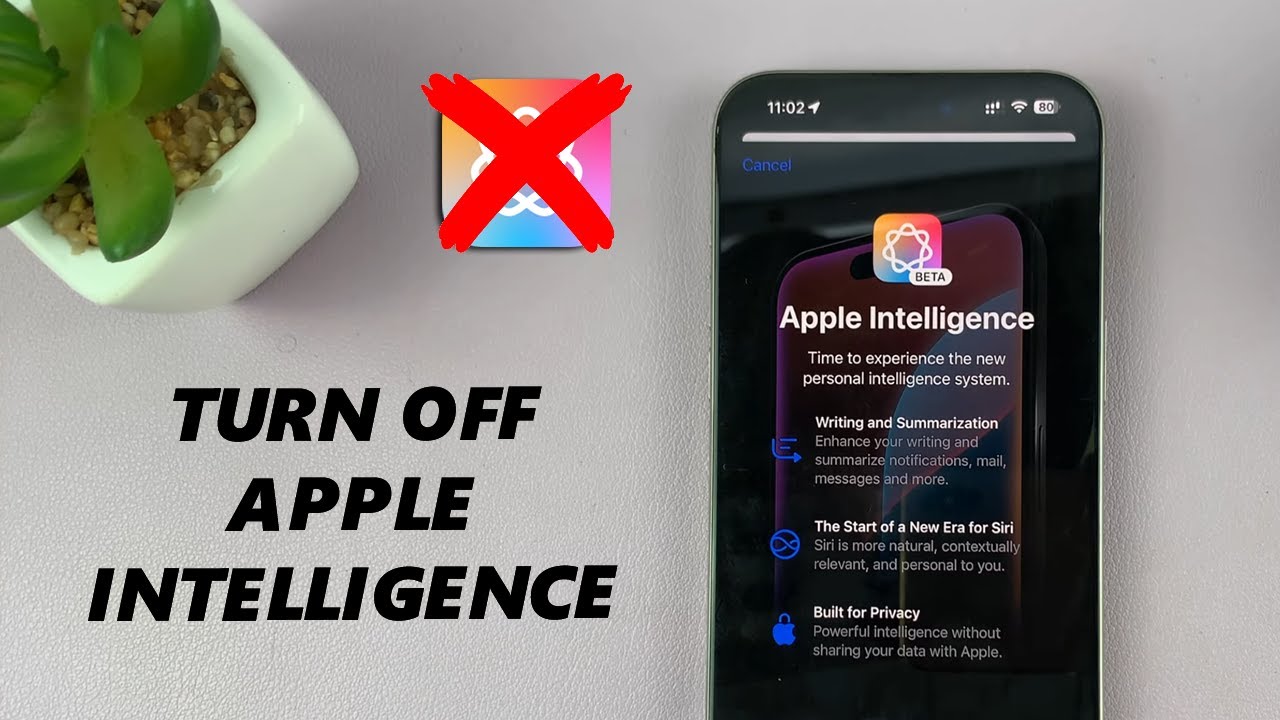
Показать описание
Here are the steps to disable Apple Intelligence on your iPhone / iPad. Turn OFF Apple Intelligence if you have used it, but you don't like it or have no use for it.
Apple Intelligence is designed to make your iPhone or iPad more helpful by proactively learning from your behavior and offering personalized suggestions, among other impressive features.
However, these features might not appeal to everyone. If you want a little less automation or prefer to keep more control over your data, you can choose to disable some or all of these Apple Intelligence features.
How To Turn OFF Apple Intelligence:
How To Deactivate Apple Intelligence:
How To Disable Apple Intelligence On iPhone:
How To Turn OFF Apple Intelligence On iPhone:
How To Deactivate Apple Intelligence On iPhone:
How To Disable Apple Intelligence On iPad:
How To Turn OFF Apple Intelligence On iPad:
How To Deactivate Apple Intelligence On iPad:
How To Disable Apple Intelligence On iPhone 16:
How To Disable Apple Intelligence On iPhone 15:
Step 1: Go To Settings, scroll down and Select "Apple Intelligence & Siri". Here, you should see the "Apple Intelligence" toggle. It should be green in colour, meaning it's active.
Step 2: Tap on the toggle to turn it off. You should receive a prompt to confirm your choice.
Step 3: Select "Turn OFF Apple Intelligence" to finalize the process. Now, whenever you press the side button, it will only launch the normal Siri.
Siri will be available as usual, however, it will also stop using additional capabilities provided by Apple Intelligence. This also means that Apple Intelligence features such as Writing Tools, among others will not be available.
#appleintelligence #iphone16 #iphone16plus #iphone16pro #iphone16promax #iphone15 #iphone15plus #iphone15pro #iphone15promax
-----My Gear for YouTube videos-----
As full disclosure, I use affiliate links on this channel and purchasing through these links earns me a small commission. The price you pay will be the same!
Apple Intelligence is designed to make your iPhone or iPad more helpful by proactively learning from your behavior and offering personalized suggestions, among other impressive features.
However, these features might not appeal to everyone. If you want a little less automation or prefer to keep more control over your data, you can choose to disable some or all of these Apple Intelligence features.
How To Turn OFF Apple Intelligence:
How To Deactivate Apple Intelligence:
How To Disable Apple Intelligence On iPhone:
How To Turn OFF Apple Intelligence On iPhone:
How To Deactivate Apple Intelligence On iPhone:
How To Disable Apple Intelligence On iPad:
How To Turn OFF Apple Intelligence On iPad:
How To Deactivate Apple Intelligence On iPad:
How To Disable Apple Intelligence On iPhone 16:
How To Disable Apple Intelligence On iPhone 15:
Step 1: Go To Settings, scroll down and Select "Apple Intelligence & Siri". Here, you should see the "Apple Intelligence" toggle. It should be green in colour, meaning it's active.
Step 2: Tap on the toggle to turn it off. You should receive a prompt to confirm your choice.
Step 3: Select "Turn OFF Apple Intelligence" to finalize the process. Now, whenever you press the side button, it will only launch the normal Siri.
Siri will be available as usual, however, it will also stop using additional capabilities provided by Apple Intelligence. This also means that Apple Intelligence features such as Writing Tools, among others will not be available.
#appleintelligence #iphone16 #iphone16plus #iphone16pro #iphone16promax #iphone15 #iphone15plus #iphone15pro #iphone15promax
-----My Gear for YouTube videos-----
As full disclosure, I use affiliate links on this channel and purchasing through these links earns me a small commission. The price you pay will be the same!
 0:01:16
0:01:16
 0:01:15
0:01:15
 0:00:59
0:00:59
 0:01:19
0:01:19
 0:01:41
0:01:41
 0:01:26
0:01:26
 0:00:37
0:00:37
 0:00:47
0:00:47
 0:01:30
0:01:30
 0:00:36
0:00:36
 0:02:22
0:02:22
 0:01:24
0:01:24
 0:01:23
0:01:23
 0:00:54
0:00:54
 0:01:06
0:01:06
 0:10:39
0:10:39
 0:00:49
0:00:49
 0:03:06
0:03:06
 0:01:18
0:01:18
 0:02:00
0:02:00
 0:06:15
0:06:15
 0:04:06
0:04:06
 0:04:08
0:04:08
 0:06:43
0:06:43