filmov
tv
How to Create an Ubuntu 22.04 VPS with GUI Desktop on Contabo using RDP - Step-by-Step Tutorial

Показать описание
In this video I show you step-by-step how you can create a very secure Ubuntu 22.04 VPS with Desktop , from scratch, and accecces it by the windows 10 remote desktop connection via RDP and by installing XRDP . And as an optional bonus, how to link it to Google Drive Online Account
==========================================================
Please feel free to include any of my videos on any websites, you may have, and please keep any addition income you may for yourself, selling adverts for those pages etcetera. All I am interested in, this just being my hobby, is that people watch the videos, and any chance I get to improve that, the better.
==========================================================
## If you are looking for a particular video try,
======================================================
Build Ubuntu 22.04 with Desktop via Putty SSH Client Commands
-----------------------------------------------------------------------------
01) adduser xrdpuser (password example : paste se7ye8pc5gh8 )
02) usermod -aG sudo,adm xrdpuser && su xrdpuser
03) sudo apt-get update && sudo apt-get upgrade -y
04) sudo apt-get install ubuntu-desktop firefox stacer mmv -y
05) Optional - sudo snap install snap-store
(please remove the spaces in https)
10) sudo sed -i 's/#Port 22/Port 53572/g' /etc/ssh/sshd_config
11) sudo ufw allow 53572 && sudo ufw allow 53579 && sudo ufw enable && sudo ufw status numbered
12) sudo reboot
reconnect via SSH port 53572 using xrdpuser
13) sudo passwd --delete --lock root
14) sudo reboot
Connect via The Remote Dektop Connection (RDP) port 53579
Configuration
1) ASAP - On desktop, disable all lock screen settings - on privacy options
Optional - If Google Drive Wanted
1) In the Terminal Application :
c) sudo reboot
i) Show how to get a free Google Account
cloudtech11Q
e) sudo reboot
Video describing how to create a brand new Google Drive Account (if needed) :
Chapters
-------------
0:00 The Video Purpose
1:46 CloudTech YouTube Intro
1:56 The Ubuntu 22.04 VPS purchase Process
5:15 Build Ubuntu 22.04 with Desktop via Putty SSH Client
13:24 Run Remote Desktop Connection (RDP) to Connect to Ubuntu 22.04 VPS
15:38 Configure the Ubuntu 22.04 VPS
16:38 Enable all Online Accounts including Google Drive on Ubuntu 22.04
21:29 YouTube End Card Scene
Transcript : The Ubuntu 22.04 Result
-------------------------------------------------
In this video i will show you how you can get a cloud virtual server running ubuntu 22.04 with a desktop. The VPS has 4 CPUs and 8 gigabytes of memory and costs less than 10 dollars a month.
We will connect to it using remote desktop connection which comes preinstalled on all windows PC’s and means can be accessed from any pc in the world.
Which allows me to learn more about this latest version of Ubuntu , over 20.04, which is the previous long term support version.
And optionally, as a bonus at the end of the video, i will also show you how to connect to google drive, ensuring any work you do on the machine can be easily backed up to the cloud.
==========================================================
Please feel free to include any of my videos on any websites, you may have, and please keep any addition income you may for yourself, selling adverts for those pages etcetera. All I am interested in, this just being my hobby, is that people watch the videos, and any chance I get to improve that, the better.
==========================================================
## If you are looking for a particular video try,
======================================================
Build Ubuntu 22.04 with Desktop via Putty SSH Client Commands
-----------------------------------------------------------------------------
01) adduser xrdpuser (password example : paste se7ye8pc5gh8 )
02) usermod -aG sudo,adm xrdpuser && su xrdpuser
03) sudo apt-get update && sudo apt-get upgrade -y
04) sudo apt-get install ubuntu-desktop firefox stacer mmv -y
05) Optional - sudo snap install snap-store
(please remove the spaces in https)
10) sudo sed -i 's/#Port 22/Port 53572/g' /etc/ssh/sshd_config
11) sudo ufw allow 53572 && sudo ufw allow 53579 && sudo ufw enable && sudo ufw status numbered
12) sudo reboot
reconnect via SSH port 53572 using xrdpuser
13) sudo passwd --delete --lock root
14) sudo reboot
Connect via The Remote Dektop Connection (RDP) port 53579
Configuration
1) ASAP - On desktop, disable all lock screen settings - on privacy options
Optional - If Google Drive Wanted
1) In the Terminal Application :
c) sudo reboot
i) Show how to get a free Google Account
cloudtech11Q
e) sudo reboot
Video describing how to create a brand new Google Drive Account (if needed) :
Chapters
-------------
0:00 The Video Purpose
1:46 CloudTech YouTube Intro
1:56 The Ubuntu 22.04 VPS purchase Process
5:15 Build Ubuntu 22.04 with Desktop via Putty SSH Client
13:24 Run Remote Desktop Connection (RDP) to Connect to Ubuntu 22.04 VPS
15:38 Configure the Ubuntu 22.04 VPS
16:38 Enable all Online Accounts including Google Drive on Ubuntu 22.04
21:29 YouTube End Card Scene
Transcript : The Ubuntu 22.04 Result
-------------------------------------------------
In this video i will show you how you can get a cloud virtual server running ubuntu 22.04 with a desktop. The VPS has 4 CPUs and 8 gigabytes of memory and costs less than 10 dollars a month.
We will connect to it using remote desktop connection which comes preinstalled on all windows PC’s and means can be accessed from any pc in the world.
Which allows me to learn more about this latest version of Ubuntu , over 20.04, which is the previous long term support version.
And optionally, as a bonus at the end of the video, i will also show you how to connect to google drive, ensuring any work you do on the machine can be easily backed up to the cloud.
Комментарии
 0:09:48
0:09:48
 0:03:04
0:03:04
 0:09:02
0:09:02
 0:23:05
0:23:05
 0:06:50
0:06:50
 0:08:48
0:08:48
 0:08:02
0:08:02
 0:01:52
0:01:52
 0:12:14
0:12:14
 0:05:10
0:05:10
 0:06:37
0:06:37
 0:07:55
0:07:55
 0:08:43
0:08:43
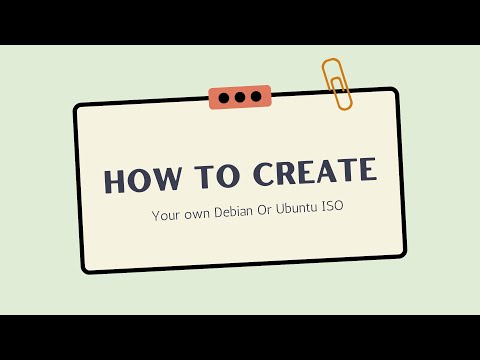 0:20:31
0:20:31
 0:13:18
0:13:18
 0:05:26
0:05:26
 0:03:11
0:03:11
 0:08:31
0:08:31
 0:03:12
0:03:12
 1:09:33
1:09:33
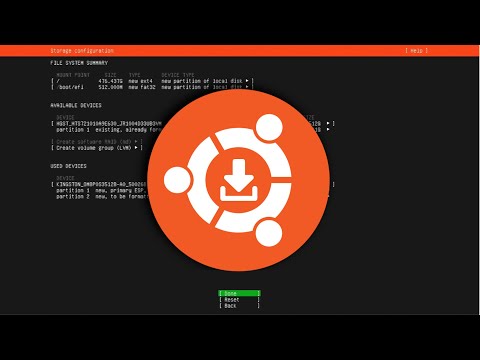 0:09:23
0:09:23
 0:05:27
0:05:27
 0:08:04
0:08:04
 0:10:26
0:10:26