filmov
tv
How To Create Your Own Linux Ubuntu Terminal Commands!

Показать описание
The following is a snippet from the free course "Learn The Linux Command Line". Get full access to it here:
In this video, we go over the steps nessesary to create your own custom linux terminal commands in the command line.
The process for making custom linux terminal commands is as follows:
1. Create a bash file for the command you want
2. Move it to the /usr/bin directory
This tutorial is comprehensive and goes through everything in detail so that new linux users can get a better understanding of linux and the linux terminal.
Here is the course description for this video:
The command line is an incredibly useful tool for developers and regular computer users. If you want to get into Ruby on Rails, Django, Unix customization and so much more, learning the command line will help you immensely. Many technologies and frameworks rely on command line inputs. This course will get you up and be running with the command line quickly.
In this course Learn The Command Line: Everything You Need To Know you will quickly learn and become familiar with many essential UNIX commands. We will go over everything from opening up the command line to making our very own commands for the command line. This command line course is mainly for Linux users but Mac users are welcome to join (just realize not everything may work).
For beginners, the command line may seem overly complex and it may be hard to sit down and learn it. This course will teach you how to use the command line and skip the boring, unnecessary stuff that you may never use. However, this course gives an excellent command line foundation, so if you want to learn more, you can do so easily on your own.
I used to be very intimidated by the command line. I designed this course for people like me who may be struggling to figure out all of the commands. This course would've been perfect for me 2 years ago.
Follow Me:
Intro Music: Anikdote - Which Direction- [NCS Release]
Get 60 Free Days of Unlimited Access to Scribd!
In this video, we go over the steps nessesary to create your own custom linux terminal commands in the command line.
The process for making custom linux terminal commands is as follows:
1. Create a bash file for the command you want
2. Move it to the /usr/bin directory
This tutorial is comprehensive and goes through everything in detail so that new linux users can get a better understanding of linux and the linux terminal.
Here is the course description for this video:
The command line is an incredibly useful tool for developers and regular computer users. If you want to get into Ruby on Rails, Django, Unix customization and so much more, learning the command line will help you immensely. Many technologies and frameworks rely on command line inputs. This course will get you up and be running with the command line quickly.
In this course Learn The Command Line: Everything You Need To Know you will quickly learn and become familiar with many essential UNIX commands. We will go over everything from opening up the command line to making our very own commands for the command line. This command line course is mainly for Linux users but Mac users are welcome to join (just realize not everything may work).
For beginners, the command line may seem overly complex and it may be hard to sit down and learn it. This course will teach you how to use the command line and skip the boring, unnecessary stuff that you may never use. However, this course gives an excellent command line foundation, so if you want to learn more, you can do so easily on your own.
I used to be very intimidated by the command line. I designed this course for people like me who may be struggling to figure out all of the commands. This course would've been perfect for me 2 years ago.
Follow Me:
Intro Music: Anikdote - Which Direction- [NCS Release]
Get 60 Free Days of Unlimited Access to Scribd!
Комментарии
 0:00:14
0:00:14
 0:00:24
0:00:24
 0:00:16
0:00:16
 0:00:47
0:00:47
 0:00:46
0:00:46
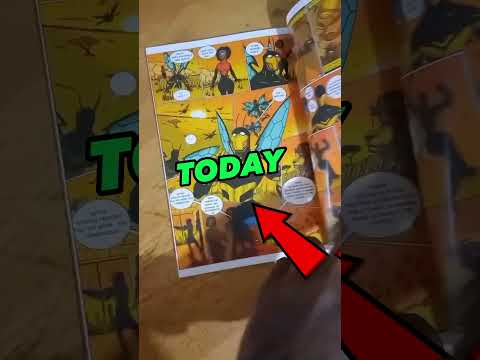 0:00:25
0:00:25
 0:03:03
0:03:03
 0:00:49
0:00:49
 0:11:31
0:11:31
 0:00:31
0:00:31
 0:00:59
0:00:59
 0:00:52
0:00:52
 0:22:33
0:22:33
 0:00:57
0:00:57
 0:00:23
0:00:23
 0:00:44
0:00:44
 0:00:45
0:00:45
 0:00:28
0:00:28
 0:01:01
0:01:01
 0:00:17
0:00:17
 0:01:00
0:01:00
 0:00:14
0:00:14
 0:12:12
0:12:12
 0:23:33
0:23:33