filmov
tv
SLICER DESIGN 2.0 in Power BI I UPGRADED functionality and UX
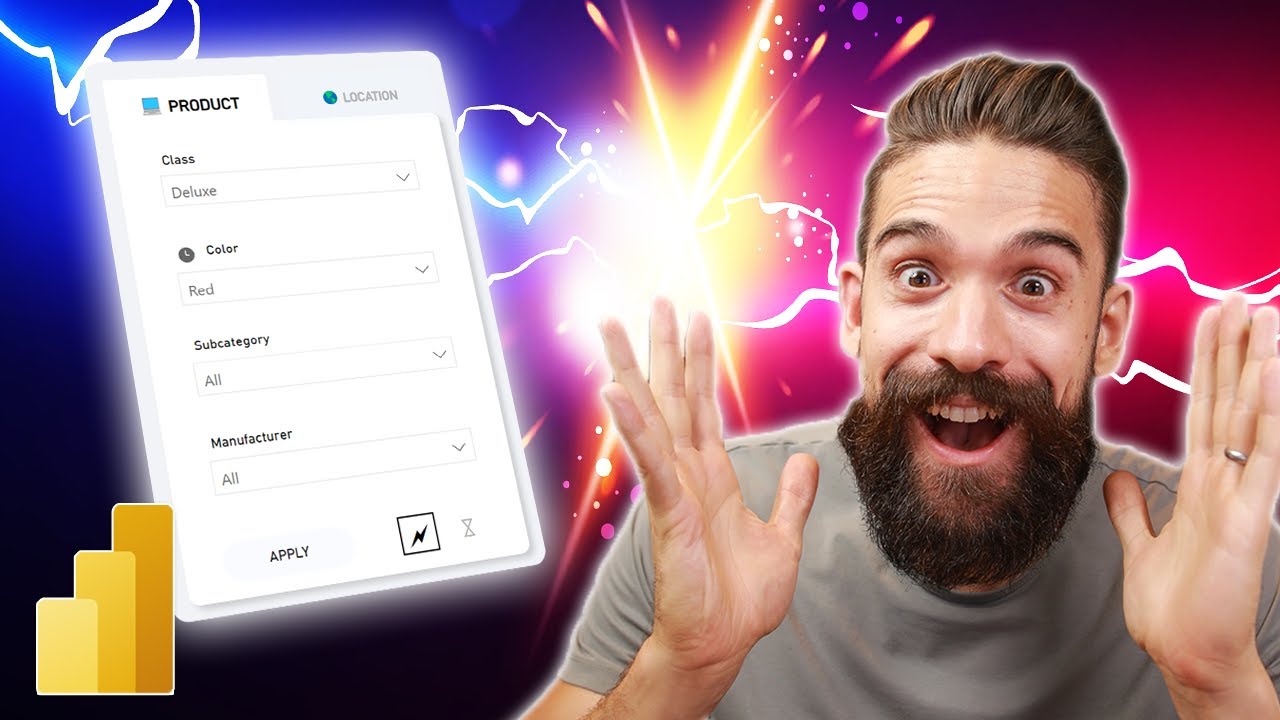
Показать описание
In this video I show you how to use the new slicer buttons in Power BI and how to improve the design and user experience of a slicer panel.
Enjoy this video and subscribe to always stay updated on my favorite Power BI tricks :)
--------------------------------
📊 TRAININGS 📊
---------------------------------
---------------------------------
⏱️ TIMESTAMPS ⏱️
---------------------------------
00:00 Intro
00:59 Reset slicers - the old way
04:05 Reset slicers - the new way
06:17 Apply all slicers
08:48 Redesign of the slicer panel
11:32 Toggle between instant and apply all slicer selections
16:03 Upgrade design of the slicer state toggle
18:47 Why you need the apply all slicers button
20:48 End
---------------------------------
😍 JOIN 😍
----------------------------------
---------------------------------
👇 CHECK THIS OUT! 👇
---------------------------------
* Above are affiliate links, which means at no additional cost to you, if you make a purchase using these links we will receive a small commission. It supports us and helps us to continue making more How to Power BI videos!
Thanks for being a part of this channel and all your support! 💪 🙏
#HowToPowerBI #PowerBI #DataTraining
#powerbidesktop #powerbitraining #powerbideveloper #DAX
Enjoy this video and subscribe to always stay updated on my favorite Power BI tricks :)
--------------------------------
📊 TRAININGS 📊
---------------------------------
---------------------------------
⏱️ TIMESTAMPS ⏱️
---------------------------------
00:00 Intro
00:59 Reset slicers - the old way
04:05 Reset slicers - the new way
06:17 Apply all slicers
08:48 Redesign of the slicer panel
11:32 Toggle between instant and apply all slicer selections
16:03 Upgrade design of the slicer state toggle
18:47 Why you need the apply all slicers button
20:48 End
---------------------------------
😍 JOIN 😍
----------------------------------
---------------------------------
👇 CHECK THIS OUT! 👇
---------------------------------
* Above are affiliate links, which means at no additional cost to you, if you make a purchase using these links we will receive a small commission. It supports us and helps us to continue making more How to Power BI videos!
Thanks for being a part of this channel and all your support! 💪 🙏
#HowToPowerBI #PowerBI #DataTraining
#powerbidesktop #powerbitraining #powerbideveloper #DAX
Комментарии
 0:10:32
0:10:32
 0:38:27
0:38:27
 0:09:35
0:09:35
 0:29:45
0:29:45
 0:00:59
0:00:59
 0:05:01
0:05:01
 0:36:15
0:36:15
 0:00:54
0:00:54
 0:17:07
0:17:07
 0:00:59
0:00:59
 0:12:39
0:12:39
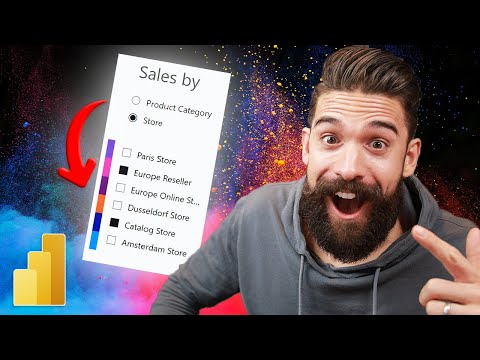 0:16:39
0:16:39
 0:05:33
0:05:33
 0:13:05
0:13:05
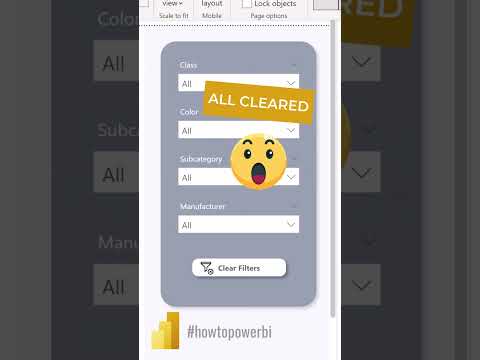 0:00:56
0:00:56
 0:05:35
0:05:35
 0:05:58
0:05:58
 0:09:29
0:09:29
 0:06:36
0:06:36
 0:19:51
0:19:51
 0:10:52
0:10:52
 0:00:38
0:00:38
 0:08:44
0:08:44
 0:08:10
0:08:10