filmov
tv
Making text alignments in PROJECT Complete marking software
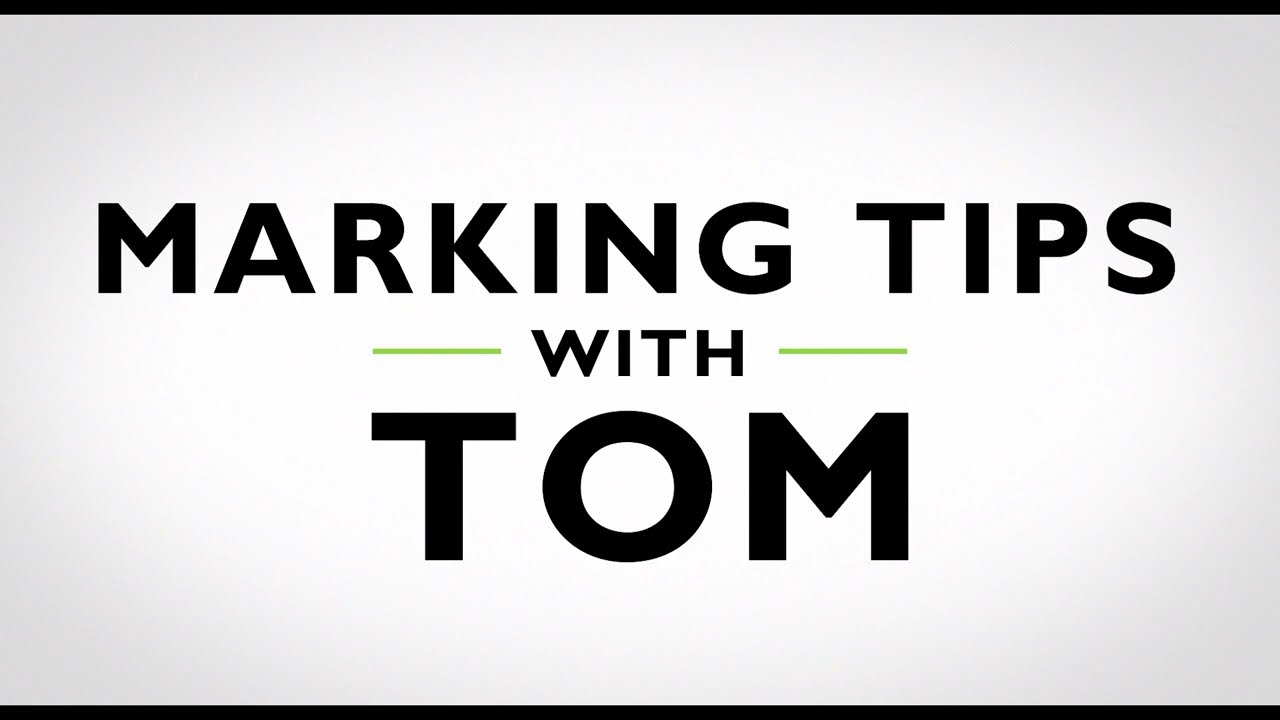
Показать описание
In this episode of Marking Tips with Tom, Tom demonstrates how to make alignments in PROJECT Complete marking software for optimum results.
Products mentioned:
Related videos:
Connect with us on social media!
Subscribe for the latest on smart industry technology in IIoT, Industrie 4.0, power, automation, controlling, manufacturing, connectivity, and protection. We provide information, how-to’s, tutorials, and case studies on machine learning, industrial internet, technology, software, STEM, and more!
Transcript: - In this Marking Tips video, I'm going to show you how to make alignment adjustments. For instance, if you printed out this card and your numbers are either too high, too low, to the left too much, to the right too much; you can make adjustments in the software and try another print job. Go up to File in the left corner, click Printer Configurations. In the Material name, click Material calibration. Click this plus to add the material, find the material that you need to adjust the alignment. In this case, it was the UCT-TM 6 card. There are two ways to make this adjustment. You can click the arrows in the box down here, up, down, left, and right. As you click these arrows, you will notice the increments under your offset, X or Y. Another way to do this is to click in here next to the number, and use these up and down arrows to make the adjustments. You will notice how your marker moves as you make these adjustments. I recommend just doing a few tenths of a millimeter at a time and try the print job again. Thank you for watching.--
Products mentioned:
Related videos:
Connect with us on social media!
Subscribe for the latest on smart industry technology in IIoT, Industrie 4.0, power, automation, controlling, manufacturing, connectivity, and protection. We provide information, how-to’s, tutorials, and case studies on machine learning, industrial internet, technology, software, STEM, and more!
Transcript: - In this Marking Tips video, I'm going to show you how to make alignment adjustments. For instance, if you printed out this card and your numbers are either too high, too low, to the left too much, to the right too much; you can make adjustments in the software and try another print job. Go up to File in the left corner, click Printer Configurations. In the Material name, click Material calibration. Click this plus to add the material, find the material that you need to adjust the alignment. In this case, it was the UCT-TM 6 card. There are two ways to make this adjustment. You can click the arrows in the box down here, up, down, left, and right. As you click these arrows, you will notice the increments under your offset, X or Y. Another way to do this is to click in here next to the number, and use these up and down arrows to make the adjustments. You will notice how your marker moves as you make these adjustments. I recommend just doing a few tenths of a millimeter at a time and try the print job again. Thank you for watching.--
 0:01:58
0:01:58
 0:02:03
0:02:03
 0:00:29
0:00:29
 0:01:35
0:01:35
 0:00:14
0:00:14
 0:04:52
0:04:52
 0:01:39
0:01:39
 0:06:50
0:06:50
 0:01:27
0:01:27
 0:08:37
0:08:37
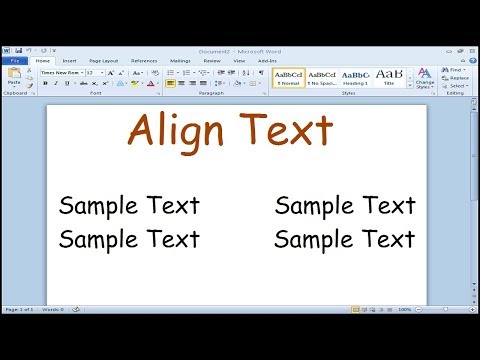 0:01:01
0:01:01
 0:01:25
0:01:25
 0:00:47
0:00:47
 0:02:38
0:02:38
 0:07:50
0:07:50
 0:01:16
0:01:16
 0:01:58
0:01:58
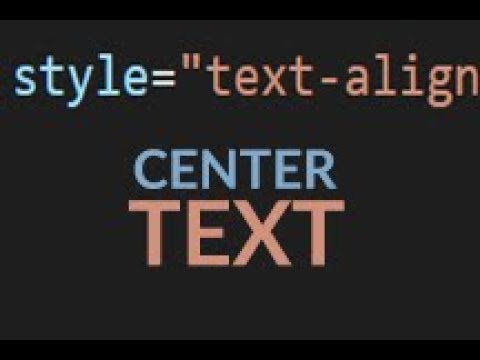 0:01:27
0:01:27
 0:00:26
0:00:26
 0:00:59
0:00:59
 0:01:58
0:01:58
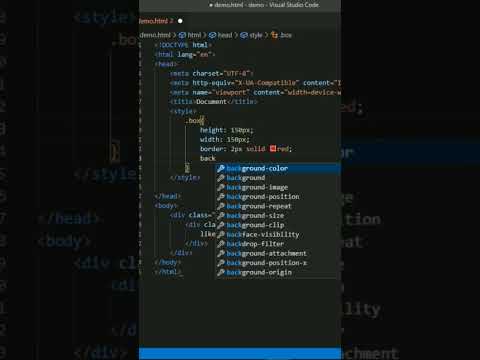 0:00:44
0:00:44
 0:04:31
0:04:31
 0:05:35
0:05:35