filmov
tv
How to Fix Windows Was Unable to Complete the Format? [Solved with 5 Solutions]

Показать описание
Timestamp:
0:00 Intro
0:52 Causes for Windows Unable to Complete Format Error
1:58 Solution 1- Format the Drive using Disk Management
2:45 Solution 2- Format Using the Diskpart Command
3:47 Solution 3-Remove the Write Protection
4:23 Solution 4-Use Antivirus Software to Clean the Drive
4:50 Solution 5-Check and Fix Disk Error
5:46 Tip: Recover Lost Data after Completing Windows Format
There are a few possible reasons that cause the Windows unable to complete format errors, but you can definitely fix them with the following solutions.
How to fix Windows was unable to complete the format?
The first solution to troubleshoot Windows was unable to complete format error is using Disk Management. If you want to format an external drive, connect it with your PC. Then, right-click “This PC” and click “Manage”. Click “Disk Management” to launch the disk management window, and right-click the drive that you want to format, and tap “Format”. Use the drop-down menu to set the right file-format.
The second solution is using the Diskpart Command to fix the Windows was unable to complete format error. You can directly follow the steps in the video at 2:45s.
If you’re still unable to format the drive, there’s a huge probability that it’s write-protected. In this situation, you can remove the protection to make it writable. Usually, the majority of external hard drives (including SD Cards) have a switch that’ll let you turn on and turn off the write-protection. Moreover, in some situations, the viruses/malware may not allow you to operate the format properly, it is recommended to use some reliable antivirus to clean your drive.
Besides, if the “Windows unable to format" device error occur due to disk error. We can try to do the error checking in the drive. Just Open File Explorer, connect your device to PC, and right-click on the problematic device, select "Properties". Click the Check button under "Error checking". you can choose to Scan the drive if wanted or Repair the drive if errors were found. Wait for the process to finish. Now, you can right-click on your device and complete the format using Windows File Explorer.
#Wondershare #WondershareRecoveritDataRecovery
Комментарии
 0:03:59
0:03:59
 0:12:51
0:12:51
 0:07:27
0:07:27
 0:16:19
0:16:19
 0:07:07
0:07:07
 0:03:07
0:03:07
 0:11:25
0:11:25
 0:06:02
0:06:02
 0:02:37
0:02:37
 0:11:00
0:11:00
 0:03:05
0:03:05
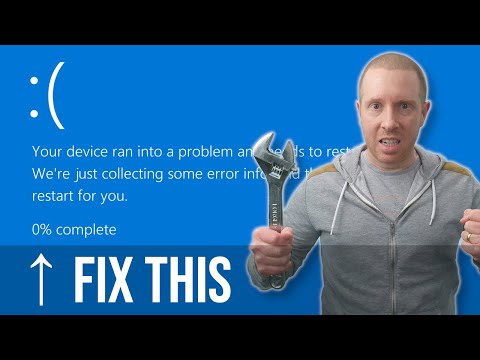 0:19:42
0:19:42
 0:01:44
0:01:44
 0:04:28
0:04:28
 0:11:25
0:11:25
 0:01:02
0:01:02
 0:04:47
0:04:47
 0:02:09
0:02:09
![[5 Ways] How](https://i.ytimg.com/vi/diuzyVAt3xs/hqdefault.jpg) 0:04:59
0:04:59
 0:10:02
0:10:02
 0:06:02
0:06:02
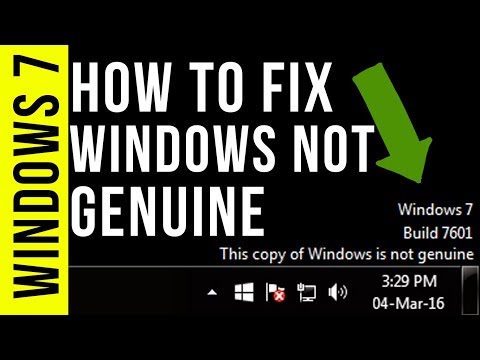 0:05:08
0:05:08
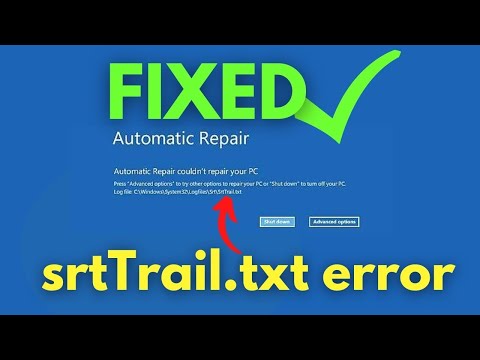 0:03:36
0:03:36
 0:08:37
0:08:37