filmov
tv
How to Leave, Delete, or Transfer Ownership of a Discord Server (Desktop & Mobile)

Показать описание
In this video, we'll guide you through the steps to leave a Discord server, delete your own server, or transfer ownership if you no longer want to manage it. Whether you're on desktop or mobile, we've got you covered!
📚 Chapters Breakdown:
0:00 - Introduction
0:15 - How to Leave a Discord Server (Desktop)
0:41 - How to Leave a Discord Server (Mobile)
0:55 - How to Transfer Ownership of a Discord Server
1:45 - How to Delete Your Discord Server
🔧 Step-by-Step Guide:
1️⃣ Leave a Discord Server (Desktop & Mobile):
➖ Desktop: Click on the server you want to leave, then click the top bar and select "Leave Server."
➖ Mobile: Select the server, tap the top bar, and scroll down to find "Leave Server."
2️⃣ Transfer Ownership of a Discord Server:
➖ Right-click on your server, go to "Server Settings" ➡️ "Members."
➖ Find the member you want to transfer ownership to, click the three dots, and select "Transfer Ownership."
3️⃣ Delete Your Discord Server:
➖ Right-click on your server, go to "Server Settings", scroll down, and select "Delete Server."
If this video helped you out, please give it a thumbs up 👍, subscribe to the channel, and leave a comment below if you have any more questions! 💬
📚 Chapters Breakdown:
0:00 - Introduction
0:15 - How to Leave a Discord Server (Desktop)
0:41 - How to Leave a Discord Server (Mobile)
0:55 - How to Transfer Ownership of a Discord Server
1:45 - How to Delete Your Discord Server
🔧 Step-by-Step Guide:
1️⃣ Leave a Discord Server (Desktop & Mobile):
➖ Desktop: Click on the server you want to leave, then click the top bar and select "Leave Server."
➖ Mobile: Select the server, tap the top bar, and scroll down to find "Leave Server."
2️⃣ Transfer Ownership of a Discord Server:
➖ Right-click on your server, go to "Server Settings" ➡️ "Members."
➖ Find the member you want to transfer ownership to, click the three dots, and select "Transfer Ownership."
3️⃣ Delete Your Discord Server:
➖ Right-click on your server, go to "Server Settings", scroll down, and select "Delete Server."
If this video helped you out, please give it a thumbs up 👍, subscribe to the channel, and leave a comment below if you have any more questions! 💬
 0:01:21
0:01:21
 0:01:33
0:01:33
 0:00:20
0:00:20
 0:00:54
0:00:54
 0:02:58
0:02:58
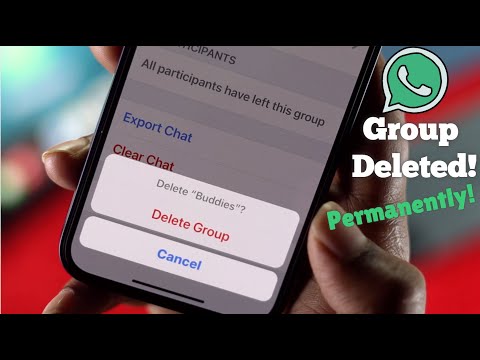 0:02:12
0:02:12
 0:06:40
0:06:40
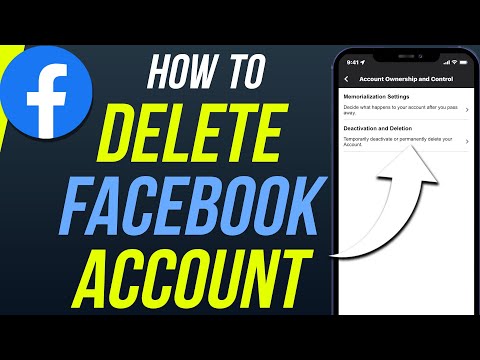 0:02:19
0:02:19
 0:01:36
0:01:36
 0:02:17
0:02:17
 0:01:56
0:01:56
 0:00:17
0:00:17
 0:00:40
0:00:40
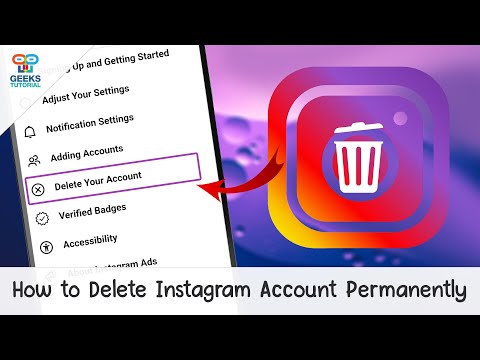 0:02:28
0:02:28
 0:02:37
0:02:37
 0:01:11
0:01:11
 0:04:07
0:04:07
 0:01:36
0:01:36
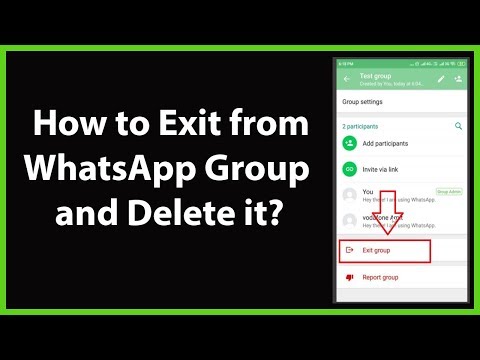 0:02:10
0:02:10
 0:01:08
0:01:08
 0:02:53
0:02:53
 0:00:46
0:00:46
 0:02:57
0:02:57
 0:01:43
0:01:43