filmov
tv
Link and automatically update Excel and Project data
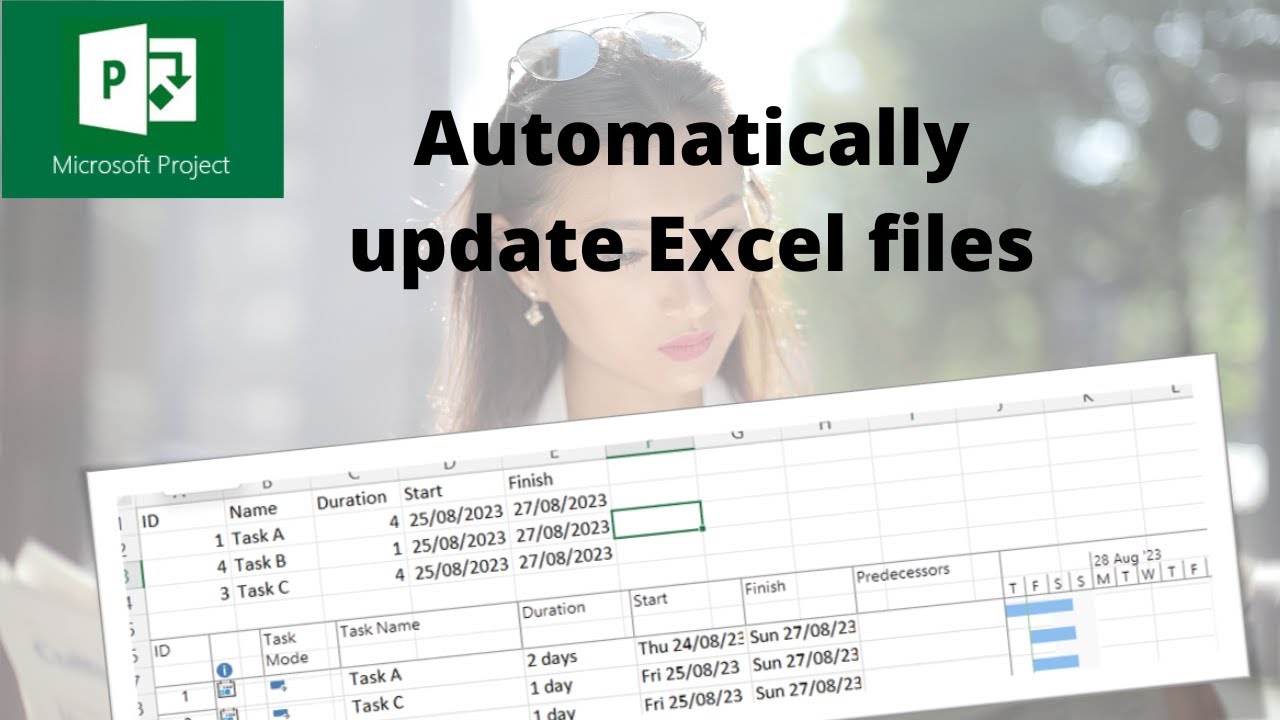
Показать описание
One way to link and automatically update Excel and Project data is to use the Paste Special command. This allows you to create a dynamic link between the two applications, so that any changes made in Excel are reflected in Project. Here are the steps to follow:
1. In Excel, select the range of cells that you want to link to Project.
2. Copy the cells by pressing Ctrl+C or clicking the Copy button on the Home tab.
3. Switch to Project and select the task or resource where you want to paste the data.
4. On the Task or Resource tab, click the arrow under Paste and choose Paste Special.
5. In the Paste Special dialog box, select Paste link and choose the format that matches your data, such as Text, Number, or Date.
6. Click OK to confirm the paste operation.
7. You should see a link icon next to the pasted data in Project, indicating that it is linked to Excel.
8. To update the data in Project, simply make changes in Excel and save the workbook. The changes will be automatically reflected in Project.
9. To edit or delete the link, right-click on the linked data in Project and choose Linked Worksheet Object Edit Link or Linked Worksheet Object Break Link. Link and automatically update Excel and Project data. Microsoft project tutorial.
#msproject #msexcel #itseasytraining
Join this channel to get access to perks:
Online training courses:
Playlists for this channel:
#itseasytraining
Courses are available through Microsoft Teams, Online and Face to face in the UK
Training Guide Books
Excel for New Managers
Very cheap E_books are here:
1. In Excel, select the range of cells that you want to link to Project.
2. Copy the cells by pressing Ctrl+C or clicking the Copy button on the Home tab.
3. Switch to Project and select the task or resource where you want to paste the data.
4. On the Task or Resource tab, click the arrow under Paste and choose Paste Special.
5. In the Paste Special dialog box, select Paste link and choose the format that matches your data, such as Text, Number, or Date.
6. Click OK to confirm the paste operation.
7. You should see a link icon next to the pasted data in Project, indicating that it is linked to Excel.
8. To update the data in Project, simply make changes in Excel and save the workbook. The changes will be automatically reflected in Project.
9. To edit or delete the link, right-click on the linked data in Project and choose Linked Worksheet Object Edit Link or Linked Worksheet Object Break Link. Link and automatically update Excel and Project data. Microsoft project tutorial.
#msproject #msexcel #itseasytraining
Join this channel to get access to perks:
Online training courses:
Playlists for this channel:
#itseasytraining
Courses are available through Microsoft Teams, Online and Face to face in the UK
Training Guide Books
Excel for New Managers
Very cheap E_books are here:
Комментарии
 0:17:57
0:17:57
 0:01:10
0:01:10
 0:10:10
0:10:10
 0:04:11
0:04:11
 0:04:48
0:04:48
 0:01:31
0:01:31
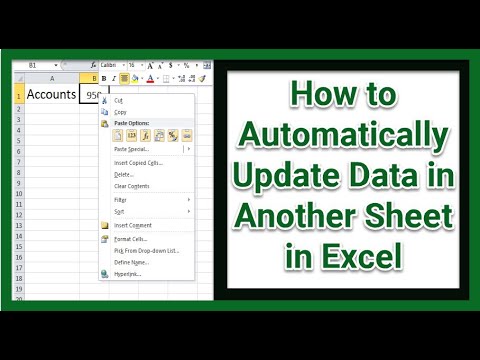 0:04:43
0:04:43
 0:08:25
0:08:25
 0:08:59
0:08:59
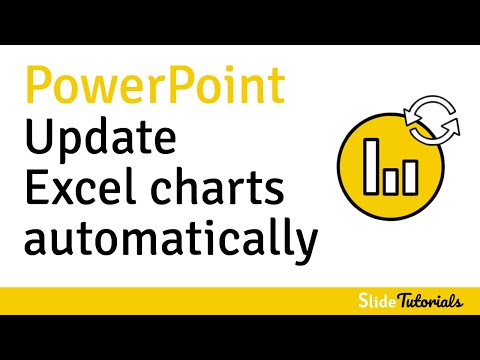 0:02:37
0:02:37
 0:02:07
0:02:07
 0:05:21
0:05:21
 0:03:34
0:03:34
 0:06:08
0:06:08
 0:06:05
0:06:05
 0:03:43
0:03:43
 0:02:28
0:02:28
 0:03:55
0:03:55
 0:06:15
0:06:15
 0:01:34
0:01:34
 0:04:52
0:04:52
 0:10:42
0:10:42
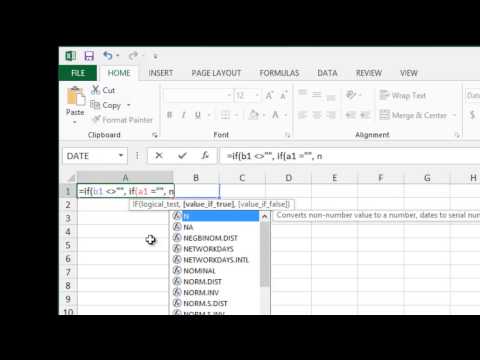 0:01:03
0:01:03
 0:14:33
0:14:33