filmov
tv
3 PRACTICAL TIPS TO INSTANTLY IMPROVE YOUR DJ'ING

Показать описание
I get a lot of questions asking me how to make your controller more responsive, or how to activate the vinyl break effect or how to make your scratching more precise.
And those questions can be answered by adjusting your software settings. And in this video we’re gonna adjust 3 things.
Your latency or buffer size, your start/stop knob, and your crossfader curve setting.
►GET ACCESS TO THESE TRACKS & MY SECRET TUTORIALS & MORE!
► Equipment I Use:
► See what happens behind the scenes:
Snapchat: djcarloatendido
► SCRIPT:
Now ideally you want your buffer size to be under 10ms. And what buffer size controls is the responsiveness of your controller and your dj software. So the lower the setting, the more responsive it’s going to be.
But if it’s too low, problems may happen.
So ideally we want our buffer size to be somewhere in the middle between 1 and 10, and so let’s choose 5ms.
To see the settings menu on Rekordbox DJ, click on the upper right tool icon.
Now let’s go to Audio Settings, then go to Buffer Size, and adjust the slider to around 5 ms.
To see the settings menu on Serato, click on the upper right tool icon.
Then click on Audio, then locate on USB Buffer Size, and bring the slider to 5MS.
Now, that we made our controllers more responsive let’s work on activating our vinyl break effect.
On the rekordbox DJ settings, go to controller, then scroll down until you see vinyl speed adjust, and now bring touch/brake knobs decks 1,3, and 2,4 to the 1 o clock position.
On the Serato settings menu click on DJ preferences locate BRAKING, then bring the stop time knob to the 9’o clock position.
Now let’s makes our cuts cleaner and sharper, so that means we’re going to adjust our crossfader curve settings
*On the Rekordbox DJ Settings menu*
Click on controller, then click on mixer, then locate the crossfader curve section, and bring the knob all the way to the right side.
*On the Serato settings menu*
Click on mixer, then locate the crossfader area, and bring the knob all the way to the right side as well.
And those questions can be answered by adjusting your software settings. And in this video we’re gonna adjust 3 things.
Your latency or buffer size, your start/stop knob, and your crossfader curve setting.
►GET ACCESS TO THESE TRACKS & MY SECRET TUTORIALS & MORE!
► Equipment I Use:
► See what happens behind the scenes:
Snapchat: djcarloatendido
► SCRIPT:
Now ideally you want your buffer size to be under 10ms. And what buffer size controls is the responsiveness of your controller and your dj software. So the lower the setting, the more responsive it’s going to be.
But if it’s too low, problems may happen.
So ideally we want our buffer size to be somewhere in the middle between 1 and 10, and so let’s choose 5ms.
To see the settings menu on Rekordbox DJ, click on the upper right tool icon.
Now let’s go to Audio Settings, then go to Buffer Size, and adjust the slider to around 5 ms.
To see the settings menu on Serato, click on the upper right tool icon.
Then click on Audio, then locate on USB Buffer Size, and bring the slider to 5MS.
Now, that we made our controllers more responsive let’s work on activating our vinyl break effect.
On the rekordbox DJ settings, go to controller, then scroll down until you see vinyl speed adjust, and now bring touch/brake knobs decks 1,3, and 2,4 to the 1 o clock position.
On the Serato settings menu click on DJ preferences locate BRAKING, then bring the stop time knob to the 9’o clock position.
Now let’s makes our cuts cleaner and sharper, so that means we’re going to adjust our crossfader curve settings
*On the Rekordbox DJ Settings menu*
Click on controller, then click on mixer, then locate the crossfader curve section, and bring the knob all the way to the right side.
*On the Serato settings menu*
Click on mixer, then locate the crossfader area, and bring the knob all the way to the right side as well.
Комментарии
 0:03:36
0:03:36
 0:08:42
0:08:42
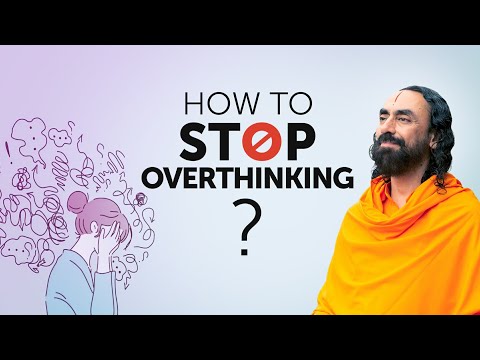 0:18:09
0:18:09
 0:09:28
0:09:28
 0:01:00
0:01:00
 0:11:00
0:11:00
 0:01:00
0:01:00
 0:13:20
0:13:20
 0:05:40
0:05:40
 0:00:48
0:00:48
 0:08:23
0:08:23
 0:05:07
0:05:07
 0:09:27
0:09:27
 0:07:22
0:07:22
 0:10:13
0:10:13
 0:00:27
0:00:27
 0:00:49
0:00:49
 0:00:15
0:00:15
 0:08:29
0:08:29
 0:00:52
0:00:52
 0:00:18
0:00:18
 0:09:14
0:09:14
 0:00:41
0:00:41
 0:10:09
0:10:09