filmov
tv
How To Transfer Contacts From iPhone To Android | Tech Insider
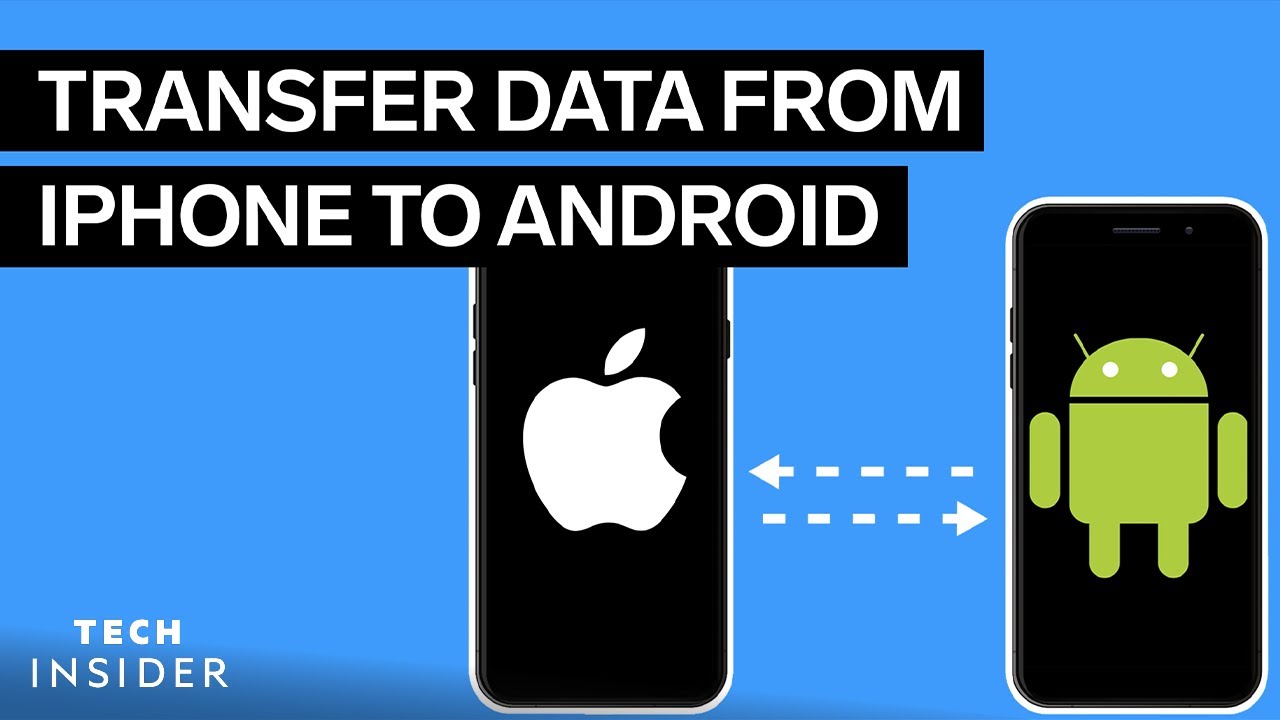
Показать описание
0:00 Intro
0:09 Transfer contacts using Google Drive
1:00 Transfer contacts using Gmail
1:38 Transfer contacts using a vCard
There are three easy ways to transfer your contacts from an iPhone to an Android.
You can transfer contacts from an iPhone to an Android using Google Drive, Gmail, or a "vCard" file.
Download Google Drive for iPhone here
MORE TECH VIDEOS:
How To Schedule An Email In Gmail | Tech Insider
How To Change Margins In Google Docs | Tech Insider
How To Download Photos From Google Photos | Tech Insider
------------------------------------------------------
#iPhone #Android #TechInsider
Tech Insider tells you all you need to know about tech: gadgets, how-to's, gaming, science, digital culture, and more.
How To Transfer Contacts From iPhone To Android | Tech Insider
0:09 Transfer contacts using Google Drive
1:00 Transfer contacts using Gmail
1:38 Transfer contacts using a vCard
There are three easy ways to transfer your contacts from an iPhone to an Android.
You can transfer contacts from an iPhone to an Android using Google Drive, Gmail, or a "vCard" file.
Download Google Drive for iPhone here
MORE TECH VIDEOS:
How To Schedule An Email In Gmail | Tech Insider
How To Change Margins In Google Docs | Tech Insider
How To Download Photos From Google Photos | Tech Insider
------------------------------------------------------
#iPhone #Android #TechInsider
Tech Insider tells you all you need to know about tech: gadgets, how-to's, gaming, science, digital culture, and more.
How To Transfer Contacts From iPhone To Android | Tech Insider
How to Transfer Contacts Between Android Phones | Move your Saved Numbers to New Device!
How To Transfer Contacts From Android Phone To Android Phone - Full Guide
How to transfer contacts from one phone to another (All contacts)
How To Transfer Contacts From Android Phone To iPhone - Full Guide
How to Move mobile contacts to gmail account /move contacts to google account
3 Ways How To Transfer Contacts From Old iPhone to New iPhone
2 Free Ways to Transfer Contacts from Android to iPhone 2023
How to Transfer Contacts from Android to Android
💲 SIMPLE: Transferring Contacts from One Gmail Account to Another | Tutorial | Full Tutorial
The Easiest Way to Transfer Contacts to a New Phone
How to Import/Export Contacts to Drive or Vcard / Files in All Realme Phones||All Mobile Supported
How to import contacts from gmail to android
How to Transfer Contacts From Android To Android
How to Transfer Contacts from iPhone to iPhone [2022]
How To Transfer Contacts From Android To Android
How to Transfer Contacts from iPhone to iPhone (5 Methods)
How to Transfer Contacts from iPhone to Android Mobile Phone
How To Import Google Contacts to iPhone | Import Contacts From Gmail to iPhone
how to import contacts from sim card , file or export contacts from device contacts update
How to Transfer Contacts from iPhone to iPhone
How to Transfer Contacts From Old Phone to New Phone 2025
How to Transfer Contacts from Android to Android
HOW TO IMPORT EXPORT CONTACTS ON XIAOMI SMARTPHONE VCF
How To Transfer Contacts From iPhone To Android | Tech Insider
Комментарии
 0:01:36
0:01:36
 0:01:39
0:01:39
 0:02:46
0:02:46
 0:01:45
0:01:45
 0:02:29
0:02:29
 0:06:25
0:06:25
 0:03:05
0:03:05
 0:01:26
0:01:26
 0:02:48
0:02:48
 0:01:30
0:01:30
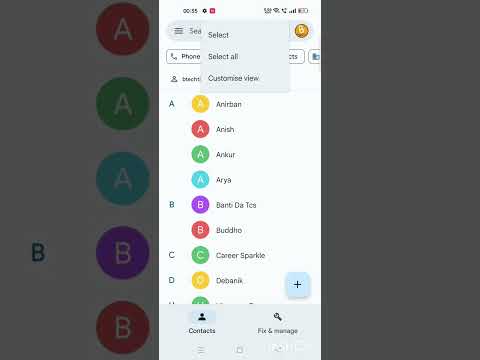 0:00:34
0:00:34
 0:01:00
0:01:00
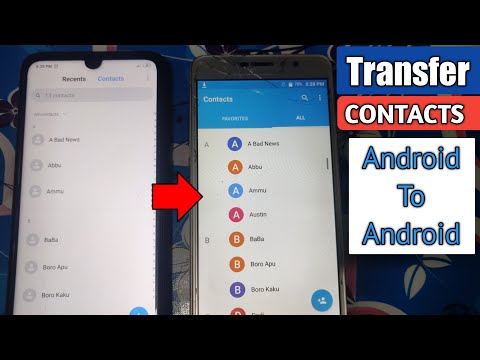 0:02:48
0:02:48
 0:02:10
0:02:10
 0:02:02
0:02:02
 0:05:08
0:05:08
 0:00:42
0:00:42
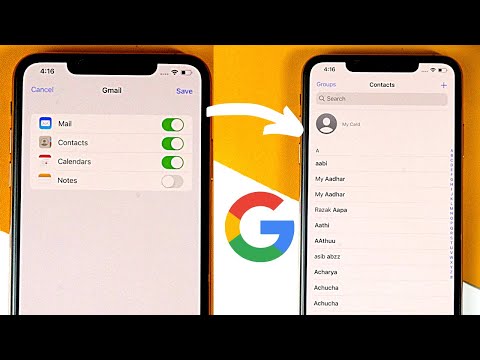 0:01:15
0:01:15
 0:00:17
0:00:17
 0:00:45
0:00:45
 0:06:34
0:06:34
 0:02:11
0:02:11
 0:00:26
0:00:26
 0:02:58
0:02:58