filmov
tv
How to Get OPEN NAT TYPE from Strict on XBOX ONE (Easy Method)

Показать описание
To change your NAT type from Strict to Open on your Xbox One, you'll need to make adjustments to your network settings. A Strict NAT type can limit your ability to connect with other players and can cause issues with multiplayer gaming. Here are the steps to get an Open NAT type:
Check Your Network Configuration:
Ensure that your Xbox One is properly connected to your home network via Ethernet or Wi-Fi.
Restart Your Router and Xbox One:
Turn off your Xbox One.
Unplug the power cable from your router and modem.
Wait for at least 30 seconds to 1 minute.
Plug the modem back in and allow it to fully restart.
Plug in the router and wait for it to fully restart.
Turn on your Xbox One.
Enable UPnP (Universal Plug and Play):
Many routers support UPnP, which allows devices on your network to automatically configure port forwarding. Check your router's settings and ensure UPnP is enabled.
Port Forwarding (Advanced):
If UPnP doesn't work or your router doesn't support it, you can manually set up port forwarding. This involves configuring your router to forward specific ports to your Xbox One. The required ports for Xbox Live are:
TCP: 3074
UDP: 88, 500, 3074, 3544, 4500
Access your router's settings via a web browser (typically by entering the router's IP address in the address bar).
Look for the port forwarding section in your router's settings and add the above-mentioned ports, specifying your Xbox One's local IP address. You can find your Xbox's local IP in the network settings on your console.
Save your changes and restart your router.
Static IP Address (Advanced):
Assign a static IP address to your Xbox One to ensure that it always gets the same IP from your router. This can be helpful when configuring port forwarding.
Go to Settings - Network - Network settings on your Xbox One.
Choose "Advanced settings."
Select "IP settings" and switch it to "Manual."
Enter the desired IP address, subnet mask, gateway, and DNS settings. Make sure these settings match your network configuration. You can usually find these details in your router's settings.
DMZ (Demilitarized Zone) (Advanced - Use with Caution):
Some routers allow you to place your Xbox One in the DMZ, effectively exposing it directly to the internet. This can sometimes resolve NAT issues but should be used with caution as it can potentially pose security risks.
Access your router's settings and look for the DMZ section.
Enter the IP address of your Xbox One to place it in the DMZ.
Save your changes and restart your router.
...
((( Subscribe to my LIVE STREAMING )))
((( Gaming Channel "YourSixGaming" )))
((( Subscribe to my ADVENTURE CHANNEL )))
((( Travel, Cameras & More "YourSixAdventures)))
Check Your Network Configuration:
Ensure that your Xbox One is properly connected to your home network via Ethernet or Wi-Fi.
Restart Your Router and Xbox One:
Turn off your Xbox One.
Unplug the power cable from your router and modem.
Wait for at least 30 seconds to 1 minute.
Plug the modem back in and allow it to fully restart.
Plug in the router and wait for it to fully restart.
Turn on your Xbox One.
Enable UPnP (Universal Plug and Play):
Many routers support UPnP, which allows devices on your network to automatically configure port forwarding. Check your router's settings and ensure UPnP is enabled.
Port Forwarding (Advanced):
If UPnP doesn't work or your router doesn't support it, you can manually set up port forwarding. This involves configuring your router to forward specific ports to your Xbox One. The required ports for Xbox Live are:
TCP: 3074
UDP: 88, 500, 3074, 3544, 4500
Access your router's settings via a web browser (typically by entering the router's IP address in the address bar).
Look for the port forwarding section in your router's settings and add the above-mentioned ports, specifying your Xbox One's local IP address. You can find your Xbox's local IP in the network settings on your console.
Save your changes and restart your router.
Static IP Address (Advanced):
Assign a static IP address to your Xbox One to ensure that it always gets the same IP from your router. This can be helpful when configuring port forwarding.
Go to Settings - Network - Network settings on your Xbox One.
Choose "Advanced settings."
Select "IP settings" and switch it to "Manual."
Enter the desired IP address, subnet mask, gateway, and DNS settings. Make sure these settings match your network configuration. You can usually find these details in your router's settings.
DMZ (Demilitarized Zone) (Advanced - Use with Caution):
Some routers allow you to place your Xbox One in the DMZ, effectively exposing it directly to the internet. This can sometimes resolve NAT issues but should be used with caution as it can potentially pose security risks.
Access your router's settings and look for the DMZ section.
Enter the IP address of your Xbox One to place it in the DMZ.
Save your changes and restart your router.
...
((( Subscribe to my LIVE STREAMING )))
((( Gaming Channel "YourSixGaming" )))
((( Subscribe to my ADVENTURE CHANNEL )))
((( Travel, Cameras & More "YourSixAdventures)))
Комментарии
 0:01:46
0:01:46
 0:02:18
0:02:18
 0:01:45
0:01:45
 0:05:44
0:05:44
 0:01:34
0:01:34
 0:05:18
0:05:18
 0:04:25
0:04:25
 0:01:23
0:01:23
 0:02:00
0:02:00
 0:01:02
0:01:02
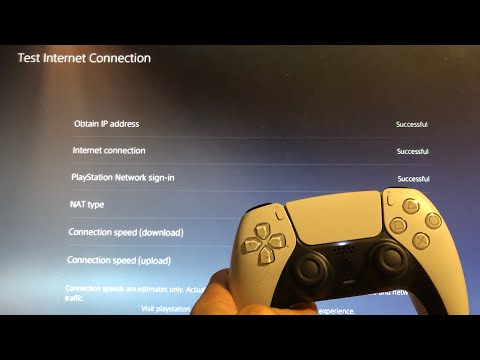 0:01:56
0:01:56
 0:03:20
0:03:20
![[GUIDE] How to](https://i.ytimg.com/vi/DcJqxq9yGwg/hqdefault.jpg) 0:06:39
0:06:39
 0:01:53
0:01:53
 0:01:18
0:01:18
 0:03:32
0:03:32
 0:02:54
0:02:54
 0:06:12
0:06:12
 0:01:42
0:01:42
![Destiny 2 [Steam]](https://i.ytimg.com/vi/hDswx8xGG8Q/hqdefault.jpg) 0:06:02
0:06:02
 0:03:24
0:03:24
 0:05:32
0:05:32
 0:01:31
0:01:31
 0:05:16
0:05:16