filmov
tv
How to Install Android Studio on Ubuntu 24.04 LTS Linux (2024)
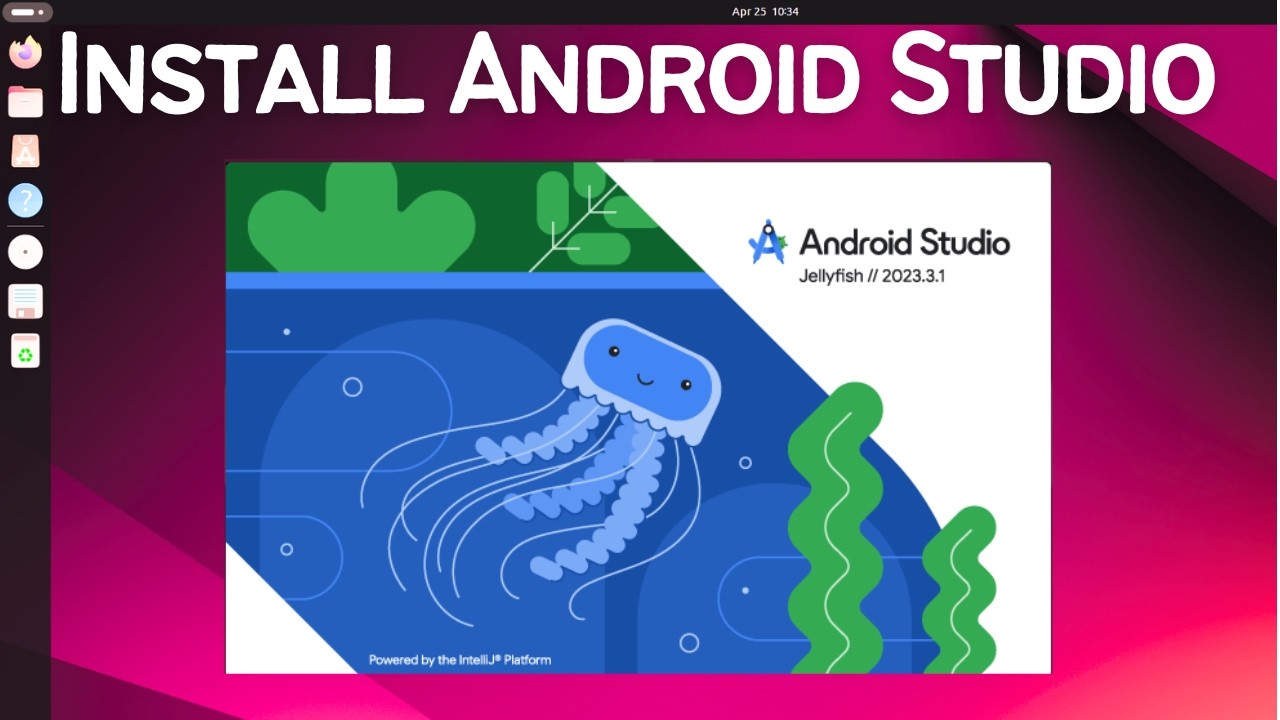
Показать описание
### How to Install Android Studio on Ubuntu 24.04 LTS Linux Using Snap
Android Studio is the official Integrated Development Environment (IDE) for Google's Android operating system. It provides the fastest tools for building apps on every type of Android device. This guide will walk you through the process of installing Android Studio on Ubuntu 24.04 LTS Linux using Snap.
**Step-by-Step Guide:**
**Step 1: Update System Packages**
Before installing any new software, it's good practice to update your system packages to their latest versions.
1. Open a terminal.
2. Run the following commands to update your package lists and upgrade your system:
```bash
sudo apt update
sudo apt upgrade -y
```
**Step 2: Install Android Studio Using Snap**
Since you already have Snap installed, you can install Android Studio directly using the Snap package manager.
1. Open a terminal.
2. Run the following command to install Android Studio:
```bash
sudo snap install android-studio --classic
```
The `--classic` flag is required because Android Studio needs classic confinement for some of its features.
**Step 3: Verify Installation**
Once the installation is complete, you can verify that Android Studio is installed correctly.
1. Open a terminal.
2. Type the following command to check the installation:
```bash
snap list android-studio
```
This command will list Android Studio along with other installed Snap packages, confirming that it is installed.
**Step 4: Launch Android Studio**
Now, you can launch Android Studio to start using it.
1. You can launch Android Studio from the terminal by running:
```bash
android-studio
```
2. Alternatively, you can find Android Studio in your application launcher/menu. Search for "Android Studio" and click on the icon to open it.
**Step 5: Initial Configuration**
When you launch Android Studio for the first time, you will need to go through the initial setup process.
1. **Welcome Screen:** You will be greeted with a welcome screen. Click on "Next" to proceed.
2. **Import Settings:** If you have any previous settings, you can import them. Otherwise, select "Do not import settings" and click "OK".
3. **Installation Type:** Choose the type of setup you want. The standard setup is recommended for most users.
4. **Verify Settings:** Review the settings and click on "Finish" to complete the setup.
**Step 6: Install SDK Components**
Android Studio will download and install the necessary SDK components. This may take some time depending on your internet connection.
**Conclusion:**
By following these steps, you have successfully installed Android Studio on your Ubuntu 24.04 LTS Linux system using Snap. You are now ready to start developing Android applications with a powerful and fully-featured IDE.
Don't forget to like, share, and subscribe for more tech tutorials and tips!
#AndroidStudio #Ubuntu #Linux #Snap #Programming #TechTutorial #HowTo #AndroidDevelopment #Ubuntu2404 #IDETips #SoftwareInstallation #LinuxTips
Android Studio is the official Integrated Development Environment (IDE) for Google's Android operating system. It provides the fastest tools for building apps on every type of Android device. This guide will walk you through the process of installing Android Studio on Ubuntu 24.04 LTS Linux using Snap.
**Step-by-Step Guide:**
**Step 1: Update System Packages**
Before installing any new software, it's good practice to update your system packages to their latest versions.
1. Open a terminal.
2. Run the following commands to update your package lists and upgrade your system:
```bash
sudo apt update
sudo apt upgrade -y
```
**Step 2: Install Android Studio Using Snap**
Since you already have Snap installed, you can install Android Studio directly using the Snap package manager.
1. Open a terminal.
2. Run the following command to install Android Studio:
```bash
sudo snap install android-studio --classic
```
The `--classic` flag is required because Android Studio needs classic confinement for some of its features.
**Step 3: Verify Installation**
Once the installation is complete, you can verify that Android Studio is installed correctly.
1. Open a terminal.
2. Type the following command to check the installation:
```bash
snap list android-studio
```
This command will list Android Studio along with other installed Snap packages, confirming that it is installed.
**Step 4: Launch Android Studio**
Now, you can launch Android Studio to start using it.
1. You can launch Android Studio from the terminal by running:
```bash
android-studio
```
2. Alternatively, you can find Android Studio in your application launcher/menu. Search for "Android Studio" and click on the icon to open it.
**Step 5: Initial Configuration**
When you launch Android Studio for the first time, you will need to go through the initial setup process.
1. **Welcome Screen:** You will be greeted with a welcome screen. Click on "Next" to proceed.
2. **Import Settings:** If you have any previous settings, you can import them. Otherwise, select "Do not import settings" and click "OK".
3. **Installation Type:** Choose the type of setup you want. The standard setup is recommended for most users.
4. **Verify Settings:** Review the settings and click on "Finish" to complete the setup.
**Step 6: Install SDK Components**
Android Studio will download and install the necessary SDK components. This may take some time depending on your internet connection.
**Conclusion:**
By following these steps, you have successfully installed Android Studio on your Ubuntu 24.04 LTS Linux system using Snap. You are now ready to start developing Android applications with a powerful and fully-featured IDE.
Don't forget to like, share, and subscribe for more tech tutorials and tips!
#AndroidStudio #Ubuntu #Linux #Snap #Programming #TechTutorial #HowTo #AndroidDevelopment #Ubuntu2404 #IDETips #SoftwareInstallation #LinuxTips
Комментарии
 0:10:13
0:10:13
 0:08:50
0:08:50
 0:17:52
0:17:52
 0:15:37
0:15:37
 0:09:09
0:09:09
 0:10:14
0:10:14
 0:16:27
0:16:27
 0:07:50
0:07:50
 0:12:23
0:12:23
 0:19:47
0:19:47
 0:05:32
0:05:32
 0:07:32
0:07:32
 0:08:02
0:08:02
 0:01:49
0:01:49
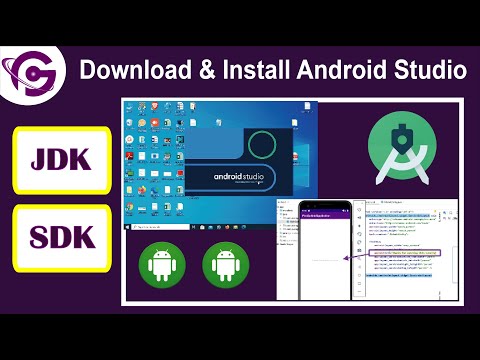 0:11:40
0:11:40
 0:14:49
0:14:49
 0:12:18
0:12:18
 0:16:26
0:16:26
 0:15:11
0:15:11
 0:11:27
0:11:27
 0:11:49
0:11:49
 0:17:52
0:17:52
 0:08:02
0:08:02
 0:04:01
0:04:01