filmov
tv
How to Install Android Studio on Mac | Install Android Studio on macOS (2024)
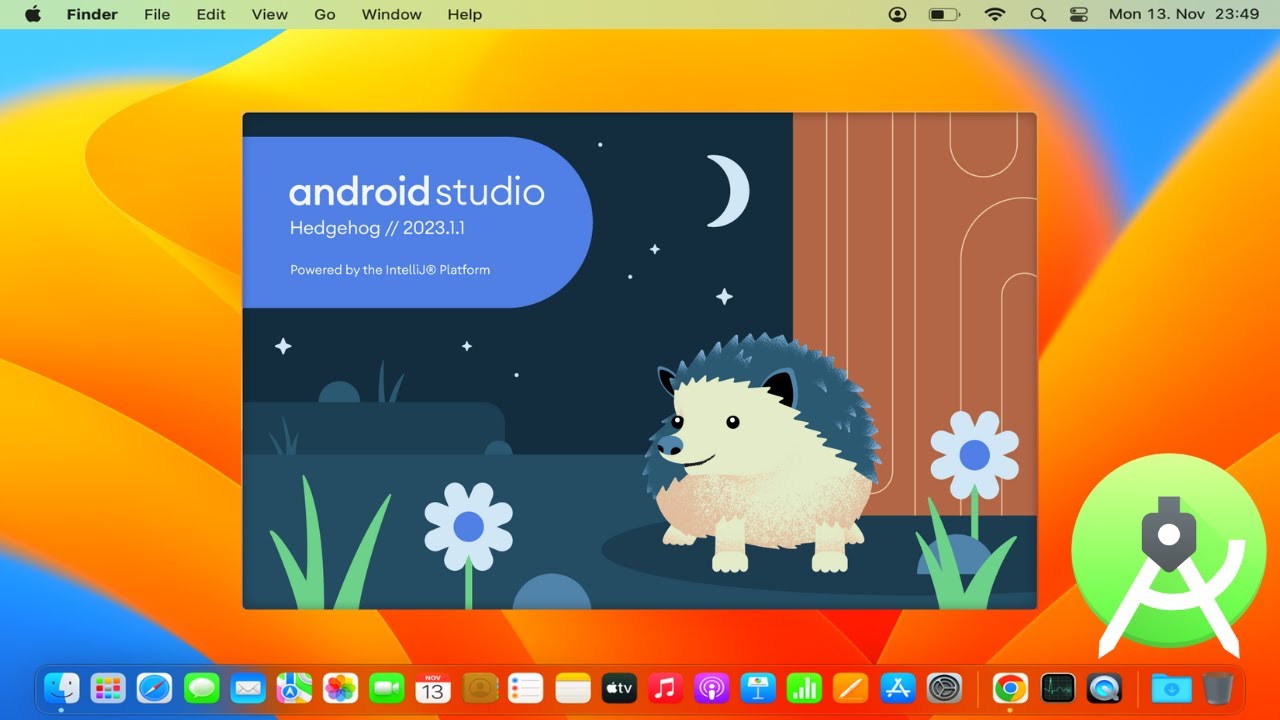
Показать описание
"How to Install Android Studio on Mac (M1, M2, M3, MacBook Pro, MacBook Air) | Step-by-Step Guide for macOS Users"
Are you a Mac user eager to start developing Android applications? Look no further! In this tutorial, we'll walk you through the process of installing Android Studio on your Mac, allowing you to dive into Android app development seamlessly.
Follow these steps to install Android Studio on your macOS:
2. **Open the Installer:** Once the download is complete, locate the downloaded installer file (usually in your Downloads folder) and double-click on it to open it. This will mount the installer disk image.
3. **Drag Android Studio into Applications:** In the mounted disk image, you'll find the Android Studio application. Drag the Android Studio icon into the "Applications" folder to install it on your Mac.
4. **Launch Android Studio:** After the installation is complete, navigate to your "Applications" folder and locate Android Studio. Double-click on the Android Studio icon to launch the application.
5. **Setup Wizard:** Upon launching Android Studio for the first time, you'll be greeted by the Android Studio Setup Wizard. Follow the on-screen instructions to set up Android Studio and install any necessary components.
6. **SDK Components Installation:** During the setup process, you'll be prompted to install the Android SDK components required for app development. Make sure to select the necessary components and click "Next" to proceed with the installation.
7. **Finish Installation:** Once the SDK components installation is complete, Android Studio will be ready for use. You can now create new Android projects, import existing ones, and start coding your Android apps!
That's it! You've successfully installed Android Studio on your Mac. You're now ready to embark on your journey into Android app development.
Android Studio provides a powerful and feature-rich integrated development environment (IDE) for building Android applications. With its intuitive interface and comprehensive toolset, you'll have everything you need to bring your app ideas to life.
For more tips and tutorials on Android development and Mac usage, don't forget to subscribe to our channel!
#AndroidStudio #MacOS #AndroidDevelopment #AppDevelopment #TechTutorial #ProductivityHacks #TechHowTo #MobileApps #MacUsers #Java #Kotlin
Are you a Mac user eager to start developing Android applications? Look no further! In this tutorial, we'll walk you through the process of installing Android Studio on your Mac, allowing you to dive into Android app development seamlessly.
Follow these steps to install Android Studio on your macOS:
2. **Open the Installer:** Once the download is complete, locate the downloaded installer file (usually in your Downloads folder) and double-click on it to open it. This will mount the installer disk image.
3. **Drag Android Studio into Applications:** In the mounted disk image, you'll find the Android Studio application. Drag the Android Studio icon into the "Applications" folder to install it on your Mac.
4. **Launch Android Studio:** After the installation is complete, navigate to your "Applications" folder and locate Android Studio. Double-click on the Android Studio icon to launch the application.
5. **Setup Wizard:** Upon launching Android Studio for the first time, you'll be greeted by the Android Studio Setup Wizard. Follow the on-screen instructions to set up Android Studio and install any necessary components.
6. **SDK Components Installation:** During the setup process, you'll be prompted to install the Android SDK components required for app development. Make sure to select the necessary components and click "Next" to proceed with the installation.
7. **Finish Installation:** Once the SDK components installation is complete, Android Studio will be ready for use. You can now create new Android projects, import existing ones, and start coding your Android apps!
That's it! You've successfully installed Android Studio on your Mac. You're now ready to embark on your journey into Android app development.
Android Studio provides a powerful and feature-rich integrated development environment (IDE) for building Android applications. With its intuitive interface and comprehensive toolset, you'll have everything you need to bring your app ideas to life.
For more tips and tutorials on Android development and Mac usage, don't forget to subscribe to our channel!
#AndroidStudio #MacOS #AndroidDevelopment #AppDevelopment #TechTutorial #ProductivityHacks #TechHowTo #MobileApps #MacUsers #Java #Kotlin
Комментарии
 0:08:50
0:08:50
 0:15:37
0:15:37
 0:17:52
0:17:52
 0:16:26
0:16:26
 0:19:47
0:19:47
 0:09:09
0:09:09
 0:10:14
0:10:14
 0:07:50
0:07:50
 0:03:36
0:03:36
 0:08:02
0:08:02
 0:08:02
0:08:02
 0:05:32
0:05:32
 0:13:35
0:13:35
 0:14:49
0:14:49
 0:07:09
0:07:09
 0:11:49
0:11:49
 0:15:11
0:15:11
 0:56:44
0:56:44
 0:08:53
0:08:53
 0:04:01
0:04:01
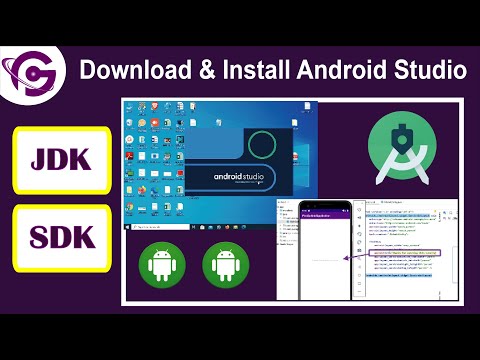 0:11:40
0:11:40
 0:17:52
0:17:52
 0:11:27
0:11:27
 0:11:33
0:11:33