filmov
tv
How To Delete Contacts On iPhone
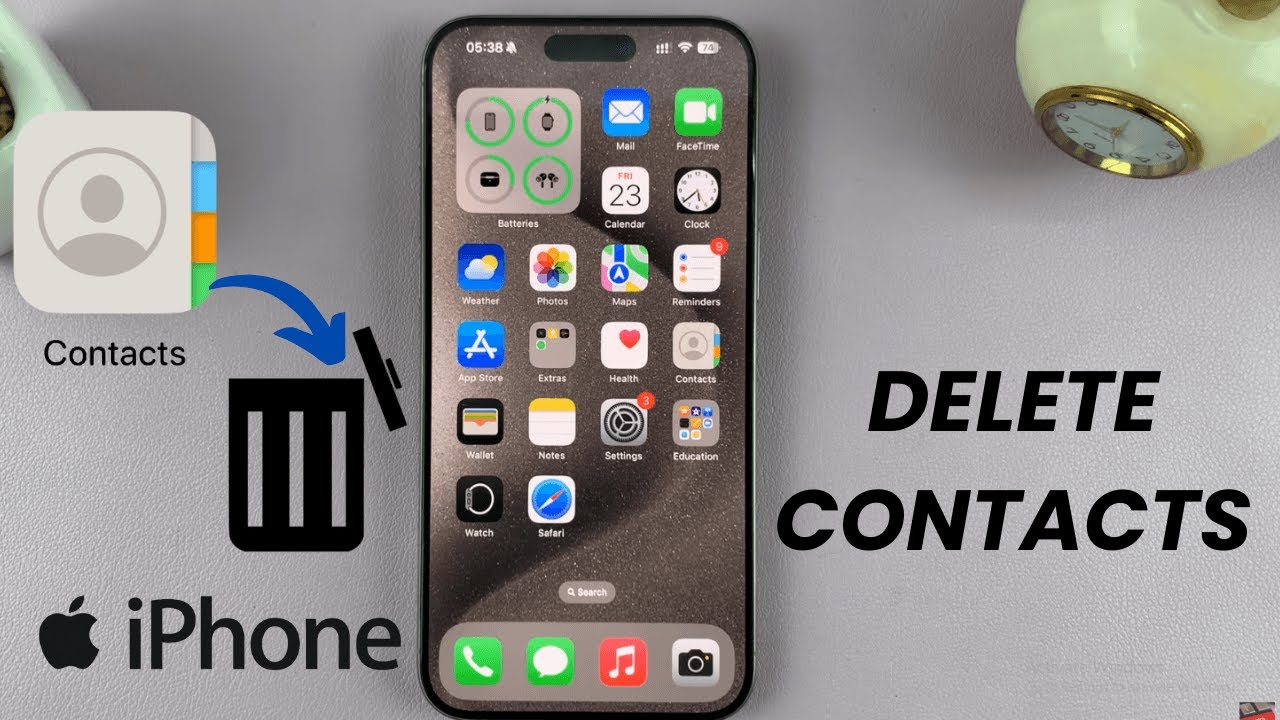
Показать описание
Learn how to delete contacts on your iPhone with ease, whether you're removing outdated entries or cleaning up your entire contact list.
The iPhone provides simple and effective tools that allow you to quickly find and delete individual contacts, helping you stay organized. With just a few taps, you can manage your address book and keep only the most relevant contacts on your device.
How To Delete Contacts On iPhone;
Method 1: Long Press on a Contact
-Long press on the contact you want to delete.
-From the menu that appears, tap "Delete Contact."
-Confirm by tapping "Delete Contact" again.
-You can repeat these steps for any contact you'd like to remove.
Method 2: Deleting via Edit Option
-Open the contact you'd like to delete.
-Tap "Edit" in the top-right corner.
-Scroll down and tap "Delete Contact."
-Confirm by tapping "Delete Contact."
Note: There is currently no way to delete multiple contacts at once within the iOS Contacts app.
Using iCloud for Mass Deletion If you'd like to delete multiple contacts, you can use iCloud:
-Open Settings and go to your Apple ID.
-Tap on iCloud and find Contacts.
-Toggle iCloud Contacts off.
-When prompted, choose whether to keep or delete contacts from your iPhone.
#iPhoneTips #DeleteContacts #TechGuide #iPhoneHelp #iCloudContacts #PhoneManagement #AppleTips #iPhoneSupport #TechHacks #ContactsApp #MobileTips #iPhoneGuide #iPhoneTutorial #iOSHelp #TechTips #SmartphoneTips #AppleHelp #HowToDelete #PhoneGuide #iCloudHelp #iPhoneSettings #TechSupport #DeleteContactsFast #iPhoneManagement #ContactTips #ManageContacts #iCloudSync #DeleteMultipleContacts #iPhoneHacks #PhoneTips #MobileSupport
-----My Gear for Youtube videos-----
As full disclosure, I use affiliate links on this channel and purchasing through these links earns me a small commission. The price you pay will be the same!
The iPhone provides simple and effective tools that allow you to quickly find and delete individual contacts, helping you stay organized. With just a few taps, you can manage your address book and keep only the most relevant contacts on your device.
How To Delete Contacts On iPhone;
Method 1: Long Press on a Contact
-Long press on the contact you want to delete.
-From the menu that appears, tap "Delete Contact."
-Confirm by tapping "Delete Contact" again.
-You can repeat these steps for any contact you'd like to remove.
Method 2: Deleting via Edit Option
-Open the contact you'd like to delete.
-Tap "Edit" in the top-right corner.
-Scroll down and tap "Delete Contact."
-Confirm by tapping "Delete Contact."
Note: There is currently no way to delete multiple contacts at once within the iOS Contacts app.
Using iCloud for Mass Deletion If you'd like to delete multiple contacts, you can use iCloud:
-Open Settings and go to your Apple ID.
-Tap on iCloud and find Contacts.
-Toggle iCloud Contacts off.
-When prompted, choose whether to keep or delete contacts from your iPhone.
#iPhoneTips #DeleteContacts #TechGuide #iPhoneHelp #iCloudContacts #PhoneManagement #AppleTips #iPhoneSupport #TechHacks #ContactsApp #MobileTips #iPhoneGuide #iPhoneTutorial #iOSHelp #TechTips #SmartphoneTips #AppleHelp #HowToDelete #PhoneGuide #iCloudHelp #iPhoneSettings #TechSupport #DeleteContactsFast #iPhoneManagement #ContactTips #ManageContacts #iCloudSync #DeleteMultipleContacts #iPhoneHacks #PhoneTips #MobileSupport
-----My Gear for Youtube videos-----
As full disclosure, I use affiliate links on this channel and purchasing through these links earns me a small commission. The price you pay will be the same!
Комментарии
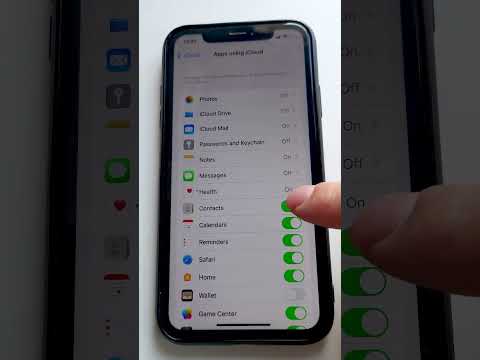 0:00:21
0:00:21
 0:00:30
0:00:30
 0:02:28
0:02:28
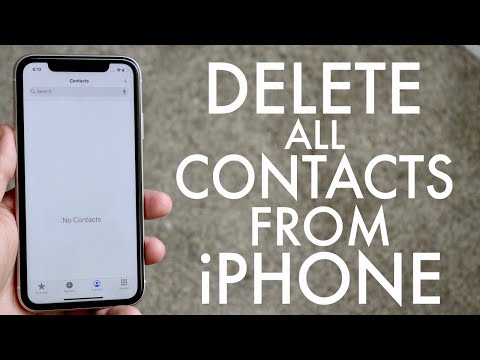 0:02:58
0:02:58
 0:02:34
0:02:34
 0:00:24
0:00:24
 0:05:38
0:05:38
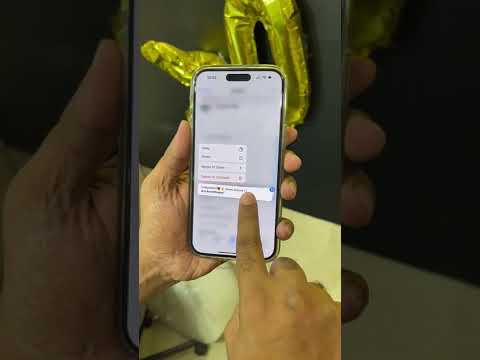 0:00:32
0:00:32
 1:42:26
1:42:26
![[3 Ways] How](https://i.ytimg.com/vi/SRjOFwLhfrQ/hqdefault.jpg) 0:01:49
0:01:49
 0:00:50
0:00:50
 0:01:47
0:01:47
 0:01:10
0:01:10
 0:02:39
0:02:39
 0:01:00
0:01:00
 0:01:28
0:01:28
 0:05:30
0:05:30
 0:03:05
0:03:05
 0:02:16
0:02:16
 0:01:47
0:01:47
 0:00:53
0:00:53
 0:00:13
0:00:13
 0:00:39
0:00:39
 0:00:41
0:00:41