filmov
tv
Excel Unleashed: Discover the Alluring New Office Ribbon and Excel Home Screen - Episode 2238

Показать описание
Microsoft Excel Tutorial: Walkthrough of new Excel Home Screen and Look of the Ribbon.
Excel now debuts a new Home screen in the File menu - it is a combination of the existing New and Open screens. Also - the icons on the Ribbon are changing for those using Office 365.
Welcome to the MrExcel netcast, where we bring you the latest updates and tips for mastering Microsoft Excel. In this episode, we'll be discussing the new changes to the Office Ribbon and Excel Home Screen. If you're a fan of Excel and want to stay up-to-date with the latest features, make sure to subscribe and hit that bell icon for notifications.
The summer of 2018 has brought two major changes to Excel. The first being the new Home Screen, which greets you with a friendly message depending on the time of day. This screen is a combination of the old New and Open screens, allowing you to access both blank workbooks and templates. You can also access more templates by clicking on "More Templates". Below this, you'll find a section for recent files, pinned files, and shared files. Overall, the Home Screen provides a convenient way to access all your Excel files.
The second change is the redesign of the icons in the Ribbon. While some may love the new minimalist design, others may find it lacking in definition. The icons have been simplified and some have lost their color, making them less distinguishable. For example, the table icon no longer looks like a table and the recommended pivot tables no longer have data in the values area. Let us know in the comments what you think of these new icons and if you prefer the old ones.
Another noticeable change is the tab designator in the Ribbon. Previously, when you selected a tab, it would change color and have a line on three sides. Now, it only has a line at the bottom, making it harder to differentiate between tabs. However, if you purchase Excel 2019, you will still have the old version with the previous tab design. So, if you're not a fan of the new design, you can stick with the old one.
To learn more about these changes and other Excel tips and tricks, check out my new book "Microsoft Excel 2019 Inside Out". And don't forget to download the workbook from this video to compare the old and new icons. Thank you for watching and I'll see you in the next netcast from MrExcel. Don't forget to leave a comment and let me know your thoughts on the new changes.
#excel
#microsoft
#microsoftexcel
#walkthrough
#excelnew
#evergreen
This video answers these common search terms:
how to show the home bar in excel
how to display backstage view in excel
what is excel backstage view
what is the backstage view in excel
Table of Contents:
(00:00) Changes in Excel in summer 2018
(00:15) New Home Screen in File menu
(00:25) Combination of New and Open options
(01:30) Redesigned icons in Excel 2019
(02:35) Comparison of old and new icons
(03:02) Share your thoughts on the new icons
(03:15) Changes in tab design and colors
(04:15) Get the old version with Excel 2019 purchase
(04:30) Clicking Like really helps the algorithm
Excel now debuts a new Home screen in the File menu - it is a combination of the existing New and Open screens. Also - the icons on the Ribbon are changing for those using Office 365.
Welcome to the MrExcel netcast, where we bring you the latest updates and tips for mastering Microsoft Excel. In this episode, we'll be discussing the new changes to the Office Ribbon and Excel Home Screen. If you're a fan of Excel and want to stay up-to-date with the latest features, make sure to subscribe and hit that bell icon for notifications.
The summer of 2018 has brought two major changes to Excel. The first being the new Home Screen, which greets you with a friendly message depending on the time of day. This screen is a combination of the old New and Open screens, allowing you to access both blank workbooks and templates. You can also access more templates by clicking on "More Templates". Below this, you'll find a section for recent files, pinned files, and shared files. Overall, the Home Screen provides a convenient way to access all your Excel files.
The second change is the redesign of the icons in the Ribbon. While some may love the new minimalist design, others may find it lacking in definition. The icons have been simplified and some have lost their color, making them less distinguishable. For example, the table icon no longer looks like a table and the recommended pivot tables no longer have data in the values area. Let us know in the comments what you think of these new icons and if you prefer the old ones.
Another noticeable change is the tab designator in the Ribbon. Previously, when you selected a tab, it would change color and have a line on three sides. Now, it only has a line at the bottom, making it harder to differentiate between tabs. However, if you purchase Excel 2019, you will still have the old version with the previous tab design. So, if you're not a fan of the new design, you can stick with the old one.
To learn more about these changes and other Excel tips and tricks, check out my new book "Microsoft Excel 2019 Inside Out". And don't forget to download the workbook from this video to compare the old and new icons. Thank you for watching and I'll see you in the next netcast from MrExcel. Don't forget to leave a comment and let me know your thoughts on the new changes.
#excel
#microsoft
#microsoftexcel
#walkthrough
#excelnew
#evergreen
This video answers these common search terms:
how to show the home bar in excel
how to display backstage view in excel
what is excel backstage view
what is the backstage view in excel
Table of Contents:
(00:00) Changes in Excel in summer 2018
(00:15) New Home Screen in File menu
(00:25) Combination of New and Open options
(01:30) Redesigned icons in Excel 2019
(02:35) Comparison of old and new icons
(03:02) Share your thoughts on the new icons
(03:15) Changes in tab design and colors
(04:15) Get the old version with Excel 2019 purchase
(04:30) Clicking Like really helps the algorithm
Комментарии
 0:04:48
0:04:48
![[DevOps Track] When](https://i.ytimg.com/vi/_q4ezBAN9PU/hqdefault.jpg) 0:30:01
0:30:01
 0:05:20
0:05:20
 0:03:18
0:03:18
 17:31:00
17:31:00
 0:04:19
0:04:19
 0:02:12
0:02:12
 0:04:54
0:04:54
 0:02:11
0:02:11
 0:01:52
0:01:52
 0:02:05
0:02:05
 0:00:42
0:00:42
 0:14:02
0:14:02
 0:04:40
0:04:40
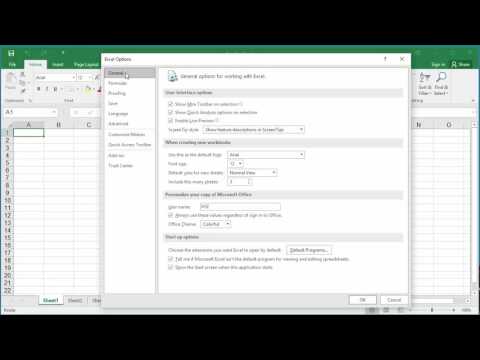 0:01:23
0:01:23
 0:06:46
0:06:46
 10:54:39
10:54:39
 0:03:43
0:03:43
 0:03:12
0:03:12
 9:36:54
9:36:54
 0:01:41
0:01:41
 0:03:57
0:03:57
 0:56:15
0:56:15
 0:10:58
0:10:58