filmov
tv
Excel - Unlock the Power of Excel: Personalize Pivot Table Cells - Episode 2232

Показать описание
Microsoft Excel Tutorial: Format Individual Cells in Excel Pivot Table.
New in Office 365: The ability to format individual cells in a pivot table and have the formatting stick. Added to Office 365, Version 9029.2xxxx or later
Right-click the cell and Format Cell or simply apply the formatting.
The cell formatting will stick, even after pivoting or filtering.
Welcome to another episode of the MrExcel Podcast, where we explore all things Excel. In today's episode, we will be discussing a new feature added to Office 365, version 9029.2xxxx or later. This feature allows you to format individual cells within a pivot table, and have that formatting persist even after refreshing, filtering, or adding more data.
To demonstrate this feature, we will create a pivot table and format a specific cell to stand out. In this example, our manager is obsessed with Gary selling Guava, so we will format that cell to be green with a white font. Normally, this formatting would be lost after refreshing the pivot table, but with this new feature, it will remain even after making changes.
But that's not all, this formatting will also persist when you move the cell to a different location within the pivot table, or even when you remove it from the pivot table using a filter. This is a game changer for those who work with pivot tables frequently, as it saves time and effort in reapplying formatting.
To use this feature, simply right-click on the cell you want to format and choose "Format Cells". You can also apply the formatting directly without using the right-click menu. Just remember that the formatting will only persist as long as the cell remains in the pivot table. If you remove it, the formatting will be lost.
To learn more about this feature and other Excel tips and tricks, check out my new book "Microsoft Excel 2019". You can find the link in the top right-hand corner of this video. And don't forget to subscribe to our channel and hit the bell icon to be notified of future episodes.
To try out this feature for yourself, download the workbook from the link in the YouTube description. And as always, thank you for tuning in to the MrExcel Podcast. See you next time for more Excel insights and tips.
#excel
#microsoft
#microsoftexcel
#exceltutorial
#walkthrough
#excelnew
#evergreen
#pivottable
#pivot_table
#excelpivot
#excelpivottablestutorial
This video answers these common search terms:
how to format pivot table in excel
how to format pivot tables in excel
how to format pivot tables in excel video
how to format a pivot table excel
how to format a pivot table in excel
how to format excel pivot table
how to format an excel pivot table values
how do i format a excel pivot table
how to filter information in a pivot table excel
how to preserve pivot table formatting in excel
Table of Contents:
(00:00) Format One Cell in a Pivot Table in New in Office 365
(00:25) Creating a pivot table and formatting a specific cell
(00:35) Formatting persists after refresh
(01:00) Formatting remains when changing pivot table layout
(01:20) Formatting persists when using filters
(01:53) How is this feature possible?
(02:05) Formatting persists as long as cell remains in pivot table
(02:17) Multiple cells can be formatted
(03:25) Formatting can be applied without right-clicking
(04:18) Feature added to Office 365, version 9029.2xxxxx or later
(04:34) Formatting will go away when removing fields from pivot table
(04:44) Clicking Like really helps the algorithm
New in Office 365: The ability to format individual cells in a pivot table and have the formatting stick. Added to Office 365, Version 9029.2xxxx or later
Right-click the cell and Format Cell or simply apply the formatting.
The cell formatting will stick, even after pivoting or filtering.
Welcome to another episode of the MrExcel Podcast, where we explore all things Excel. In today's episode, we will be discussing a new feature added to Office 365, version 9029.2xxxx or later. This feature allows you to format individual cells within a pivot table, and have that formatting persist even after refreshing, filtering, or adding more data.
To demonstrate this feature, we will create a pivot table and format a specific cell to stand out. In this example, our manager is obsessed with Gary selling Guava, so we will format that cell to be green with a white font. Normally, this formatting would be lost after refreshing the pivot table, but with this new feature, it will remain even after making changes.
But that's not all, this formatting will also persist when you move the cell to a different location within the pivot table, or even when you remove it from the pivot table using a filter. This is a game changer for those who work with pivot tables frequently, as it saves time and effort in reapplying formatting.
To use this feature, simply right-click on the cell you want to format and choose "Format Cells". You can also apply the formatting directly without using the right-click menu. Just remember that the formatting will only persist as long as the cell remains in the pivot table. If you remove it, the formatting will be lost.
To learn more about this feature and other Excel tips and tricks, check out my new book "Microsoft Excel 2019". You can find the link in the top right-hand corner of this video. And don't forget to subscribe to our channel and hit the bell icon to be notified of future episodes.
To try out this feature for yourself, download the workbook from the link in the YouTube description. And as always, thank you for tuning in to the MrExcel Podcast. See you next time for more Excel insights and tips.
#excel
#microsoft
#microsoftexcel
#exceltutorial
#walkthrough
#excelnew
#evergreen
#pivottable
#pivot_table
#excelpivot
#excelpivottablestutorial
This video answers these common search terms:
how to format pivot table in excel
how to format pivot tables in excel
how to format pivot tables in excel video
how to format a pivot table excel
how to format a pivot table in excel
how to format excel pivot table
how to format an excel pivot table values
how do i format a excel pivot table
how to filter information in a pivot table excel
how to preserve pivot table formatting in excel
Table of Contents:
(00:00) Format One Cell in a Pivot Table in New in Office 365
(00:25) Creating a pivot table and formatting a specific cell
(00:35) Formatting persists after refresh
(01:00) Formatting remains when changing pivot table layout
(01:20) Formatting persists when using filters
(01:53) How is this feature possible?
(02:05) Formatting persists as long as cell remains in pivot table
(02:17) Multiple cells can be formatted
(03:25) Formatting can be applied without right-clicking
(04:18) Feature added to Office 365, version 9029.2xxxxx or later
(04:34) Formatting will go away when removing fields from pivot table
(04:44) Clicking Like really helps the algorithm
Комментарии
 0:05:40
0:05:40
 0:06:33
0:06:33
 0:00:19
0:00:19
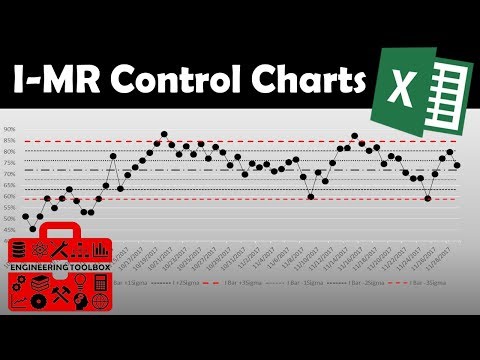 0:08:59
0:08:59
 0:08:56
0:08:56
 0:01:30
0:01:30
 0:02:24
0:02:24
 0:05:34
0:05:34
 0:00:55
0:00:55
 0:02:00
0:02:00
 0:00:58
0:00:58
 0:03:05
0:03:05
 0:02:15
0:02:15
 0:12:17
0:12:17
 0:00:53
0:00:53
 0:05:34
0:05:34
 0:03:07
0:03:07
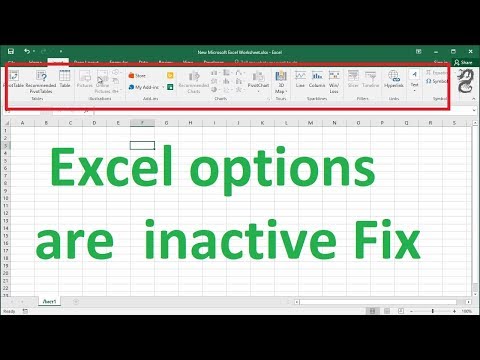 0:00:40
0:00:40
 0:00:47
0:00:47
 0:00:28
0:00:28
 0:15:57
0:15:57
 0:03:22
0:03:22
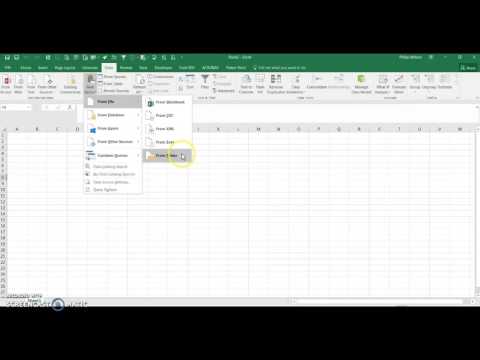 0:01:50
0:01:50
 0:00:24
0:00:24