filmov
tv
15.4 Merge Data Having Multiple Criteria or Multiple Columns in Power BI (Power Query)
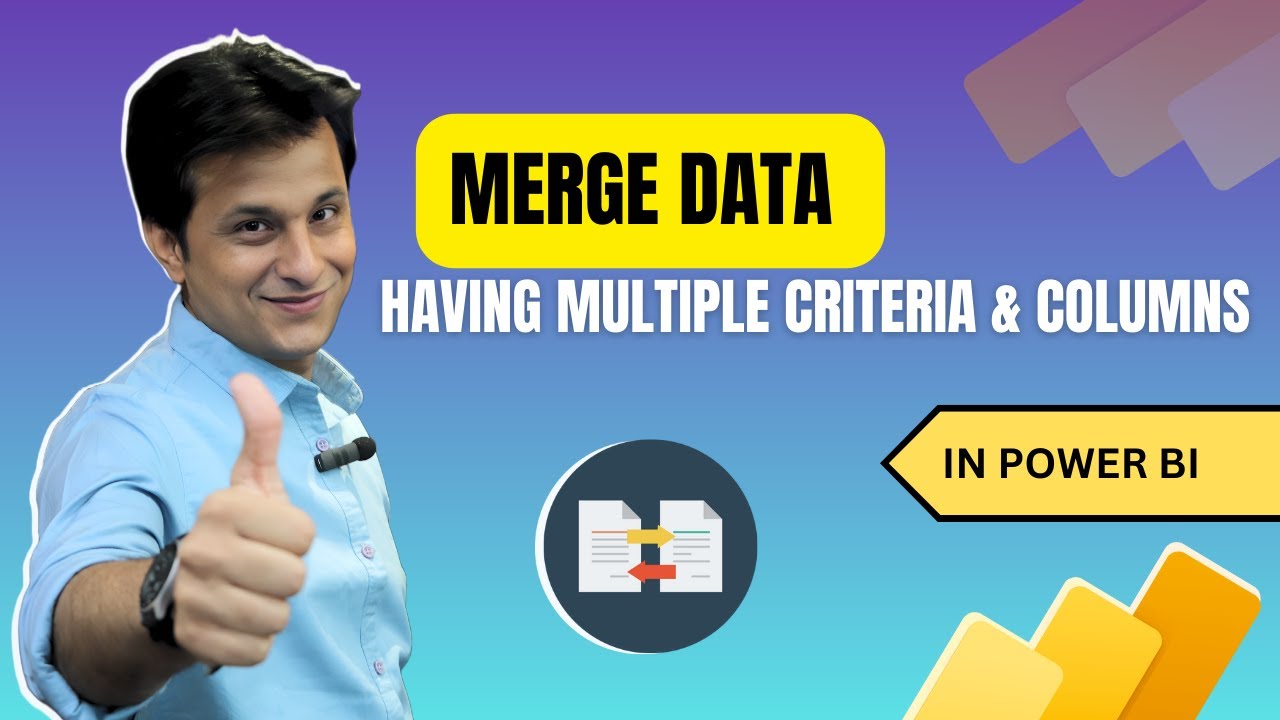
Показать описание
#pavanlalwani #powerquery #excel #dataanalytics
In this Power Query tutorial, we will explore an interesting topic: merging data with multiple matching columns or criteria. Often, we encounter situations where we have two tables with multiple matching columns, and we need to merge them to get the desired output. In this video, we will walk through a practical example using two files: a master table and a transitional table.
Both tables are stored in different files, but they have matching columns such as first name and last name. However, the positions of these columns are different in each table. Additionally, there are instances where the same values appear multiple times in the last name column. If we were to perform a simple lookup using only the last name, we would not get accurate results. Therefore, we need to consider both the first name and last name columns for our lookup.
By using Power Query in Power BI, we can easily merge the tables and obtain the desired output. In this example, the final output we want is the salary column from the master table into the transitional table. We will guide you step-by-step on how to achieve this using Power Query.
To follow along, make sure you have the necessary files stored in the designated folders. In Power BI, click on "Get Data" and select the respective Excel files. Rename the tables accordingly and use the "Merge Queries" feature to match the desired columns. Be sure to select the matching columns in the correct sequence, both from the top and bottom.
Finally, expand the merged column, select the required columns, and click on "OK" to obtain the output.
Merging data with multiple matching columns or criteria can be a challenging task in Excel; however, Power Query in Power BI simplifies this process tremendously. Watch this tutorial to enhance your Power Query skills and learn how to merge data effectively in Power BI.
---------------------------------------------------------
💼 Invest in your future with our Power BI 2023 NEW Course at an incredible 50% discount:
📚 200+ MCQs to test your knowledge.
📝 20+ Assignments for hands-on practice.
🔍 11+ Case Studies for real-world insights.
💼 5+ Industry Projects to build your portfolio.
🎓 Course Completion Certificate for your resume.
💡 Tips & Tricks to boost your skills.
🔎 5+ Industry Datasets for practical learning.
Join thousands of professionals who have transformed their careers. Enroll now at 50% off!
You can also explore our Power BI DAX 2023 course and get a 360º understanding of DAX
Invest in yourself. Become a Power BI expert. The future is yours! 💼💪"
#datacleaning #businessintelligence #powerbi #excelfunctions
---------------------------------------------------------
Timestamps:
00:00:03 Merging Data with Multiple Matching Columns 🔄
00:00:12 Practical Example: Master Table and Transitional Table 📊
00:00:33 Observations: Changing Positions and Duplications 🔄
00:00:56 Utilizing First Name Column for Accurate Lookup 🎯
00:01:19 Desired Output: Salary Column from Master Table 📋
00:01:49 Selecting and Renaming Tables in Power BI 💼
00:02:19 Merging Queries with Multiple Columns 🔄
00:02:45 Matching Columns from Top to Bottom 🔄
00:03:14 Expanding Master Column and Selecting Salary 📊
In this Power Query tutorial, we will explore an interesting topic: merging data with multiple matching columns or criteria. Often, we encounter situations where we have two tables with multiple matching columns, and we need to merge them to get the desired output. In this video, we will walk through a practical example using two files: a master table and a transitional table.
Both tables are stored in different files, but they have matching columns such as first name and last name. However, the positions of these columns are different in each table. Additionally, there are instances where the same values appear multiple times in the last name column. If we were to perform a simple lookup using only the last name, we would not get accurate results. Therefore, we need to consider both the first name and last name columns for our lookup.
By using Power Query in Power BI, we can easily merge the tables and obtain the desired output. In this example, the final output we want is the salary column from the master table into the transitional table. We will guide you step-by-step on how to achieve this using Power Query.
To follow along, make sure you have the necessary files stored in the designated folders. In Power BI, click on "Get Data" and select the respective Excel files. Rename the tables accordingly and use the "Merge Queries" feature to match the desired columns. Be sure to select the matching columns in the correct sequence, both from the top and bottom.
Finally, expand the merged column, select the required columns, and click on "OK" to obtain the output.
Merging data with multiple matching columns or criteria can be a challenging task in Excel; however, Power Query in Power BI simplifies this process tremendously. Watch this tutorial to enhance your Power Query skills and learn how to merge data effectively in Power BI.
---------------------------------------------------------
💼 Invest in your future with our Power BI 2023 NEW Course at an incredible 50% discount:
📚 200+ MCQs to test your knowledge.
📝 20+ Assignments for hands-on practice.
🔍 11+ Case Studies for real-world insights.
💼 5+ Industry Projects to build your portfolio.
🎓 Course Completion Certificate for your resume.
💡 Tips & Tricks to boost your skills.
🔎 5+ Industry Datasets for practical learning.
Join thousands of professionals who have transformed their careers. Enroll now at 50% off!
You can also explore our Power BI DAX 2023 course and get a 360º understanding of DAX
Invest in yourself. Become a Power BI expert. The future is yours! 💼💪"
#datacleaning #businessintelligence #powerbi #excelfunctions
---------------------------------------------------------
Timestamps:
00:00:03 Merging Data with Multiple Matching Columns 🔄
00:00:12 Practical Example: Master Table and Transitional Table 📊
00:00:33 Observations: Changing Positions and Duplications 🔄
00:00:56 Utilizing First Name Column for Accurate Lookup 🎯
00:01:19 Desired Output: Salary Column from Master Table 📋
00:01:49 Selecting and Renaming Tables in Power BI 💼
00:02:19 Merging Queries with Multiple Columns 🔄
00:02:45 Matching Columns from Top to Bottom 🔄
00:03:14 Expanding Master Column and Selecting Salary 📊
Комментарии
 0:09:05
0:09:05
 0:22:02
0:22:02
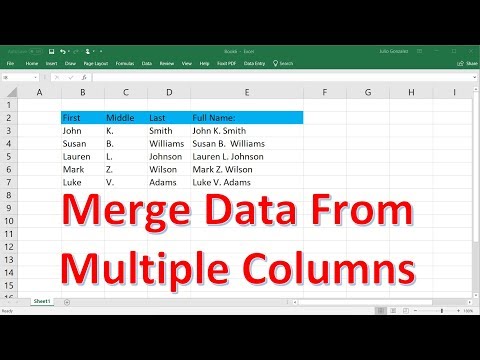 0:06:15
0:06:15
 0:09:58
0:09:58
 0:08:15
0:08:15
 0:11:51
0:11:51
 0:04:46
0:04:46
 0:15:25
0:15:25
 0:23:41
0:23:41
 0:01:10
0:01:10
 0:03:44
0:03:44
 0:36:41
0:36:41
 0:09:27
0:09:27
 0:13:00
0:13:00
 0:28:47
0:28:47
 0:07:40
0:07:40
 0:09:33
0:09:33
 0:05:09
0:05:09
 0:15:17
0:15:17
 0:04:19
0:04:19
 0:05:48
0:05:48
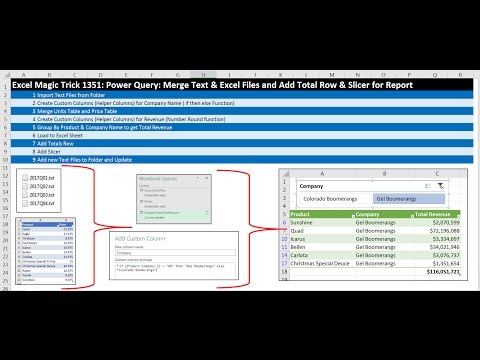 0:21:20
0:21:20
 0:34:00
0:34:00
 0:00:56
0:00:56