filmov
tv
iMovie for Beginners - Detailed Tutorial

Показать описание
How to use iMovie for beginners in 2021 on your Mac. In this video, I will walk you through all the features of iMovie so you can start creating videos on your own. iMovie is a fantastic FREE video editor for your Apple computer. You can quickly learn how to make movies using iMovie. Use the timestamps to go to selected parts of the video.
0:00 Intro
0:43 iMovie on your Mac
1:03 Starting iMovie
2:33 Create a new iMovie project
3:40 Importing Media into iMovie (videos, images, audio)
5:00 Create an event in iMovie Library
6:05 Moving clips
6:40 Layering clips
7:23 Bring Media to timeline
8:30 Editing in iMovie (trimming and slicing and reordering)
10:50 Working with images in iMovie
12:14 Dragging clips on top of others
13:17 Bringing in and editing audio clips
14:32 Detach audio in iMovie
15:15 Trim to playhead and Show Clip trimmer
16:19 Change duration of a clip (speed up or slow down the video)
17:29 Adding transitions in iMovie
18:34 Adding titles or text in iMovie
21:24 Color Balance, Color Correction
22:33 Cropping and ken Burn in iMovie
23:53 Picture in Picture and Split Screen in iMovie
25:24 Clip filter and audio filter
27:20 Finishing or sharing your Movie
29:32 Creating a Trailer video in iMovie
Looking for other video editors to try on your Mac? Look no further:
The software I use for screencasting:
I use Camtasia 2020:
Use this coupon code: TEACHCAM10
DISCLAIMER: This video and description contain affiliate links, which means that if you click on one of the product links and end up purchasing it, I’ll receive a small commission. This helps support the channel and allows us to continue to make videos like this. Thank you for the support!
0:00 Intro
0:43 iMovie on your Mac
1:03 Starting iMovie
2:33 Create a new iMovie project
3:40 Importing Media into iMovie (videos, images, audio)
5:00 Create an event in iMovie Library
6:05 Moving clips
6:40 Layering clips
7:23 Bring Media to timeline
8:30 Editing in iMovie (trimming and slicing and reordering)
10:50 Working with images in iMovie
12:14 Dragging clips on top of others
13:17 Bringing in and editing audio clips
14:32 Detach audio in iMovie
15:15 Trim to playhead and Show Clip trimmer
16:19 Change duration of a clip (speed up or slow down the video)
17:29 Adding transitions in iMovie
18:34 Adding titles or text in iMovie
21:24 Color Balance, Color Correction
22:33 Cropping and ken Burn in iMovie
23:53 Picture in Picture and Split Screen in iMovie
25:24 Clip filter and audio filter
27:20 Finishing or sharing your Movie
29:32 Creating a Trailer video in iMovie
Looking for other video editors to try on your Mac? Look no further:
The software I use for screencasting:
I use Camtasia 2020:
Use this coupon code: TEACHCAM10
DISCLAIMER: This video and description contain affiliate links, which means that if you click on one of the product links and end up purchasing it, I’ll receive a small commission. This helps support the channel and allows us to continue to make videos like this. Thank you for the support!
Комментарии
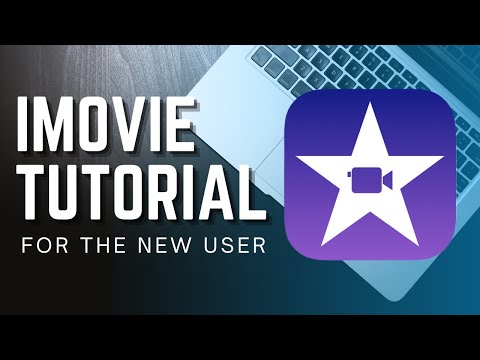 0:32:19
0:32:19
 0:24:57
0:24:57
 1:22:47
1:22:47
 0:18:27
0:18:27
 0:21:50
0:21:50
 0:22:14
0:22:14
 0:22:37
0:22:37
 0:23:06
0:23:06
 0:30:22
0:30:22
 0:24:57
0:24:57
 0:57:42
0:57:42
 0:24:55
0:24:55
 0:17:27
0:17:27
 0:11:47
0:11:47
 0:22:56
0:22:56
 0:33:23
0:33:23
 0:13:44
0:13:44
 0:09:34
0:09:34
 0:08:39
0:08:39
 0:25:44
0:25:44
 0:16:59
0:16:59
 0:22:15
0:22:15
 0:40:16
0:40:16
 0:10:02
0:10:02