filmov
tv
How to Block Unknown Callers on iPhone

Показать описание
In this video I'll show you how to block unknown callers automatically on your iPhone.
Timestamp:
Steps to Block Unknown Callers on iPhone: 0:29
Video Transcript:
With the rollout of iOS 13, Apple is helping you put an end to the constant barrage of spam calls on your iPhone. The Silence Unknown Callers feature automatically silences all phone numbers from a number not found anywhere in your Mail, Messages or Contacts apps, and sends those unknown callers straight to voicemail.
Now let's walk through the steps to turn on the Silence Unknown Callers feature on your iPhone so you can start blocking uknown callers.
Step 1. Tap to open the "Settings" app on your iPhone. The Settings screen appears.
Step 2. Scroll down the Settings menu, and then tap "Phone." The Phone screen opens.
Step 3. Scroll down to the Call Silencing and Blocked Contacts section, and then tap the toggle to the right of "Silence Unknown Callers" to turn it on. Your iPhone will now automatically silence all incoming calls to your iPhone where the number isn't found anywhere in your Mail, Messages or Contacts apps. If at any point you feel like the feature is doing more harm than good, you can always navigate back to this screen at any time to turn the feature back off.
Timestamp:
Steps to Block Unknown Callers on iPhone: 0:29
Video Transcript:
With the rollout of iOS 13, Apple is helping you put an end to the constant barrage of spam calls on your iPhone. The Silence Unknown Callers feature automatically silences all phone numbers from a number not found anywhere in your Mail, Messages or Contacts apps, and sends those unknown callers straight to voicemail.
Now let's walk through the steps to turn on the Silence Unknown Callers feature on your iPhone so you can start blocking uknown callers.
Step 1. Tap to open the "Settings" app on your iPhone. The Settings screen appears.
Step 2. Scroll down the Settings menu, and then tap "Phone." The Phone screen opens.
Step 3. Scroll down to the Call Silencing and Blocked Contacts section, and then tap the toggle to the right of "Silence Unknown Callers" to turn it on. Your iPhone will now automatically silence all incoming calls to your iPhone where the number isn't found anywhere in your Mail, Messages or Contacts apps. If at any point you feel like the feature is doing more harm than good, you can always navigate back to this screen at any time to turn the feature back off.
Комментарии
 0:00:51
0:00:51
 0:01:42
0:01:42
 0:01:21
0:01:21
 0:01:35
0:01:35
 0:07:56
0:07:56
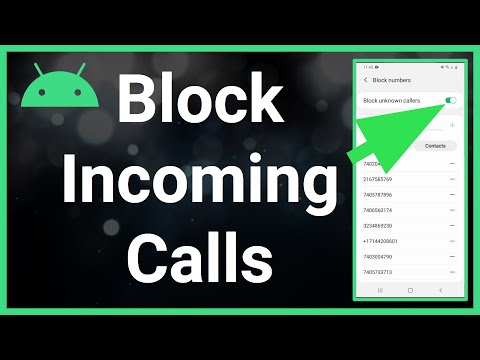 0:01:13
0:01:13
 0:01:02
0:01:02
 0:00:31
0:00:31
 0:01:35
0:01:35
 0:00:52
0:00:52
 0:01:32
0:01:32
 0:08:55
0:08:55
 0:00:54
0:00:54
 0:00:35
0:00:35
 0:05:33
0:05:33
 0:02:29
0:02:29
 0:02:00
0:02:00
 0:00:34
0:00:34
 0:02:28
0:02:28
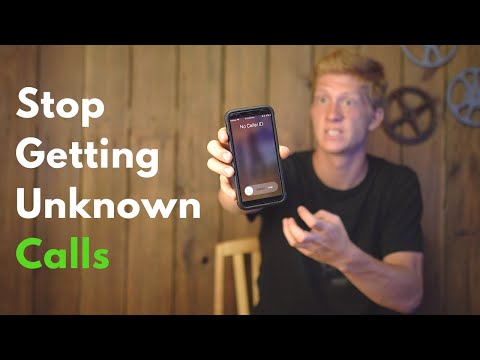 0:04:08
0:04:08
 0:01:05
0:01:05
 0:02:04
0:02:04
 0:00:55
0:00:55
 0:00:50
0:00:50