filmov
tv
How To Add Menu Tabs To Your WordPress Website 2023 [FAST]

Показать описание
WordPress How To Add Menu Tabs Guide
Build this website here:
Hey what’s up guys, thanks for checking out this video where I’m gonna be showing you how to add menu tabs to your WordPress website in 2023.
Timestamps 👇
00:00 Intro
00:27 Create Categories
01:44 Create Sub/Parent Categories
02:47 Add Menu Tabs
04:58 Add Your Posts To Specific Categories
So the first thing you’re gonna need to do once you have WordPress installed already is go to your Wordpress dashboard. Then go over to the post section on the left and then click on the categories button. and then once you get there you will see a place where you can add your categories in. So just come up with about 4 to 5 different categories that you want to show up in your Wordpress menu on your website. Once you figure out what categories you want you can add each of them individually.
Then once you’re ready to add each one just click on the add new category button. After that depending on how many sub or parent categories you want to have under each main category, you would add each subcategory the same way you added the main category by typing in the subcategory under the name section.
The only difference is you’re going to go down to where it says parent category and you’re going to find the main category that you want the subcategory to be under and then once you find that main category you just click on add new category. and that will automatically add the sub or parent category under that main category.
Once you do this for all of your categories you then can move on to creating the actual menu. To do this go over to the appearance section on the left sidebar and then click the on menus button. and then once you get to the menu section all you need to do is click on the create a new menu button in blue and you can name the menu whatever you want.
It doesn’t matter what it’s called only you will see the name of the menu and then after that you click on the save menu button and then once you wanna start adding your categories and subcategories you go over to the left side where it says categories. There’s going to be a drop-down menu and you will select all your categories that you want to be in the menu and then you click on the add to menu button.
WordPress How To Add Menu Tabs Guide:
Once you do this these will all be main categories that you’ve added so what you need to do is find your subcategories and move them over to the right a little bit under your main category and that will them make them subcategories under that main category. You can rearrange these anyway you want just by dragging and dropping each category or subcategory. Once you have everything where you want it to be at position wise you can then click on where it says display location and click on the main menu tab.
If you don’t click on the main menu tab it won’t show up on your website so make sure you have that main menu box checked and then after that all you have to do is go down and click on the save menu button. and then when you go on refresh your page on your website you’ll see all your categories and subcategories will be showing up at the top of your website.
Build this website here:
Hey what’s up guys, thanks for checking out this video where I’m gonna be showing you how to add menu tabs to your WordPress website in 2023.
Timestamps 👇
00:00 Intro
00:27 Create Categories
01:44 Create Sub/Parent Categories
02:47 Add Menu Tabs
04:58 Add Your Posts To Specific Categories
So the first thing you’re gonna need to do once you have WordPress installed already is go to your Wordpress dashboard. Then go over to the post section on the left and then click on the categories button. and then once you get there you will see a place where you can add your categories in. So just come up with about 4 to 5 different categories that you want to show up in your Wordpress menu on your website. Once you figure out what categories you want you can add each of them individually.
Then once you’re ready to add each one just click on the add new category button. After that depending on how many sub or parent categories you want to have under each main category, you would add each subcategory the same way you added the main category by typing in the subcategory under the name section.
The only difference is you’re going to go down to where it says parent category and you’re going to find the main category that you want the subcategory to be under and then once you find that main category you just click on add new category. and that will automatically add the sub or parent category under that main category.
Once you do this for all of your categories you then can move on to creating the actual menu. To do this go over to the appearance section on the left sidebar and then click the on menus button. and then once you get to the menu section all you need to do is click on the create a new menu button in blue and you can name the menu whatever you want.
It doesn’t matter what it’s called only you will see the name of the menu and then after that you click on the save menu button and then once you wanna start adding your categories and subcategories you go over to the left side where it says categories. There’s going to be a drop-down menu and you will select all your categories that you want to be in the menu and then you click on the add to menu button.
WordPress How To Add Menu Tabs Guide:
Once you do this these will all be main categories that you’ve added so what you need to do is find your subcategories and move them over to the right a little bit under your main category and that will them make them subcategories under that main category. You can rearrange these anyway you want just by dragging and dropping each category or subcategory. Once you have everything where you want it to be at position wise you can then click on where it says display location and click on the main menu tab.
If you don’t click on the main menu tab it won’t show up on your website so make sure you have that main menu box checked and then after that all you have to do is go down and click on the save menu button. and then when you go on refresh your page on your website you’ll see all your categories and subcategories will be showing up at the top of your website.
Комментарии
 0:05:29
0:05:29
 0:04:29
0:04:29
 0:23:04
0:23:04
 0:10:01
0:10:01
 0:15:40
0:15:40
 0:10:36
0:10:36
 0:06:17
0:06:17
 0:05:33
0:05:33
 0:22:29
0:22:29
 0:06:58
0:06:58
 0:07:06
0:07:06
 0:05:03
0:05:03
 0:13:32
0:13:32
 0:07:57
0:07:57
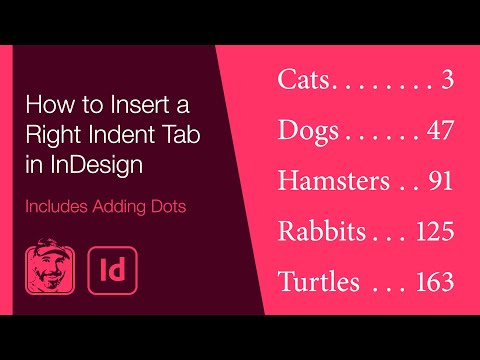 0:02:05
0:02:05
 0:04:48
0:04:48
 0:20:12
0:20:12
 0:02:03
0:02:03
 0:03:31
0:03:31
 0:01:18
0:01:18
 0:00:27
0:00:27
 0:01:55
0:01:55
 0:10:38
0:10:38
 0:11:14
0:11:14