filmov
tv
How To Offload Unused Apps On Your iPhone
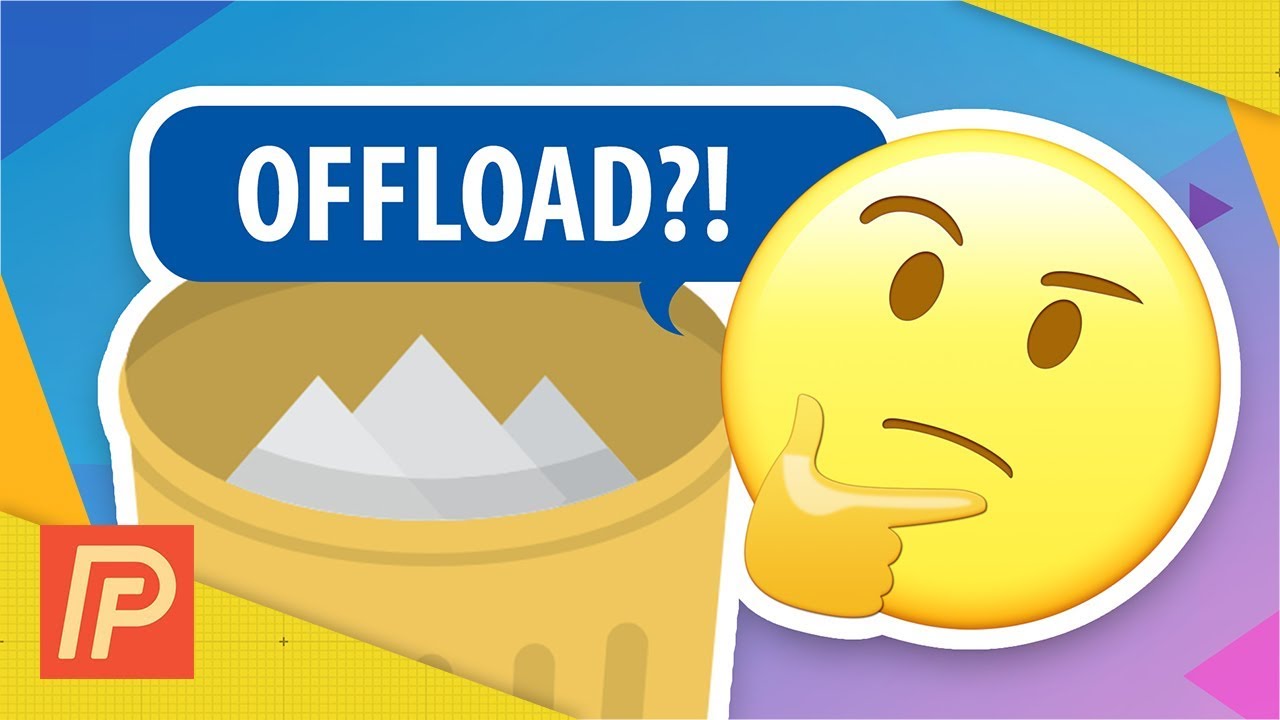
Показать описание
In this video, a former Apple tech shows you how to offload apps on your iPhone. This is a new feature being introduced with iOS 11!
When you offload apps on your iPhone, the app itself is deleted, but all of the saved data from the app is saved on your iPhone.
This way, if you ever want to reinstall the app, all of your data will still be there! That's the key difference between offloading apps and deleting apps.
To offload unused apps on your iPhone, open the Settings app and tap General. Then, tap iPhone Storage. Here, you can either enable the "Offload Unused Apps" feature, which allows your iPhone decide which apps to offload. We recommend picking the apps yourself in case your iPhone deletes an app you use often or need in a pinch.
To offload individual apps on your iPhone, scroll down and tap on the app you want to offload. Then, tap the Offload App button and confirm your decision.
When you offload an app, it'll still appear on your iPhone's Home screen. You can tap on the app on your iPhone's Home screen to reinstall it. We recommend offloading the apps you don't use very often because it can free up space on your iPhone.
Get Social With Payette Forward:
When you offload apps on your iPhone, the app itself is deleted, but all of the saved data from the app is saved on your iPhone.
This way, if you ever want to reinstall the app, all of your data will still be there! That's the key difference between offloading apps and deleting apps.
To offload unused apps on your iPhone, open the Settings app and tap General. Then, tap iPhone Storage. Here, you can either enable the "Offload Unused Apps" feature, which allows your iPhone decide which apps to offload. We recommend picking the apps yourself in case your iPhone deletes an app you use often or need in a pinch.
To offload individual apps on your iPhone, scroll down and tap on the app you want to offload. Then, tap the Offload App button and confirm your decision.
When you offload an app, it'll still appear on your iPhone's Home screen. You can tap on the app on your iPhone's Home screen to reinstall it. We recommend offloading the apps you don't use very often because it can free up space on your iPhone.
Get Social With Payette Forward:
Комментарии
 0:03:34
0:03:34
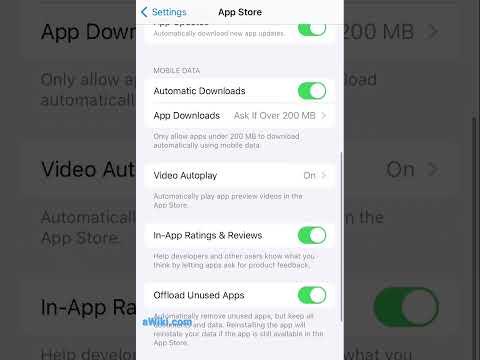 0:00:15
0:00:15
 0:02:11
0:02:11
 0:02:41
0:02:41
 0:01:11
0:01:11
 0:02:06
0:02:06
 0:03:13
0:03:13
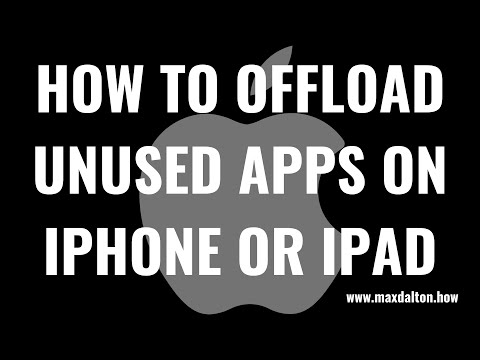 0:03:28
0:03:28
 0:01:03
0:01:03
 0:01:18
0:01:18
 0:01:53
0:01:53
 0:03:27
0:03:27
 0:02:24
0:02:24
 0:01:11
0:01:11
 0:00:50
0:00:50
 0:01:18
0:01:18
 0:01:39
0:01:39
 0:01:33
0:01:33
 0:00:31
0:00:31
 0:01:39
0:01:39
 0:01:42
0:01:42
 0:00:12
0:00:12
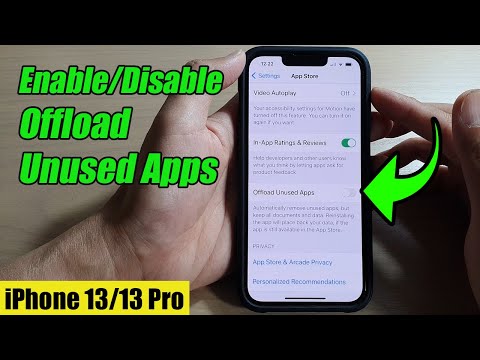 0:01:03
0:01:03
 0:01:52
0:01:52