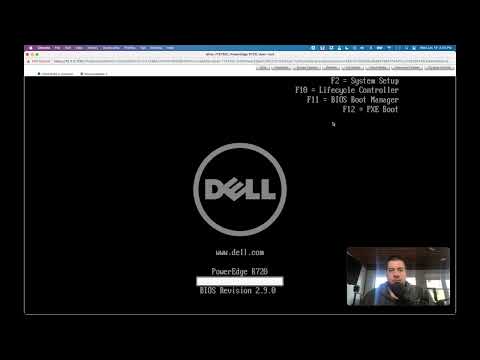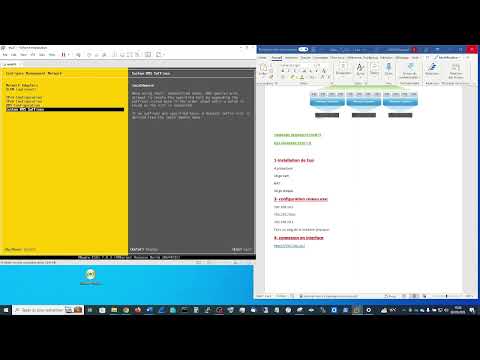filmov
tv
Installing VMware ESXi 7 on a Dell PowerEdge R640

Показать описание
VMware VSphere ESXi 7 installation on a Dell PowerEdge R640
Bob takes you through the installation process of installing VMware VSphere ESXi 7 on a Dell PowerEdge PE R640.
Steps include:
- Make sure all firmware (including BIOS) are up to date
- Create a boot USB key from an ISO
- Select the installation target
- Walk-through of the installation process
- Change the IP address
- Log into the newly installed VMware console
Important notes from VMware documentation:
ESXi 7.0 Installation on M.2 and Other Non-USB Low-End Flash Media
Unlike USB flash devices, the ESXi installer creates system storage volumes and a VMFS datastore on M.2 and other non-USB low-end flash media. If you deploy a virtual machine or migrate a virtual machine to this boot device datastore, the boot device can be worn out quickly depending on the endurance of the flash device and the characteristics of the workload. As even read-only workloads can cause problems on low-end flash devices, you should install ESXi only on high-endurance flash media.
If you install ESXi on M.2 or other non-USB low-end flash media, delete the VMFS datastore on the device immediately after installation. For more information on removing VMFS datastores, see the vSphere Storage documentation.
---------------------------------------------------
---------------------------------------------------
Intro(0:00)
Installation(0:32)
Once Installed On Server(16:35)
Bob takes you through the installation process of installing VMware VSphere ESXi 7 on a Dell PowerEdge PE R640.
Steps include:
- Make sure all firmware (including BIOS) are up to date
- Create a boot USB key from an ISO
- Select the installation target
- Walk-through of the installation process
- Change the IP address
- Log into the newly installed VMware console
Important notes from VMware documentation:
ESXi 7.0 Installation on M.2 and Other Non-USB Low-End Flash Media
Unlike USB flash devices, the ESXi installer creates system storage volumes and a VMFS datastore on M.2 and other non-USB low-end flash media. If you deploy a virtual machine or migrate a virtual machine to this boot device datastore, the boot device can be worn out quickly depending on the endurance of the flash device and the characteristics of the workload. As even read-only workloads can cause problems on low-end flash devices, you should install ESXi only on high-endurance flash media.
If you install ESXi on M.2 or other non-USB low-end flash media, delete the VMFS datastore on the device immediately after installation. For more information on removing VMFS datastores, see the vSphere Storage documentation.
---------------------------------------------------
---------------------------------------------------
Intro(0:00)
Installation(0:32)
Once Installed On Server(16:35)
Комментарии