filmov
tv
iOS 18 Bug & Issues | How to Downgrade iOS 18 to 17 on iPhone
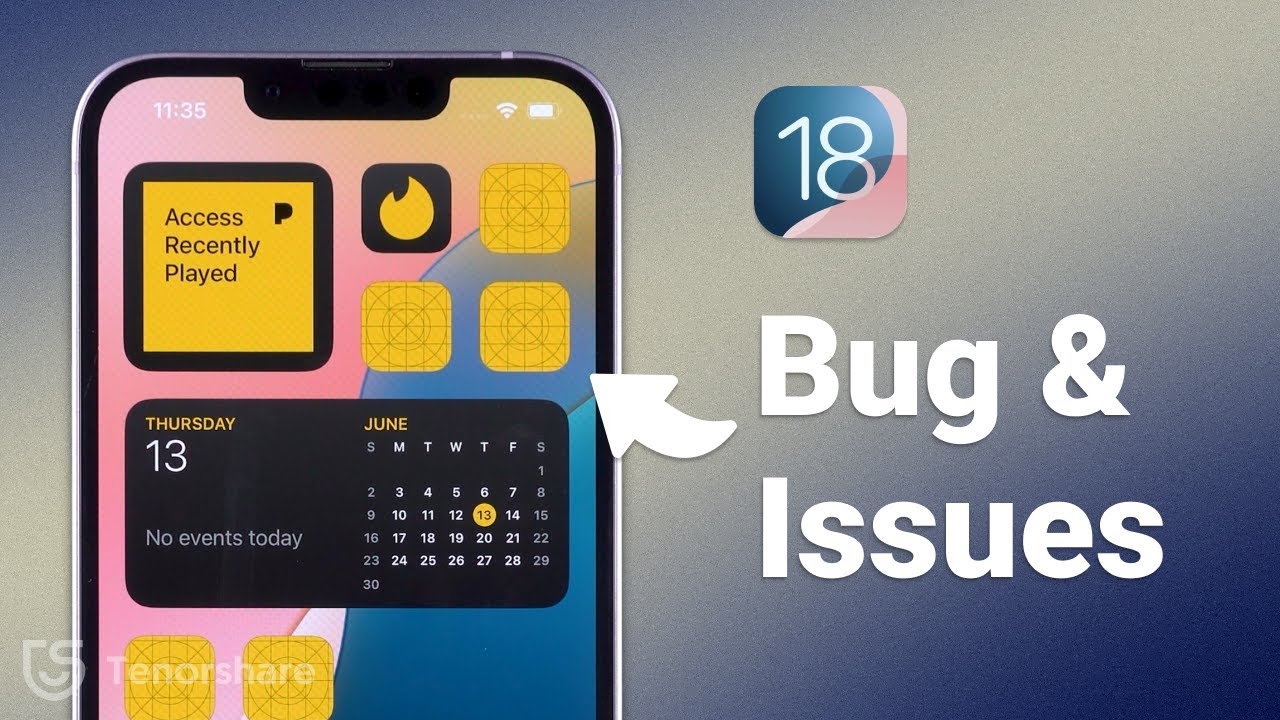
Показать описание
iOS 18 beta/pulic beta just released! But there are a lot of unstable bugs in iOS 18 beta/pulic beta. Check this video you will know how to Downgrade iOS 18 to 17!
Timestamps:
00:00 Intro
00:22 iOS 18 bug
00:48 How to Downgrade iOS 18 to 17
01:00 Backup your iPhone data
01:11 Downgrade iOS 18 with Reiboot
01:46 Change iPhone backup data
Experience with iOS 18 Beta/Pulic Beta:
- Stability is relatively average, and the Apple Intelligence feature is not usable.
- Issues encountered: home screen and new feature usage.
- When changing icon colors, some app icons disappear and only reappear after switching to another style.
- Adjusting home screen widgets sometimes causes the screen to stutter.
- The device heats up significantly, and there are frequent frame drops during use.
- These issues contribute to an overall poor experience.
Method to Downgrade to iOS 17:
1. Backup Device Data:
- Connect your iPhone to your computer and back it up in iTunes or Finder.
2. Use ReiBoot to Downgrade:
- Open ReiBoot and select the iOS Upgrade/Downgrade feature.
- Click Downgrade, choose the system version you want to downgrade to, and download the firmware.
- Once the firmware is downloaded, click Initiate Downgrade. The iPhone will begin resetting and downgrading, which takes about ten minutes.
3. Modify iPhone Backup Files:
- Open cmd, type %appdata% or %userprofile%, and press Enter to find your iPhone backup file.
- On a Mac, you can directly open the backup files in Finder.
4. Complete Downgrade and Restore Data:
- Once the downgrade is complete, the iPhone will show the iOS 17 system.
- Set up your iPhone, and on the "Transfer Your Apps and Data" page, choose to restore data from Mac or PC. Then restore data through iTunes or Finder.
- This completes the downgrade and data restoration process.
#ios18beta #ios18bug #ios18newfeatures
----------Social Media-------------
Timestamps:
00:00 Intro
00:22 iOS 18 bug
00:48 How to Downgrade iOS 18 to 17
01:00 Backup your iPhone data
01:11 Downgrade iOS 18 with Reiboot
01:46 Change iPhone backup data
Experience with iOS 18 Beta/Pulic Beta:
- Stability is relatively average, and the Apple Intelligence feature is not usable.
- Issues encountered: home screen and new feature usage.
- When changing icon colors, some app icons disappear and only reappear after switching to another style.
- Adjusting home screen widgets sometimes causes the screen to stutter.
- The device heats up significantly, and there are frequent frame drops during use.
- These issues contribute to an overall poor experience.
Method to Downgrade to iOS 17:
1. Backup Device Data:
- Connect your iPhone to your computer and back it up in iTunes or Finder.
2. Use ReiBoot to Downgrade:
- Open ReiBoot and select the iOS Upgrade/Downgrade feature.
- Click Downgrade, choose the system version you want to downgrade to, and download the firmware.
- Once the firmware is downloaded, click Initiate Downgrade. The iPhone will begin resetting and downgrading, which takes about ten minutes.
3. Modify iPhone Backup Files:
- Open cmd, type %appdata% or %userprofile%, and press Enter to find your iPhone backup file.
- On a Mac, you can directly open the backup files in Finder.
4. Complete Downgrade and Restore Data:
- Once the downgrade is complete, the iPhone will show the iOS 17 system.
- Set up your iPhone, and on the "Transfer Your Apps and Data" page, choose to restore data from Mac or PC. Then restore data through iTunes or Finder.
- This completes the downgrade and data restoration process.
#ios18beta #ios18bug #ios18newfeatures
----------Social Media-------------
Комментарии
 0:04:36
0:04:36
 0:15:35
0:15:35
 0:03:25
0:03:25
 0:05:24
0:05:24
 0:15:54
0:15:54
 0:01:32
0:01:32
 0:07:45
0:07:45
 0:03:05
0:03:05
 0:02:14
0:02:14
 0:11:34
0:11:34
 0:01:01
0:01:01
 0:06:13
0:06:13
 0:06:09
0:06:09
 0:02:26
0:02:26
 0:03:58
0:03:58
 0:09:45
0:09:45
 0:01:48
0:01:48
 0:03:12
0:03:12
 0:03:41
0:03:41
 0:05:34
0:05:34
 0:07:41
0:07:41
 0:05:18
0:05:18
 0:04:05
0:04:05
 0:02:39
0:02:39