filmov
tv
MikroTik Tutorial Automatically backup and email of Router Configuration 25-06-2021

Показать описание
Automatically MikroTik Router Backup send to Email
To automatically backup and email the configuration of a MikroTik router, you can use the following steps:
Set up email settings:
Access the MikroTik router's web interface.
Go to the "Tools" menu and select "Email".
Configure the email settings by entering the SMTP server address, port number, authentication details, sender and recipient email addresses, and other necessary parameters. Make sure you have valid email credentials and access to an SMTP server.
Create a script:
Go to the "System" menu and select "Scripts".
Click on the "+" button to create a new script.
In the script editor, enter the following commands:
:delay 5s
:delay 5s
Save the script by clicking "Apply" or "OK".
Create a scheduler:
Go to the "System" menu and select "Scheduler".
Click on the "+" button to add a new scheduler.
Set the desired interval for the backup and email. For example, to perform the backup and email daily at 1:00 AM, set the interval to interval=1d start-time=01:00:00.
In the "On Event" field, enter the name of the script you created in the previous step, such as script-name=backup-script.
Save the scheduler by clicking "Apply" or "OK".
Test the configuration:
To test the backup and email functionality, manually run the script by going to the "System" menu, selecting "Scripts", and clicking the "Run" button next to the script you created.
Check the specified email address for the backup file. It should be sent as an attachment to the email.
Once the scheduler is enabled, the MikroTik router will automatically execute the script at the specified interval, creating a backup of the configuration file and emailing it to the specified recipient.
Please note that the above steps provide a basic outline of the process. You can customize the script and scheduler based on your specific requirements and desired backup frequency. Additionally, ensure that your router has a valid and reachable SMTP server for sending the email.
Refer to the MikroTik documentation or seek assistance from MikroTik support for further details and troubleshooting specific to your RouterOS version.
/system backup save name=email_backup
Please My Channel and Pages follow Subscribe,Like and Share Thank You
====================================================================
1- Subscribe YouTube: I Like Pathan
_________________________________________________________________________
2- Subscribe YouTube: Zila Network
_________________________________________________________________________
3- Subscribe YouTube: Zila Pathan Vlogs
_________________________________________________________________________
4- follow my Facebook Page:Comedy TV
_________________________________________________________________________
5- follow my Facebook Page:
_________________________________________________________________________
6- TikTok Page Like and follow:
_________________________________________________________________________
====================================================================
To automatically backup and email the configuration of a MikroTik router, you can use the following steps:
Set up email settings:
Access the MikroTik router's web interface.
Go to the "Tools" menu and select "Email".
Configure the email settings by entering the SMTP server address, port number, authentication details, sender and recipient email addresses, and other necessary parameters. Make sure you have valid email credentials and access to an SMTP server.
Create a script:
Go to the "System" menu and select "Scripts".
Click on the "+" button to create a new script.
In the script editor, enter the following commands:
:delay 5s
:delay 5s
Save the script by clicking "Apply" or "OK".
Create a scheduler:
Go to the "System" menu and select "Scheduler".
Click on the "+" button to add a new scheduler.
Set the desired interval for the backup and email. For example, to perform the backup and email daily at 1:00 AM, set the interval to interval=1d start-time=01:00:00.
In the "On Event" field, enter the name of the script you created in the previous step, such as script-name=backup-script.
Save the scheduler by clicking "Apply" or "OK".
Test the configuration:
To test the backup and email functionality, manually run the script by going to the "System" menu, selecting "Scripts", and clicking the "Run" button next to the script you created.
Check the specified email address for the backup file. It should be sent as an attachment to the email.
Once the scheduler is enabled, the MikroTik router will automatically execute the script at the specified interval, creating a backup of the configuration file and emailing it to the specified recipient.
Please note that the above steps provide a basic outline of the process. You can customize the script and scheduler based on your specific requirements and desired backup frequency. Additionally, ensure that your router has a valid and reachable SMTP server for sending the email.
Refer to the MikroTik documentation or seek assistance from MikroTik support for further details and troubleshooting specific to your RouterOS version.
/system backup save name=email_backup
Please My Channel and Pages follow Subscribe,Like and Share Thank You
====================================================================
1- Subscribe YouTube: I Like Pathan
_________________________________________________________________________
2- Subscribe YouTube: Zila Network
_________________________________________________________________________
3- Subscribe YouTube: Zila Pathan Vlogs
_________________________________________________________________________
4- follow my Facebook Page:Comedy TV
_________________________________________________________________________
5- follow my Facebook Page:
_________________________________________________________________________
6- TikTok Page Like and follow:
_________________________________________________________________________
====================================================================
 0:04:01
0:04:01
 0:15:02
0:15:02
 0:03:21
0:03:21
 0:03:42
0:03:42
 0:05:32
0:05:32
 0:13:56
0:13:56
 0:07:30
0:07:30
 0:06:04
0:06:04
 0:02:46
0:02:46
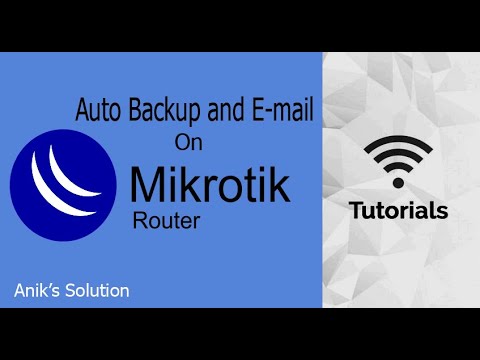 0:07:05
0:07:05
 0:11:24
0:11:24
 0:08:16
0:08:16
 0:05:39
0:05:39
 0:08:52
0:08:52
 0:06:13
0:06:13
 0:03:20
0:03:20
 0:10:55
0:10:55
 0:08:45
0:08:45
 0:16:46
0:16:46
![[Mikrotik] MikroTik Router](https://i.ytimg.com/vi/XEWeAljfddU/hqdefault.jpg) 0:04:27
0:04:27
 0:05:01
0:05:01
 0:08:41
0:08:41
 0:11:30
0:11:30
 0:10:55
0:10:55