filmov
tv
How to Use Android Navigation Buttons 2
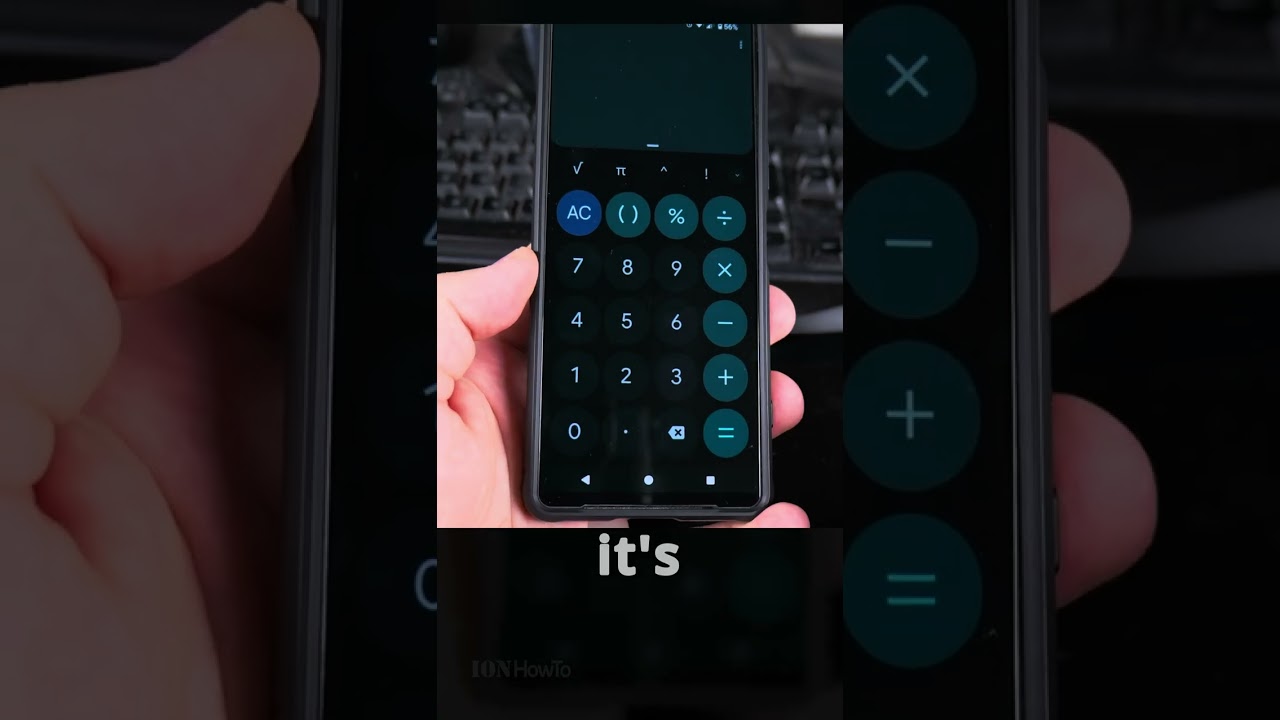
Показать описание
How to Use Android Navigation Buttons.
How to use Android navigation buttons or how to enable 3-button navigation on Android.
Whether you are using a Samsung, Google Pixel, or any other Android device, these steps will help you customize your navigation settings to suit your preferences.
How to use Android navigation buttons. Benefits of using button navigation over gesture navigation.
Amazon:*
Phone: Sony Xperia 1V Android 14 version.
In this video, I will guide you through the process of using Android navigation buttons effectively. Whether you are new to Android or just need a refresher, this tutorial will help you understand how to navigate your device using the traditional three-button system. This method is often preferred by users who find gesture navigation less intuitive.
To start, open the Settings app on your Android device. Scroll down and tap on System. Then, select Gestures and choose System Navigation. Here, you will find the option to switch to 3-Button Navigation. Once selected, you will see three buttons at the bottom of your screen: Back, Home, and Overview.
Using these buttons is straightforward. The Back button allows you to return to the previous screen or close an app. The Home button takes you directly to your home screen from any app. The Overview button, also known as the Recent Apps button, lets you view and switch between your recently used apps.
Understanding how to use Android navigation buttons is important for several reasons. It provides a more precise and reliable way to navigate your device, reducing accidental swipes and making it easier to access your apps and settings. This can be particularly beneficial for users who are not comfortable with gesture navigation or those who prefer a more traditional interface.
Watch the video carefully without skipping to see all the steps needed in this video.
Subscribe and click the Bell to watch more videos.
Check it, buy it, post it and tag it #ionhowto or #rednumberone
Join this channel to get access to perks:
Any questions?
Feel free to ask in the comments section below.
Subscribe, Like and SHARE this video with your friends!
We earn money from qualifying purchases using our affiliate links.
Affiliate links are marked with a star. *
When you use our * links, you support this channel.
As an Amazon Associate I earn from qualifying purchases.
How to use Android navigation buttons or how to enable 3-button navigation on Android.
Whether you are using a Samsung, Google Pixel, or any other Android device, these steps will help you customize your navigation settings to suit your preferences.
How to use Android navigation buttons. Benefits of using button navigation over gesture navigation.
Amazon:*
Phone: Sony Xperia 1V Android 14 version.
In this video, I will guide you through the process of using Android navigation buttons effectively. Whether you are new to Android or just need a refresher, this tutorial will help you understand how to navigate your device using the traditional three-button system. This method is often preferred by users who find gesture navigation less intuitive.
To start, open the Settings app on your Android device. Scroll down and tap on System. Then, select Gestures and choose System Navigation. Here, you will find the option to switch to 3-Button Navigation. Once selected, you will see three buttons at the bottom of your screen: Back, Home, and Overview.
Using these buttons is straightforward. The Back button allows you to return to the previous screen or close an app. The Home button takes you directly to your home screen from any app. The Overview button, also known as the Recent Apps button, lets you view and switch between your recently used apps.
Understanding how to use Android navigation buttons is important for several reasons. It provides a more precise and reliable way to navigate your device, reducing accidental swipes and making it easier to access your apps and settings. This can be particularly beneficial for users who are not comfortable with gesture navigation or those who prefer a more traditional interface.
Watch the video carefully without skipping to see all the steps needed in this video.
Subscribe and click the Bell to watch more videos.
Check it, buy it, post it and tag it #ionhowto or #rednumberone
Join this channel to get access to perks:
Any questions?
Feel free to ask in the comments section below.
Subscribe, Like and SHARE this video with your friends!
We earn money from qualifying purchases using our affiliate links.
Affiliate links are marked with a star. *
When you use our * links, you support this channel.
As an Amazon Associate I earn from qualifying purchases.
 0:06:34
0:06:34
 0:19:23
0:19:23
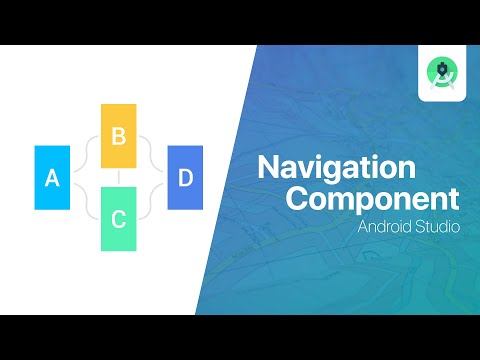 0:12:11
0:12:11
 0:07:00
0:07:00
 0:04:36
0:04:36
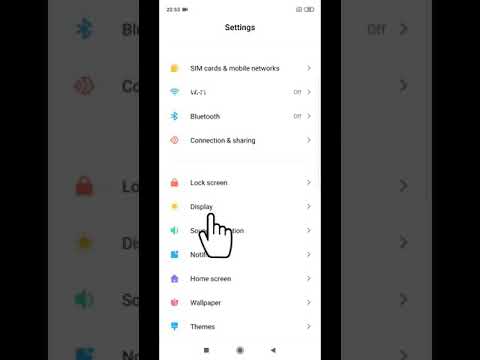 0:00:24
0:00:24
 0:05:08
0:05:08
 0:18:21
0:18:21
 0:08:22
0:08:22
 0:01:00
0:01:00
 0:01:10
0:01:10
 0:07:53
0:07:53
 0:01:23
0:01:23
 0:04:26
0:04:26
 0:01:24
0:01:24
 0:09:49
0:09:49
 0:02:14
0:02:14
 0:00:17
0:00:17
 0:13:20
0:13:20
 0:00:15
0:00:15
 0:00:16
0:00:16
 0:01:42
0:01:42
 0:05:31
0:05:31
 0:00:18
0:00:18