filmov
tv
How To Filter a SharePoint Online List

Показать описание
This tutorial will show you how to filter a SharePoint list. Specifically, this SharePoint tutorial will show you how to filter a SharePoint Online list using the quick filter, the filter pane, and by editing or creating a SharePoint view. This SharePoint tutorial will also show you how to remove a filter from a SharePoint list and how to filter a SharePoint list based on multiple conditions or criteria. Filtering a SharePoint list based on multiple columns or conditions allows you to build sophisticated queries to reduce your SharePoint list to a specific data set. This tutorial will also show you how to filter a SharePoint list when working in the modern SharePoint experience and the Classic SharePoint experience.
🔔GO FROM SHAREPOINT LIST AMATEUR TO EXPERT IN 90 MINUTES🔔
Timeline
0:00 – Start
0:50 – Filter a SharePoint list using the quick filter in modern SharePoint experience
1:40 – Remove a filter from a SharePoint list in modern SharePoint experience
3:27 – Filter a SharePoint list using the filter pane in modern SharePoint experience
6:15 – Filter a SharePoint list based on multiple columns or criteria in modern SharePoint experience
9:45 – Remove a filter from a SharePoint list Filter view
10:00 – Filter a SharePoint list based on multiple columns or conditions
13:40 – Filter a SharePoint list in classic SharePoint experience
15:30 – Filter a SharePoint list based on multiple columns or criteria in classic SharePoint experience
#SharePoint #Microsoft365 #sharepointonline
-MORE ABOUT ME-
LETS BE FRIENDS:
GOT A VIDEO IDEA? FILL OUT THIS FORM:
:
📧 PRODUCTS THAT I USE TO CREATE MY YOUTUBE VIDEOS:
SOFTWARE THAT I USE TO CREATE MY YOUTUBE VIDEOS & CONTENT:
OTHER SERVICES THAT I USE:
Note that I may earn a small commission at no additional cost to you from purchases made using these links.
🔔GO FROM SHAREPOINT LIST AMATEUR TO EXPERT IN 90 MINUTES🔔
Timeline
0:00 – Start
0:50 – Filter a SharePoint list using the quick filter in modern SharePoint experience
1:40 – Remove a filter from a SharePoint list in modern SharePoint experience
3:27 – Filter a SharePoint list using the filter pane in modern SharePoint experience
6:15 – Filter a SharePoint list based on multiple columns or criteria in modern SharePoint experience
9:45 – Remove a filter from a SharePoint list Filter view
10:00 – Filter a SharePoint list based on multiple columns or conditions
13:40 – Filter a SharePoint list in classic SharePoint experience
15:30 – Filter a SharePoint list based on multiple columns or criteria in classic SharePoint experience
#SharePoint #Microsoft365 #sharepointonline
-MORE ABOUT ME-
LETS BE FRIENDS:
GOT A VIDEO IDEA? FILL OUT THIS FORM:
:
📧 PRODUCTS THAT I USE TO CREATE MY YOUTUBE VIDEOS:
SOFTWARE THAT I USE TO CREATE MY YOUTUBE VIDEOS & CONTENT:
OTHER SERVICES THAT I USE:
Note that I may earn a small commission at no additional cost to you from purchases made using these links.
Комментарии
 0:16:39
0:16:39
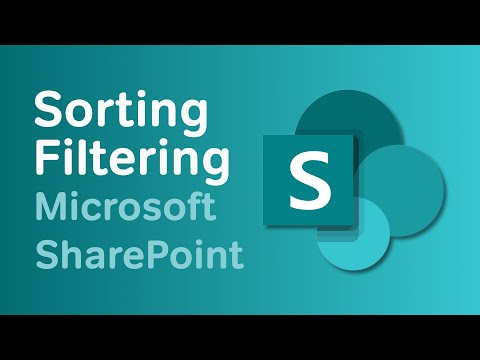 0:04:40
0:04:40
 0:08:29
0:08:29
 0:09:06
0:09:06
 0:13:00
0:13:00
 0:04:17
0:04:17
 0:00:43
0:00:43
 0:06:35
0:06:35
 0:01:26
0:01:26
 0:05:51
0:05:51
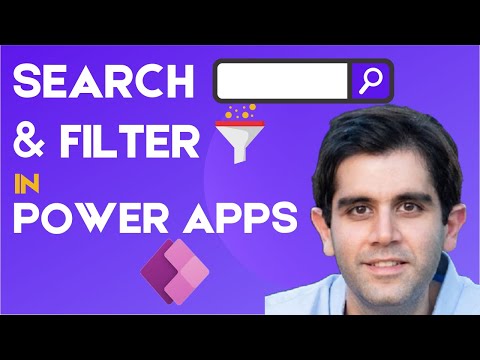 0:19:41
0:19:41
 0:07:39
0:07:39
 0:26:30
0:26:30
 0:02:40
0:02:40
 0:22:26
0:22:26
 0:03:33
0:03:33
 0:02:21
0:02:21
 0:05:07
0:05:07
 0:16:58
0:16:58
 0:03:28
0:03:28
 0:06:44
0:06:44
 0:01:20
0:01:20
 0:00:49
0:00:49
 0:12:45
0:12:45